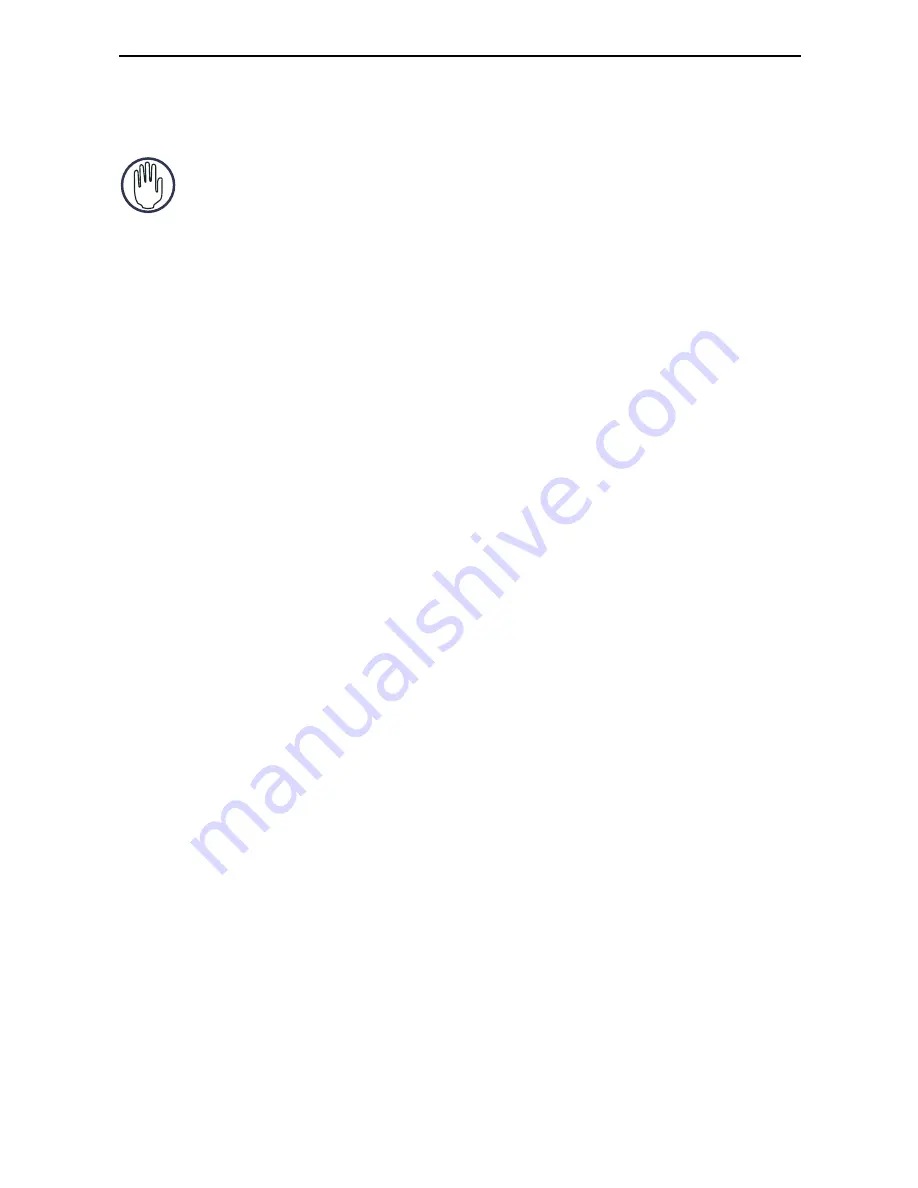
6
Targus Universal Notebook Docking Station with Video
station to your computer and Windows plug-and-play will
install the hardware drivers for each port.
WARNING: Y
OU
MUST
INSTALL
THE
D
OCKING
S
TATION
SOFTWARE
BEFORE
CONNECTING
IT
TO
YOUR
COMPUTER
. O
THERWISE
,
THE
D
OCKING
S
TATION
WILL
NOT
WORK
PROPERLY
.
Installing the Docking Station Driver
Installing the docking station driver enables your
operating system to recognize the docking station and its
ports once it’s connected.
1 Turn on your computer.
2 Insert the driver software CD into your computer’s CD-
ROM drive.
If setup does not begin automatically, click
Start, Run
,
and enter
D:\Setup.exe
(where
D:
is the path of your CD-
ROM drive) and then click
OK
.
3 Follow any on-screen instructions to complete the
installation.
4 Click
Finish
and restart your computer when
prompted.
Connecting the Docking Station to
Your Computer
After installing the docking station software, you are
ready to connect the docking station to your computer. To
do this:
1 Connect the supplied AC power adapter to the AC
power jack on the docking station.






































