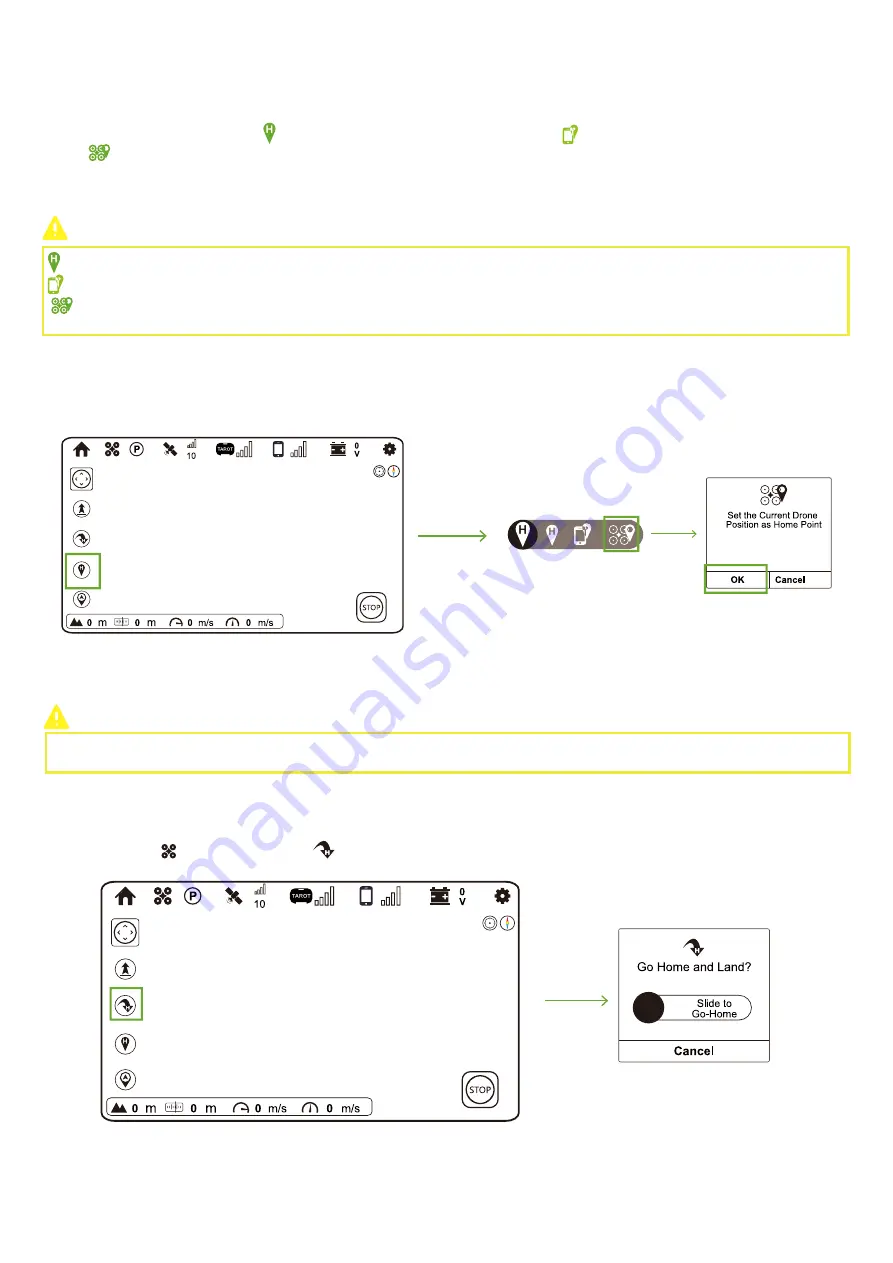
12
7. Go-Home
Set Home Point
Smart Go-Home
Go-Home brings the drone back to the latest recorded Home Point.
Before going-home, you should set Home Point through ZYX-BD or Tarot APP. Three are three kinds of Home Points, including “Set
Take-off Position as Home Point” ( ), “Set Smartphone Position as Home Point”( ) and “Set Current Drone Position as Home
Point”(
).
If you have not set Home Point, Drone would return to Take-off position by default.
:
Set Take-off Position as Home Point
: Set Smartphone as Home Point
: Set Current Drone Position as Home Point
Enable Go-Home by ZYX-BD.
It is suggested to enable Smart Go-Home in a safe and reliable environment to avoid obstacles.
How to activate?
Tarot APP
:
In Flight Interface ( ), tap Go-Home icon (
) and slide the white slider to confirm going home.
How to deactivate?
Tarot APP
:
In Flight Interface, click STOP button to deactivate.
Tarot APP:
If you want to enable Go-Home, it is suggested to set Home Point at first. Otherwise, Drone will return to take-off position by
default.
Take “Set Drone Current Coordinate as the New Home Point” as an example.































