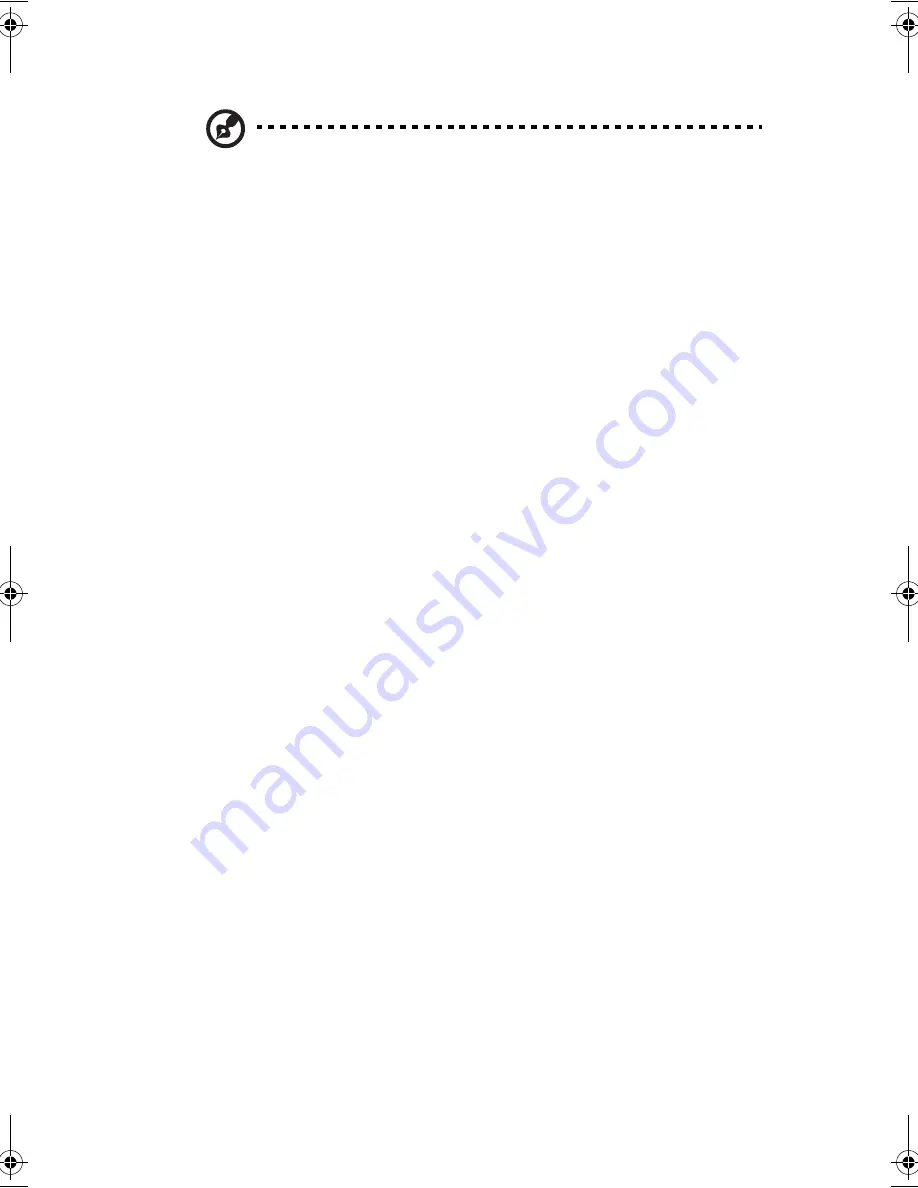
xi
Note
: To turn off the power, use the Windows Turn Off command to shut
down the computer. If you are unable to shut down your computer normally,
press and hold the power switch for more than four seconds to turn off the
computer. If you turn off the computer and want to turn it on again, wait at
least two seconds before powering up.
Care and maintenance
Taking care of your computer
Your computer will serve you well if you take care of it.
•
Do not expose the computer to direct sunlight. Do not place it near sources of
heat, such as a radiator.
•
Do not expose the computer to temperatures below 0ºC (32ºF) or above 50ºC
(122ºF).
•
Do not subject the computer to magnetic fields.
•
Do not expose the computer to rain or moisture.
•
Do not spill water or any liquid on the computer.
•
Do not subject the computer to heavy shock and vibration.
•
Do not expose the computer to dust and dirt.
•
Never place objects on top of the computer to avoid damaging the computer.
•
Never place the computer on uneven surfaces.
Taking care of your AC adapter
Here are some ways to take care of your AC adapter:
•
Do not connect the adapter to any other device.
•
Do not step on the power cord or place heavy objects on top of it. Carefully
route the power cord and any cables away from all potential traffic.
•
When unplugging the power cord, do not pull on the cord itself but pull on the
plug.
•
The total ampere ratings of the equipment plugged in should not exceed the
ampere rating of the cord if you are using an extension cord. Also, the total
current rating of all equipment plugged into a single wall outlet should not
exceed the fuse rating.
E2V-multishit.book Page xi Wednesday, January 5, 2005 1:38 PM
Summary of Contents for LightPad 1030
Page 1: ...Notebook Computer User s guide...
Page 13: ...1 Einf hrung in Ihren Computer...
Page 48: ...1 Einf hrung in Ihren Computer 36...
Page 49: ...1 Familiarisation avec votre ordinateur...
Page 84: ...1 Familiarisation avec votre ordinateur 72...
Page 85: ...1 C mo familiarizarse con su ordenador...
Page 120: ...1 C mo familiarizarse con su ordenador 108...
Page 121: ...1 Informazioni preliminari sul computer...
Page 155: ...1 Getting familiar with your computer...
Page 187: ...2 Operating on battery power...
Page 195: ...3 Peripherals and options...
Page 216: ...3 Peripherals and options 204...
Page 217: ...4 Moving with your computer...
Page 225: ...5 Software...
Page 226: ...This chapter discusses the important system utilities bundled with your computer...
Page 231: ...6 Troubleshooting...
Page 240: ...6 Troubleshooting 228...
Page 241: ...A Specifications...
Page 242: ...This appendix lists the general specifications of your computer...
Page 246: ...A Specifications 234...
Page 247: ...B Notices...
Page 248: ...This appendix lists the general notices of your computer...












































