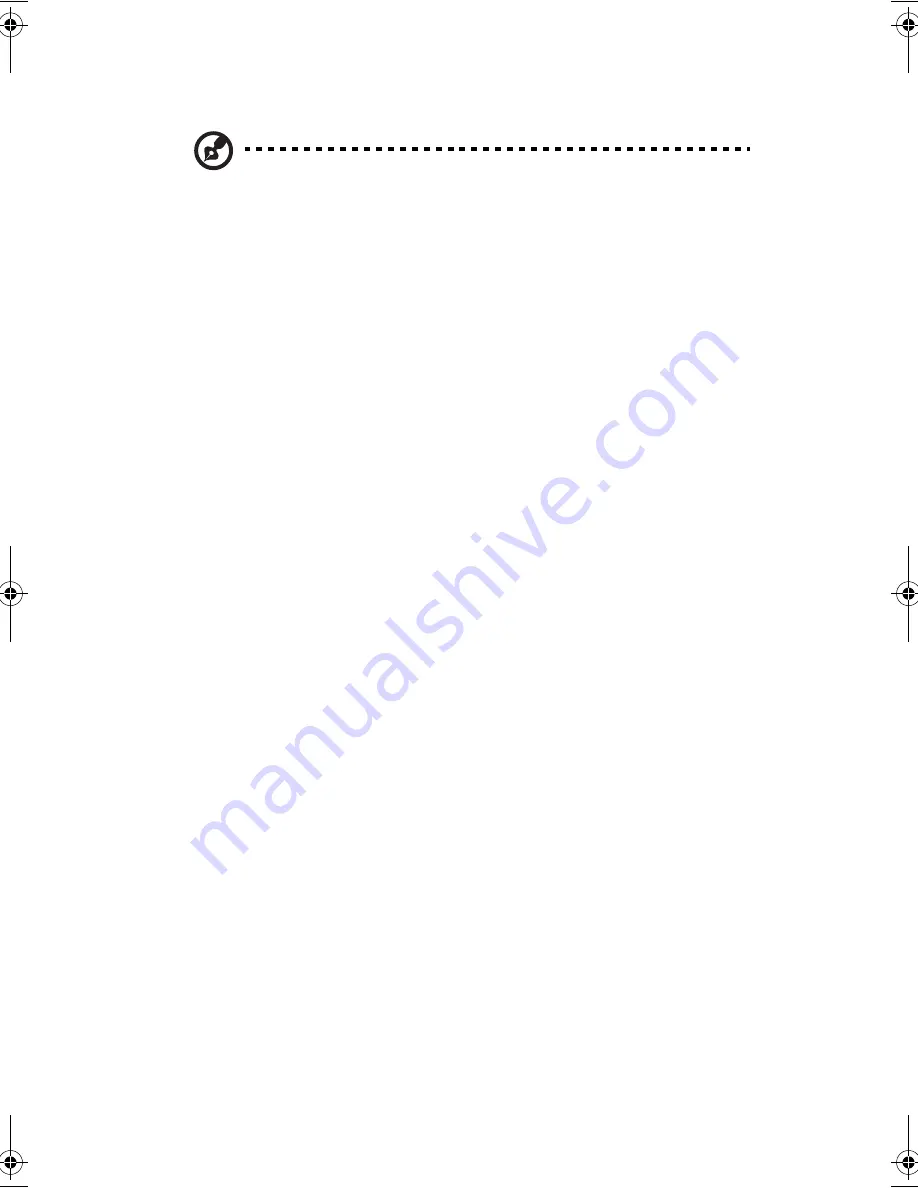
2 Operating on battery power
180
battery gets 95% charged in approximately 2.5 to 4 hours.
Note
: We suggest that you charge the battery pack before retiring for the day,
letting it charge overnight before traveling. This ensures a fully charged
battery for use the next day.
Checking the battery level
The Windows battery meter indicates the present battery level. Simply rest your
cursor on the battery meter (or AC plug) icon on the taskbar to see the present
charge level of your battery.
Optimizing battery life
This section helps you get the most out of battery operation. Optimizing battery
life prolongs the charge/recharge cycle and improves recharge efficiency. Follow
these suggestions to optimize and maximize battery power:
•
Purchase an extra battery pack.
•
Use the AC adapter whenever possible so that the battery is reserved for on-
the-go computing.
•
Keep the battery pack in the computer powered by the AC adapter. The
constant trickle charge maintains the battery level to eliminate the battery
self-discharge effect. The charge-in-use function also charges the battery
pack.
•
Eject the PC card from the card slot when it is not in use, since the PC card
draws extra power. See “Ejecting a card” on page 193.
•
Store the battery pack in a cool, dry place. The recommended storage
temperature for battery packs ranges from 10 to 30 degrees Celsius. The
higher the storage temperature, the faster the battery pack self-discharges.
•
The batteries can be recharged about 400 times when used as directed.
Excessive recharging decreases battery life.
•
Take care of your battery pack and AC adapter. See “Care and maintenance”
on page xi of the preface.
Battery-low warning
You never have to worry about battery power as long as you are using the AC
adapter. However, when you operate the computer on battery power, pay extra
attention to the power indicator on the display panel.
E2V-multishit.book Page 180 Wednesday, January 5, 2005 1:38 PM
Summary of Contents for LightPad 1030
Page 1: ...Notebook Computer User s guide...
Page 13: ...1 Einf hrung in Ihren Computer...
Page 48: ...1 Einf hrung in Ihren Computer 36...
Page 49: ...1 Familiarisation avec votre ordinateur...
Page 84: ...1 Familiarisation avec votre ordinateur 72...
Page 85: ...1 C mo familiarizarse con su ordenador...
Page 120: ...1 C mo familiarizarse con su ordenador 108...
Page 121: ...1 Informazioni preliminari sul computer...
Page 155: ...1 Getting familiar with your computer...
Page 187: ...2 Operating on battery power...
Page 195: ...3 Peripherals and options...
Page 216: ...3 Peripherals and options 204...
Page 217: ...4 Moving with your computer...
Page 225: ...5 Software...
Page 226: ...This chapter discusses the important system utilities bundled with your computer...
Page 231: ...6 Troubleshooting...
Page 240: ...6 Troubleshooting 228...
Page 241: ...A Specifications...
Page 242: ...This appendix lists the general specifications of your computer...
Page 246: ...A Specifications 234...
Page 247: ...B Notices...
Page 248: ...This appendix lists the general notices of your computer...
















































