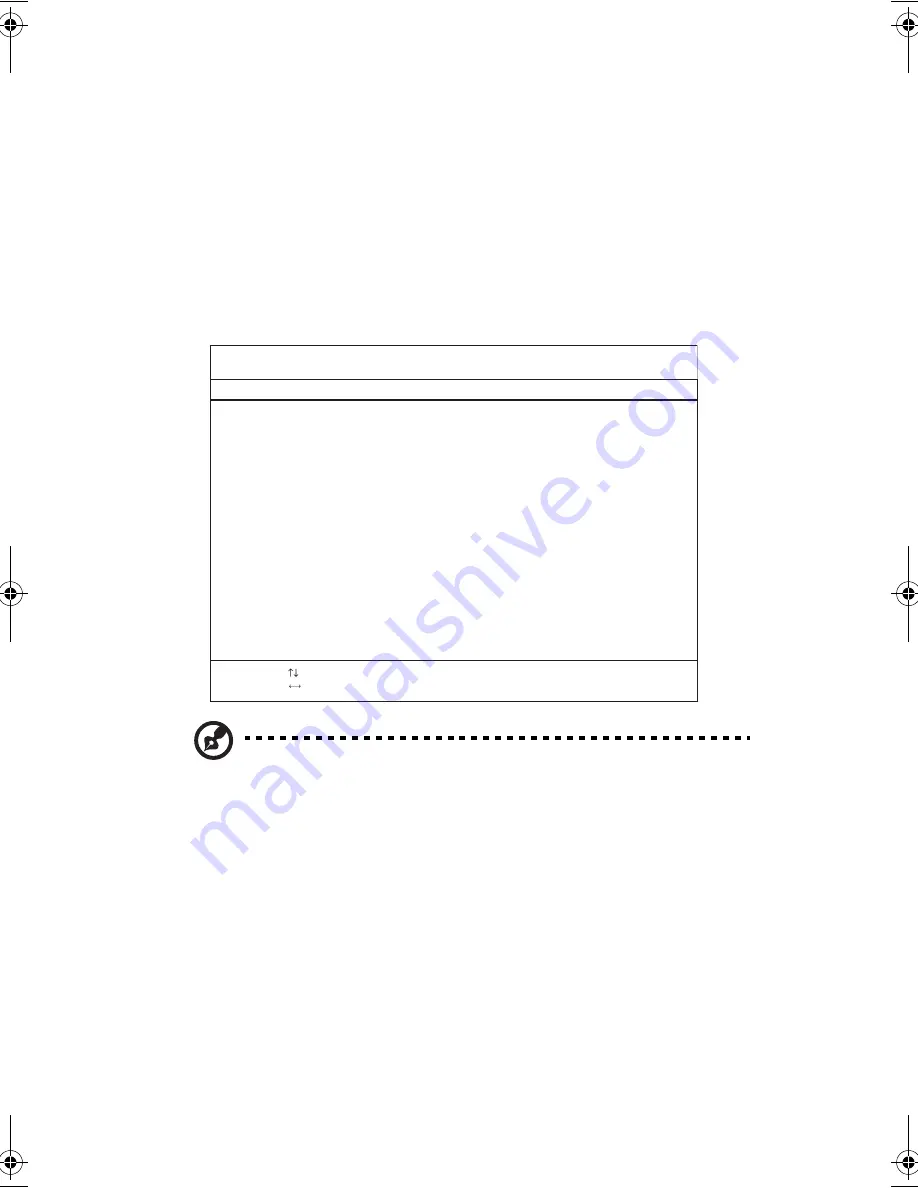
5 Software
216
BIOS Utility
The BIOS Utility is a hardware configuration program built into your computer’s
BIOS (Basic Input/Output System).
Your computer is already properly configured and optimized, and you do not need
to run this utility. However, if you encounter configuration problems, you may
need to run it. Please also refer to Chapter 6, Troubleshooting when a problem
arises.
To activate the BIOS Utility, press
F2
during POST.
Note
: The screen shown above is for your reference only. Actual parameter
values may differ.
Navigating the BIOS Utility
The main menu items are the following:
•
Information - displays a summary of the computer’s hardware information.
•
Main - contains basic settings about your computer such as date, time, and
boot options.
•
Advanced - allows you to view and configure your drives, and I/O (input/
output) ports.
•
Intel Advanced - contains advance technical settings related to the Intel
chipset.
PhoenixBIOS Setup Utility
Information
Main
Advanced
Security
Boot
Exit
CPU Type
CPU Speed
System Memory
Extended Memory
System BIOS Version
VGA BIOS Version
KBC Version
Serial Number
Asset Tag Number
Product Name
Manufacture Name
UUID Number
Tracking Number
Intel(R)Pentium(R)M processor 1.60GHz
1600 MHz
640 KB
251904 KB
RXX-XXX
XXXX
XX.XXXX.XX
E2V
XXXXXXXXXXXXXXXXX
00000000-0000-0000-0000-000000000000
None
F1
Help
Select Item
F5/F6 Change Values
F9
Setup Defaults
Esc Exit
Select Menu
Enter Select > Sub-Menu
F10 Save and Exit
E2V-multishit.book Page 216 Wednesday, January 5, 2005 1:38 PM
Summary of Contents for LightPad 1030
Page 1: ...Notebook Computer User s guide...
Page 13: ...1 Einf hrung in Ihren Computer...
Page 48: ...1 Einf hrung in Ihren Computer 36...
Page 49: ...1 Familiarisation avec votre ordinateur...
Page 84: ...1 Familiarisation avec votre ordinateur 72...
Page 85: ...1 C mo familiarizarse con su ordenador...
Page 120: ...1 C mo familiarizarse con su ordenador 108...
Page 121: ...1 Informazioni preliminari sul computer...
Page 155: ...1 Getting familiar with your computer...
Page 187: ...2 Operating on battery power...
Page 195: ...3 Peripherals and options...
Page 216: ...3 Peripherals and options 204...
Page 217: ...4 Moving with your computer...
Page 225: ...5 Software...
Page 226: ...This chapter discusses the important system utilities bundled with your computer...
Page 231: ...6 Troubleshooting...
Page 240: ...6 Troubleshooting 228...
Page 241: ...A Specifications...
Page 242: ...This appendix lists the general specifications of your computer...
Page 246: ...A Specifications 234...
Page 247: ...B Notices...
Page 248: ...This appendix lists the general notices of your computer...
















































