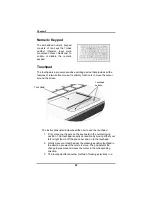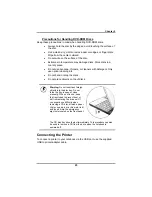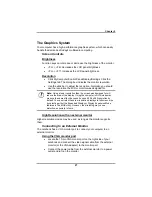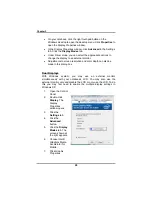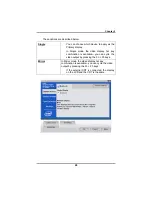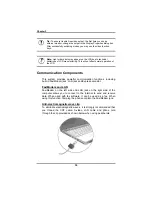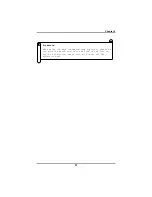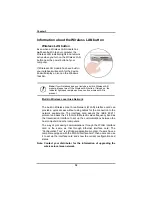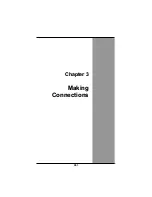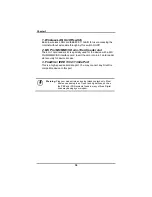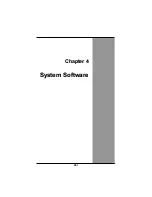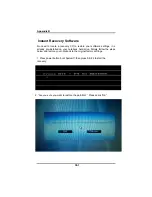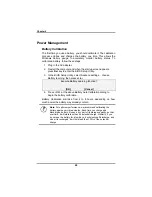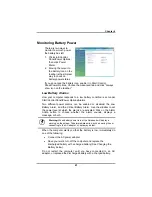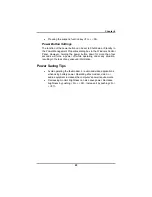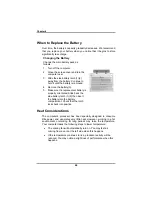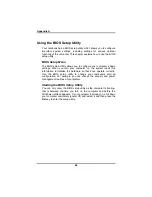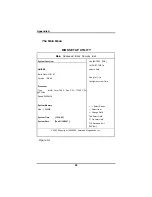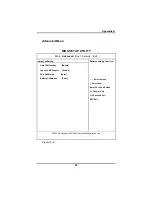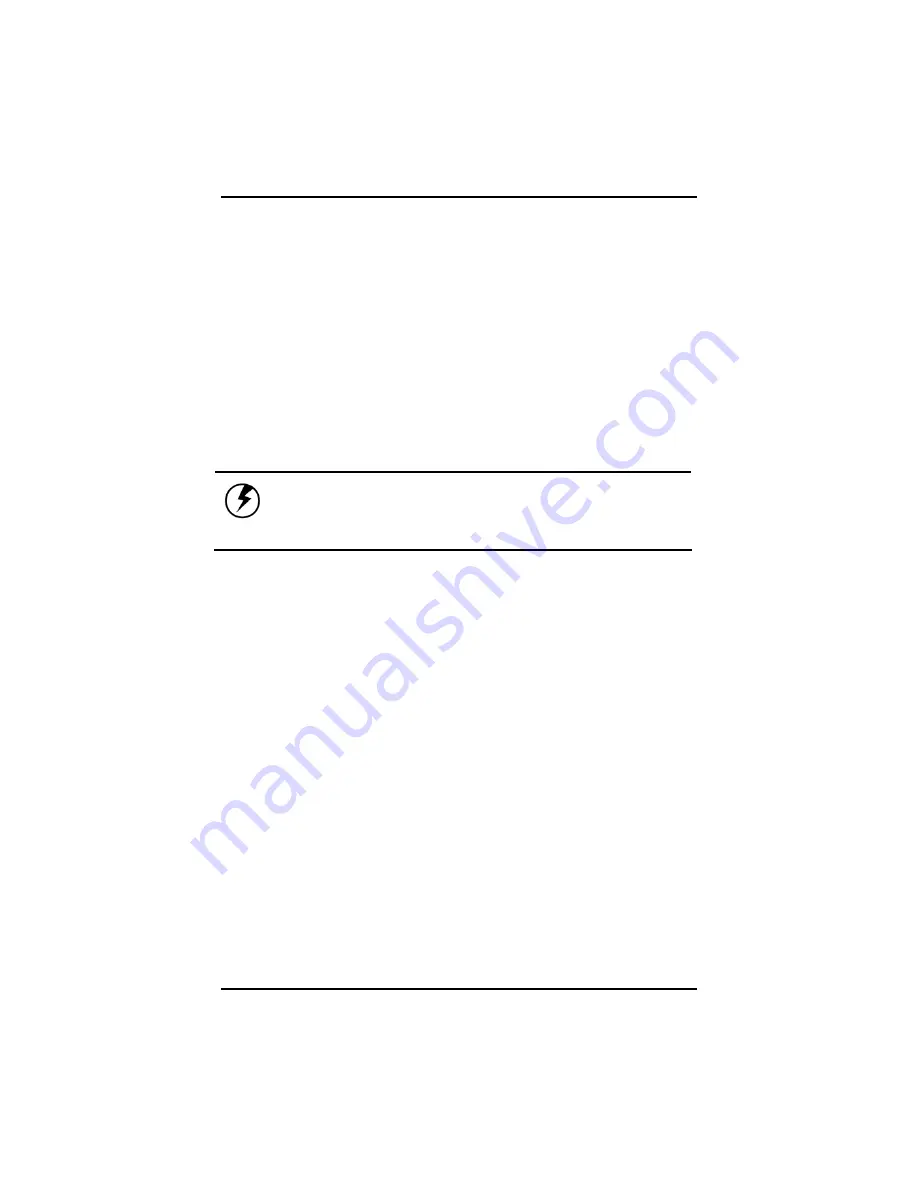
Chapter 3
1. Wireless LAN On/Off switch
Build in wireless LAN card IEEE802.11 A/B/G for user accessing the
Internet without wire cable through by this switch On/Off.
2. MS Pro/MS/MMC/SD 4-in-1Card reader slot
The 4-in-1 card reader slot is specially used for the device with a MS
Pro/MS/MMC/SD interface card. Insert the card into 4-in-1 card reader
slot securely for device access.
3. FireWire / IEEE 1394 / 1394a Port
This is a high-speed serial data port. You may connect any FireWire
compatible device to this port.
Warning:
Plug your modem into an analog telephone jack only. Most
homes use analog lines. Do not use digital lines, such as
the PBX and ISDN systems found in many offices. Digital
lines may damage your modem.
36
Summary of Contents for Lightpad 1330
Page 1: ...U Us se er r s s M Ma an nu ua al l X0 1...
Page 4: ...C Ch ha ap pt te er r 1 1 I In nt tr ro od du uc ct ti io on n X0 1...
Page 17: ...C Ch ha ap pt te er r 2 2 G Ge et tt ti in ng g S St ta ar rt te ed d X0 1...
Page 36: ...C Ch ha ap pt te er r 3 3 M Ma ak ki in ng g C Co on nn ne ec ct ti io on ns s X0 1...
Page 40: ...C Ch ha ap pt te er r 4 4 S Sy ys st te em m S So of ft tw wa ar re e X0 1...
Page 44: ...C Ch ha ap pt te er r 5 5 P Po ow we er r M Ma an na ag ge em me en nt t X0 1...
Page 63: ...A Ap pp pe en nd di ix x B B S St ta at te em me en nt ts s...