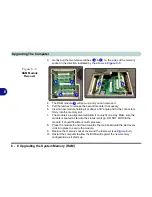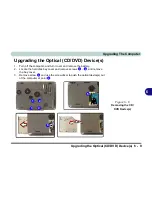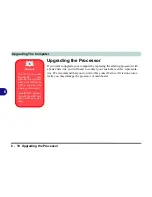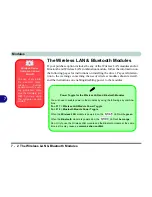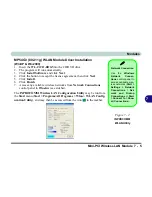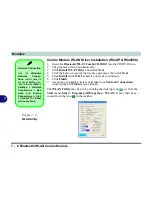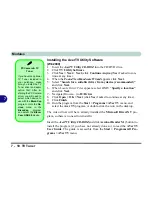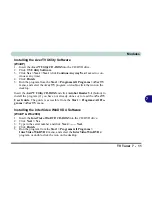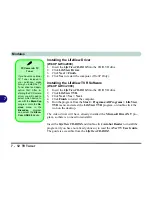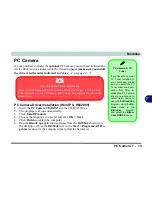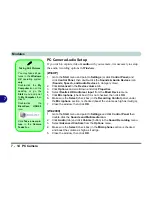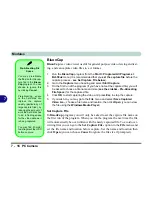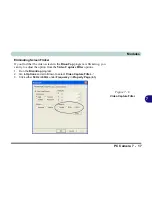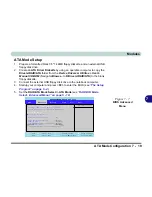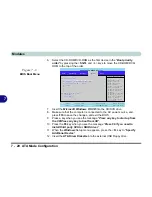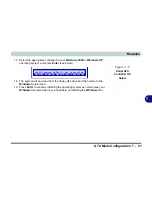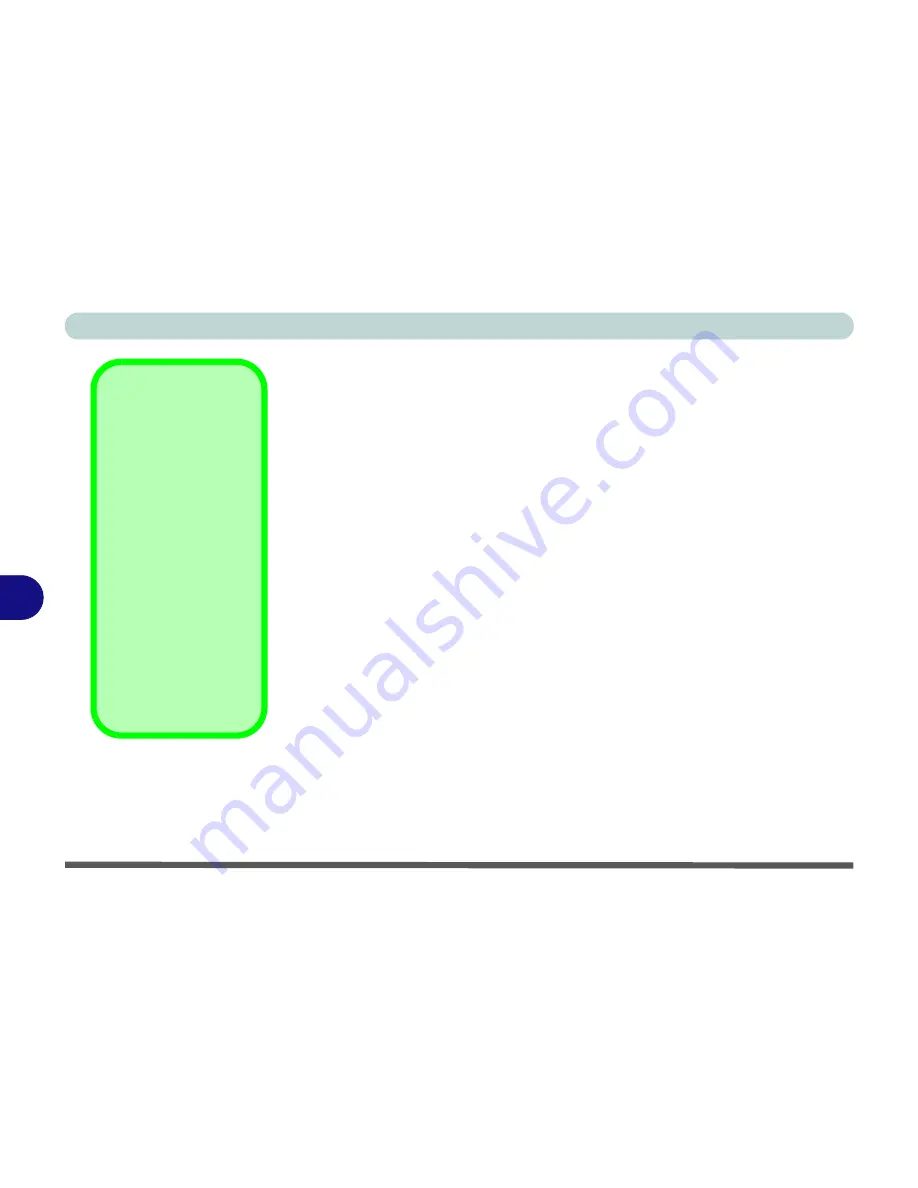
Modules
7 - 10 TV Tuner
7
Installing the AverTV Utility Software
(Win2000)
1.
Insert the
AverTV Utility CD-ROM
into the CD/DVD drive.
2.
Click
TV Utility Software
.
3.
Click
Yes > Next > Next
(click
Continue Anyway/Yes
if asked to con-
tinue at any time).
4.
When the
Found New Hardware Wizard
appears click
Next
.
5.
Select
“Search for a suitable driver fro my device (recommended)”
and click
Next
.
6.
When
Locate Driver Files
appears, select ONLY “
Specify a location”
and click
Next
.
7.
Navigate (Browse...) to
D:\Driver
.
8.
Click
Open > OK > Next
(click
Yes
if asked to continue at any time).
9.
Click
Finish
.
10. Run the program from the
Start > Programs > AVer TV
menu, and
select the
Aver TV
program, or double-click the icon on the desktop.
The video driver will have already installed the
Microsoft DirectX 9
pro-
gram, so there is no need to reinstall it.
Insert the
AverTV Utility CD-ROM
and click
Acrobat Reader 5.1
(button) to
install the program (if you have not already done so) to read the
AVerTV
User Guide
. The guide is accessible from the
Start > Programs/All Pro-
grams > AVer TV
menu.
PC Camera & TV
Tuner
If you have the optional
TV Tuner included in
your purchase, make
sure you install the TV
Tuner driver and appli-
cation first. After in-
stalling the PC Camera
driver you will need to
select which device to
use with the
BisonCap
program. Go to the
De-
vices
menu in the
BisonCap
program
and select the
Bison-
Cam, USB2.0
device.
Summary of Contents for WingPad 2010
Page 1: ......
Page 2: ......
Page 20: ...XVIII Preface Power D 6 Environmental Spec D 6 Physical Dimensions Weight D 6 Optional D 6...
Page 38: ...Concise User s Guide 1 18 1...
Page 98: ...BIOS Utilities 5 16 5...
Page 123: ...Modules PC Camera 7 15 7 Figure 7 5 Audio Setup Windows XP...
Page 158: ...Interface Ports Jacks A 6 A...
Page 170: ...NVIDIA Video Driver Controls B 12 B...
Page 182: ...ATI Video Driver Controls C 12 C...