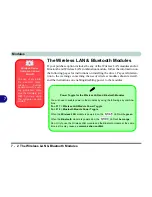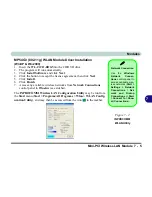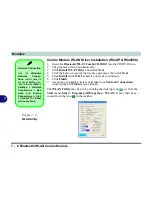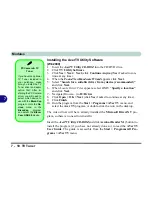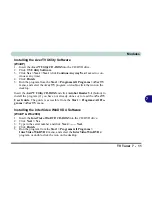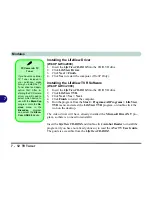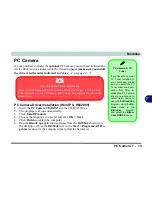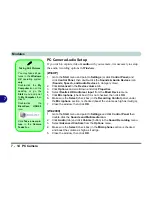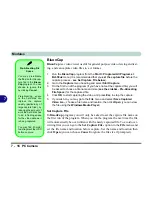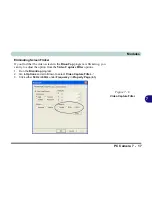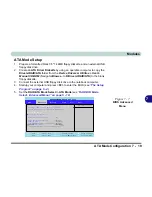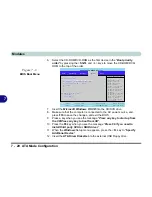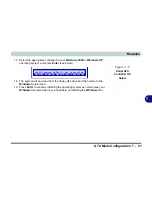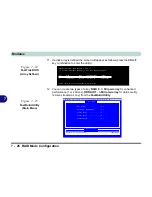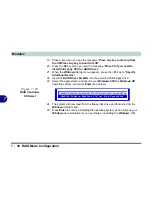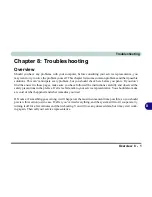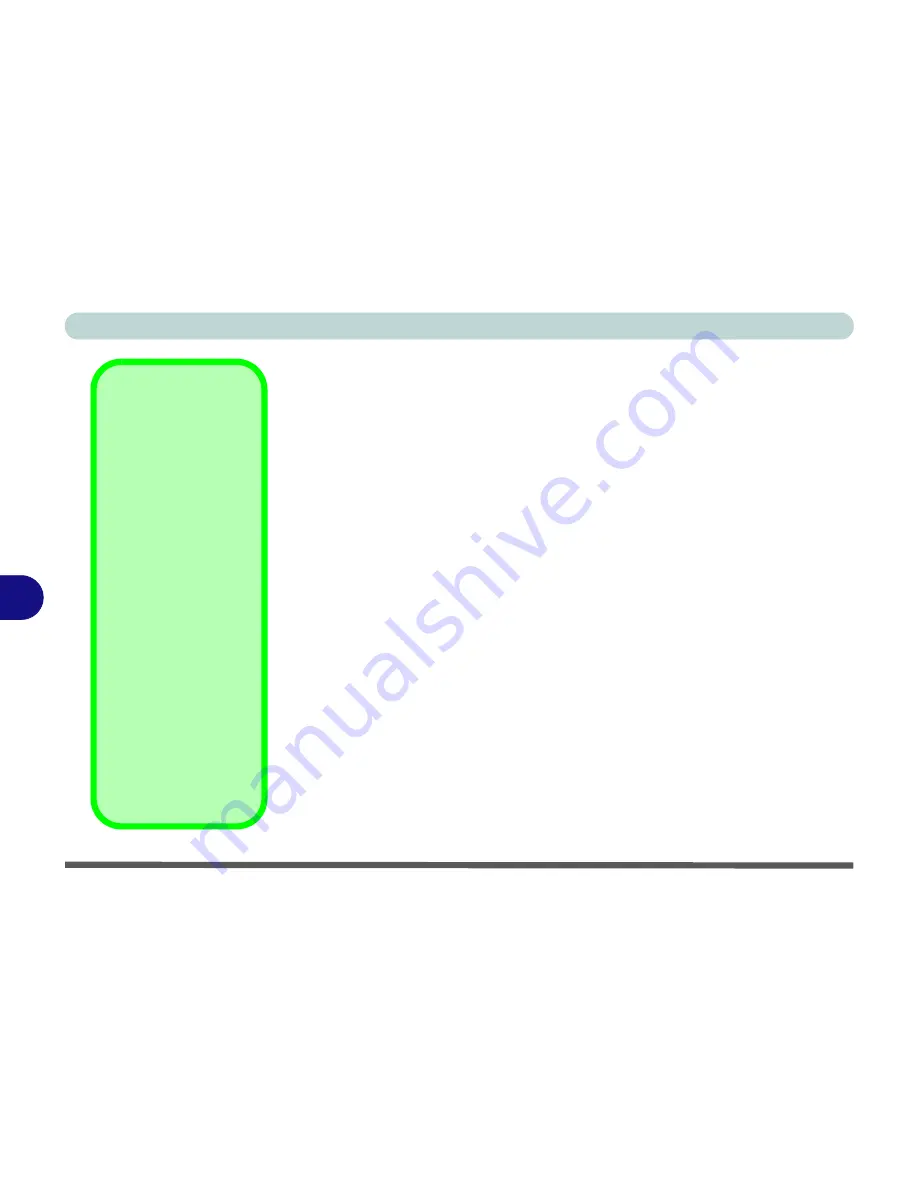
Modules
7 - 16 PC Camera
7
BisonCap
BisonCap
is a video viewer useful for general purpose video viewing and test-
ing, and can capture video files to .avi format.
1.
Run the
BisonCap
program from the
Start > Programs/All Programs >
Bs350u2
menu (it is recommended that you
set the capture file
before the
capture process -
see Set Capture File below
).
2.
Go to the
Capture
menu heading and select
Start Capture
.
3.
On the first run of the program (if you have not set the captured file) you will
be asked to choose a file name and size (
see the sidebar - Pre-Allocating
File Space
) for the captured file.
4.
Click
OK
to start capturing the video, and press
Esc
to stop the capture.
5.
If you wish to, you may go to the
File
menu and select
Save Captured
Video As...
, choose a file name and location, then click
Open
(you can view
the file using the
Windows Media Player
).
Set Capture File
In
BisonCap
program you will only be asked to set the capture file name on
the first run of the program. When you run the program the next time the file
will automatically be overwritten with the newly captured file. To avoid over-
writing files you can go to the
Set Capture File..
option in the
File
menu, and
set the file name and location before capture. Set the name and location then
click
Open
(you can choose
Cancel
to ignore the file size if prompted).
Pre-Allocating File
Space
You may pre-allocate
the file size for the cap-
ture file in the
Bison-
Cap
program. You can
choose to ignore this
by clicking
Cancel
.
Pre-allocating space
on the hard disk can
improve the capture
quality (particularly of
large capture files), by
reducing the amount of
work the hard disk has
to do in finding space
for the video data as it
is being captured.
You may find it helpful
to defragment the HDD
before capture.
Summary of Contents for WingPad 2010
Page 1: ......
Page 2: ......
Page 20: ...XVIII Preface Power D 6 Environmental Spec D 6 Physical Dimensions Weight D 6 Optional D 6...
Page 38: ...Concise User s Guide 1 18 1...
Page 98: ...BIOS Utilities 5 16 5...
Page 123: ...Modules PC Camera 7 15 7 Figure 7 5 Audio Setup Windows XP...
Page 158: ...Interface Ports Jacks A 6 A...
Page 170: ...NVIDIA Video Driver Controls B 12 B...
Page 182: ...ATI Video Driver Controls C 12 C...