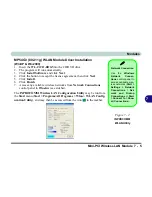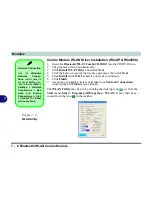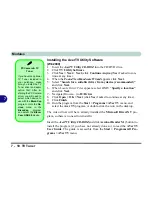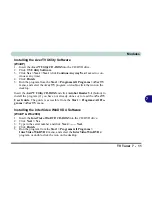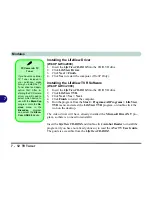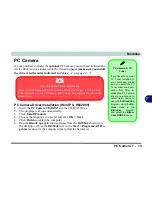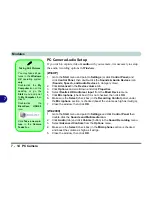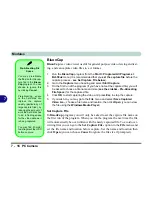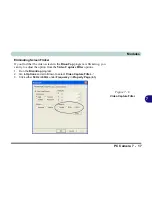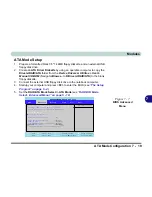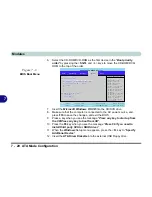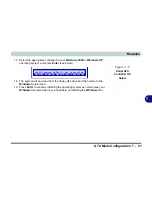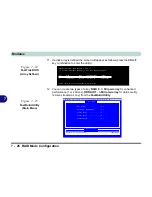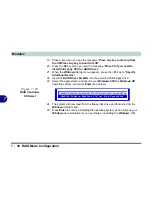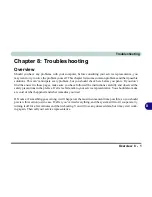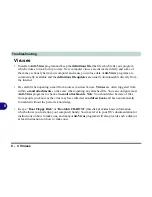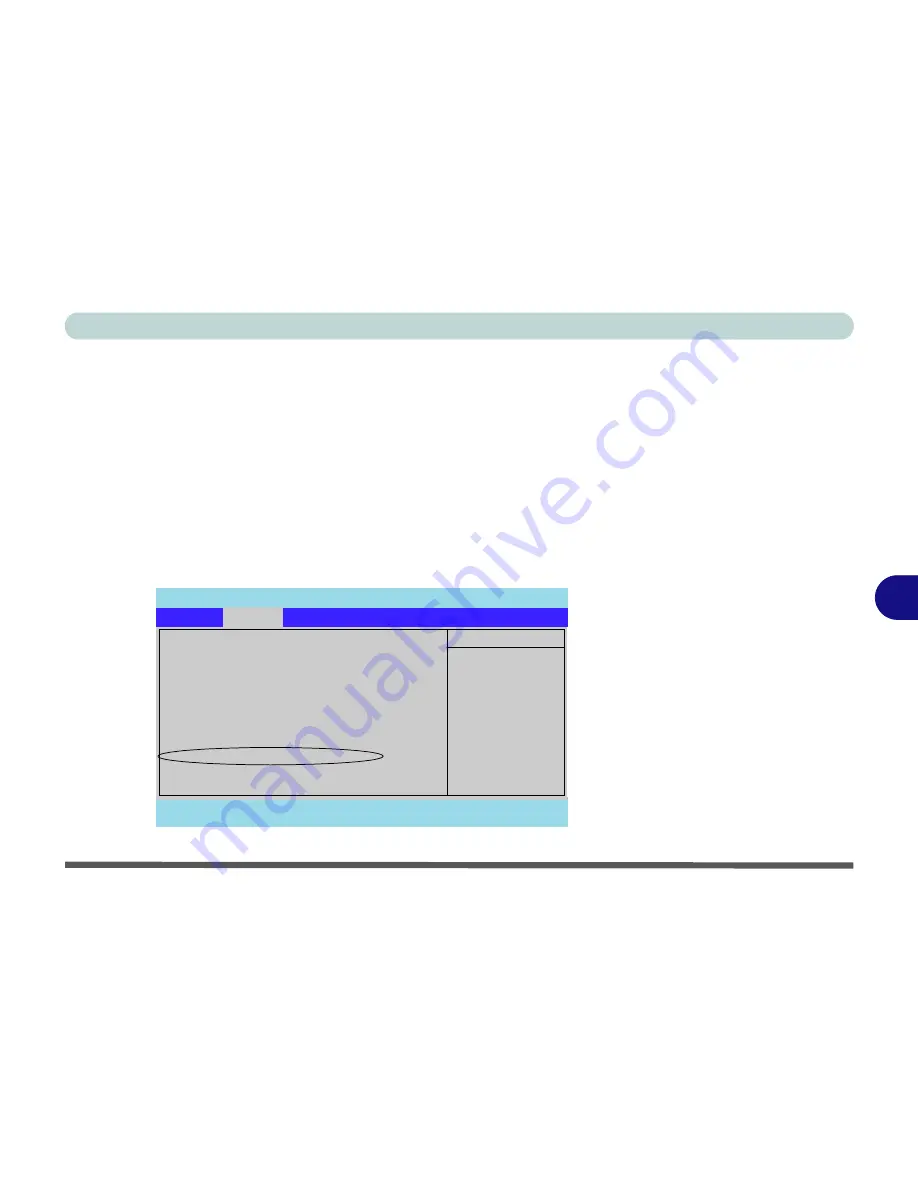
Modules
ATA Mode Configuration 7 - 19
7
ATA Mode Setup
1.
Prepare a formatted blank 3.5" 1.44MB floppy diskette, and an external USB
floppy disk drive.
2.
Create an
ATA Driver Diskette
by using an operable computer to copy the
Drivers\RAID\ATA
folder from the
Device Drivers & Uti User’s
Manual CD-ROM
(Navigate/
Browse..
to
D:Drivers\RAID\ATA
) to the blank
floppy diskette.
3.
Connect the external USB floppy disk drive to the notebook computer.
4.
Startup your computer and press <
F2>
to enter the BIOS (see
“The Setup
Program” on page 5 - 4
).
5.
Set the
RAID/ATA Mode Select
to
ATA Mode
(see
“RAID/ATA Mode
Select: (Advanced Menu)” on page 5 - 10
).
PhoenixBIOS Setup Utility
Main
Advanced
Security
Power
Boot
Exit
F1
Help
Select Item
-/+
Change Values
F9
Setup Defaults
Esc
Exit
Select Menu
Enter
Select
Sub-Menu
F10
Save and Exit
Item Specific Help
Setup Warning
Setting items on this menu to incorrect
values may cause your system to malfunction.
System Information
I/O Device Configuration
Reset Configuration Data:
[No]
Hyper Threading Technology:
[Enabled]
Power On Beep
[Disabled]
Card Reader :
[Enabled]
RAID/ATA Mode Select
[ATA Mode]
Advanced
Figure 7 - 7
BIOS Advanced
Menu
Summary of Contents for WingPad 2010
Page 1: ......
Page 2: ......
Page 20: ...XVIII Preface Power D 6 Environmental Spec D 6 Physical Dimensions Weight D 6 Optional D 6...
Page 38: ...Concise User s Guide 1 18 1...
Page 98: ...BIOS Utilities 5 16 5...
Page 123: ...Modules PC Camera 7 15 7 Figure 7 5 Audio Setup Windows XP...
Page 158: ...Interface Ports Jacks A 6 A...
Page 170: ...NVIDIA Video Driver Controls B 12 B...
Page 182: ...ATI Video Driver Controls C 12 C...