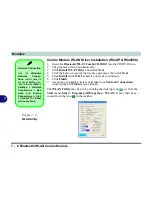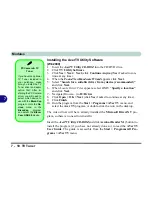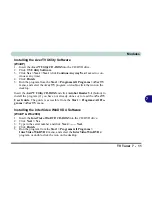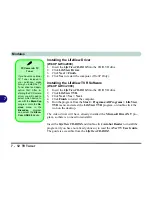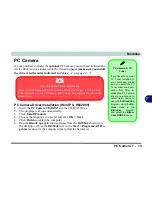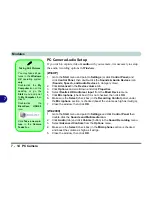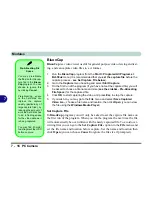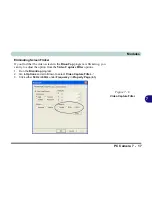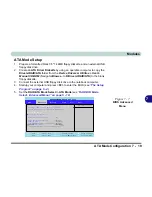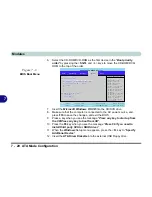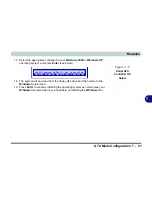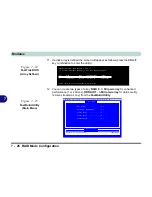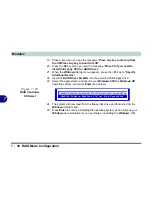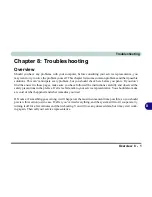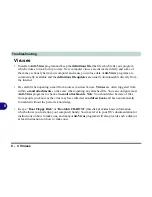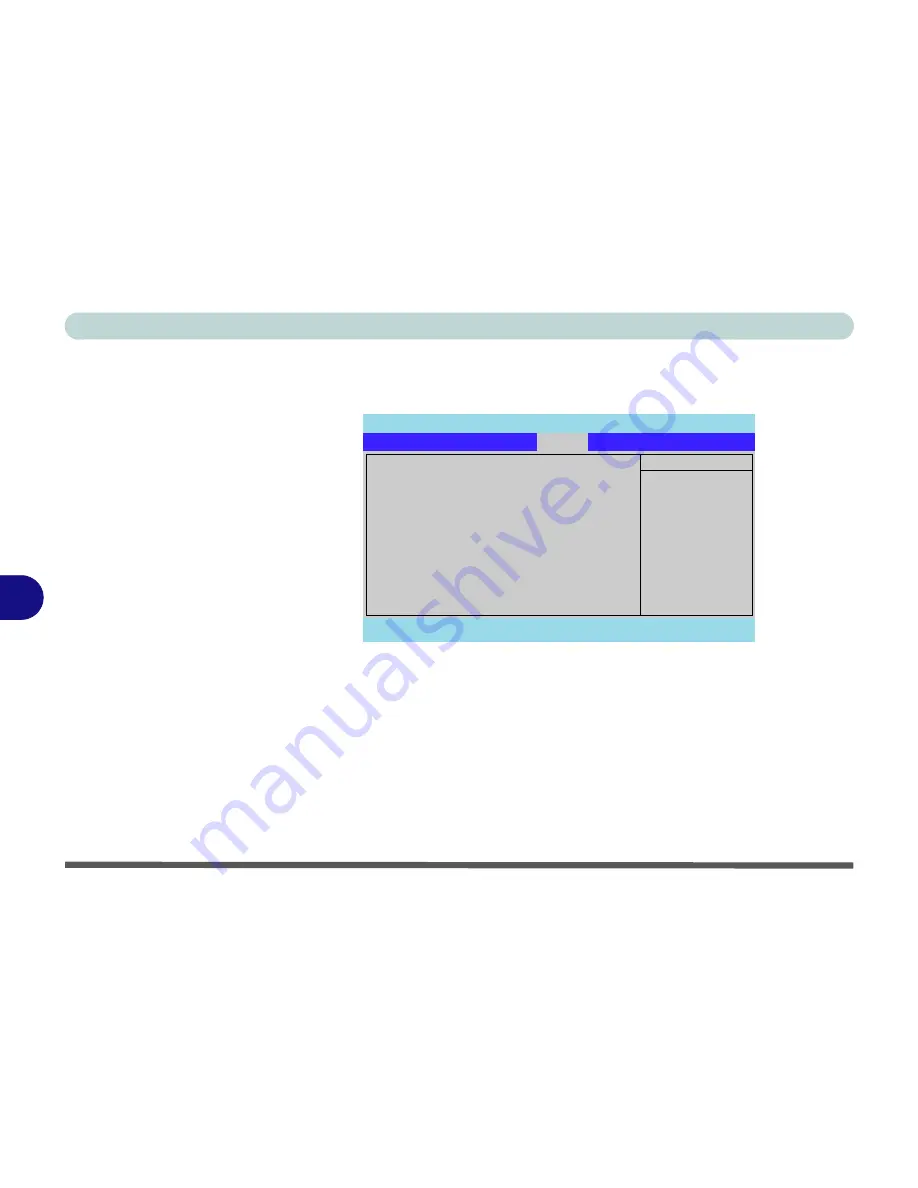
Modules
7 - 20 ATA Mode Configuration
7
6.
Select the CD-ROM/DVD-ROM as the first device in the "
Boot priority
order
" by pressing the <
Shift
> and <
+
> keys to move the CD-ROM/DVD-
ROM to the top of the order.
7.
Insert the
Microsoft Windows OS CD
into the CD/DVD drive.
8.
Make sure that the computer is connected to the AC power source, and
press
F10
to save the changes, and exit the BIOS.
9.
Press a key when you see the message "
Press any key to start up from
the CD/Press any key to boot from CD
".
10. Press the
F6
key when you see the message “
Press F6 if you need to
install third party SCSI or RAID driver
”.
11. When the
Windows
Setup menu appears, press the <
S
> key to "
Specify
Additional Device
".
12. Insert the
ATA Driver Diskette
into the external USB Floppy drive.
Figure 7 - 8
BIOS Boot Menu
PhoenixBIOS Setup Utility
Main
Advanced
Security
Exit
F1
Help
Select Item
-/+
Change Values
F9
Setup Defaults
Esc
Exit
Select Menu
Enter
Select
Sub-Menu
F10
Save and Exit
Item Specific Help
Keys used to view or
configure devices:
Up and Down arrows
select a device.
<+> and <-> moves the
device up or down.
<f> and <r> specifies
the device fixed or
removable.
<x> exclude or include
the device to boot.
<Shift + 1> enables or
disables a device.
<1 - 4> Loads default
boot sequence.
Boot priority order:
1:
IDE 0:
TOSHIBA DVD-ROM SD-C2612-
2:
USB FDC
Y-E DATA USB-FDU-(USB)
3:
PCI SCSI: FT TX
Ary 1
4:
IDE 1:
5:
6:
7:
8:
Excluded from boot order:
: USB HDD
: USB CDROM
Boot
Summary of Contents for WingPad 2010
Page 1: ......
Page 2: ......
Page 20: ...XVIII Preface Power D 6 Environmental Spec D 6 Physical Dimensions Weight D 6 Optional D 6...
Page 38: ...Concise User s Guide 1 18 1...
Page 98: ...BIOS Utilities 5 16 5...
Page 123: ...Modules PC Camera 7 15 7 Figure 7 5 Audio Setup Windows XP...
Page 158: ...Interface Ports Jacks A 6 A...
Page 170: ...NVIDIA Video Driver Controls B 12 B...
Page 182: ...ATI Video Driver Controls C 12 C...