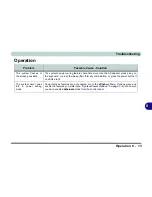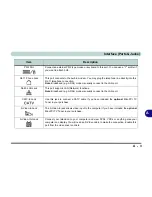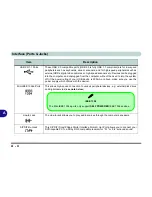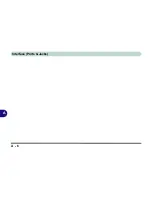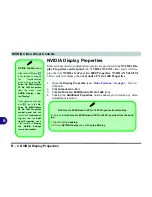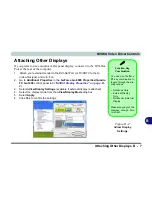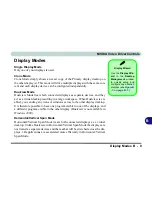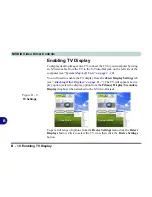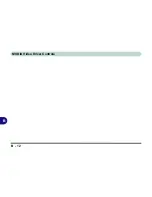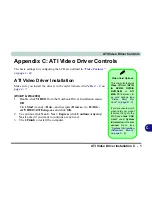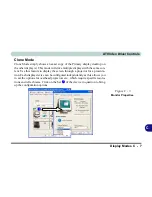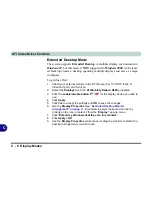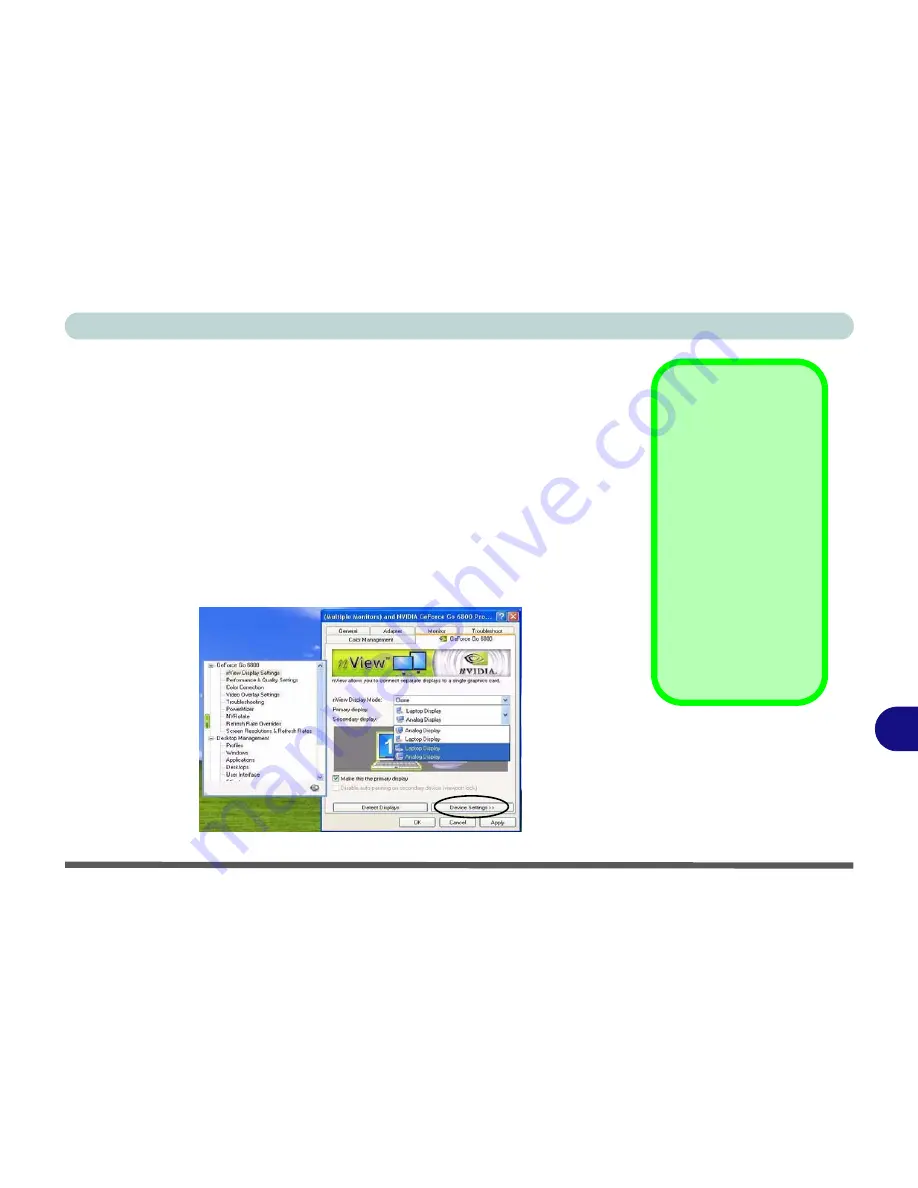
NVIDIA Video Driver Controls
Attaching Other Displays B - 7
B
Attaching Other Displays
If you prefer to use a monitor or flat panel display, connect it to the DVI-Out
Port at the rear of the computer.
1.
Attach your external monitor to the DVI-Out Port (or TV/HDTV to the S-
Video-Out jack), and turn it on.
2.
Go to
Additional Properties
in the
GeForce Go 6800 Properties/Quadro
FX Go 1400
control panel tab (
“NVIDIA Display Properties” on page B -
2
).
3.
Select
nView Display Settings
(available if external display is attached).
4.
Select the display mode from the
nView Display Mode
drop box.
5.
Select
Apply
.
6.
Click
Yes
to confirm the settings.
Function Key
Combination
You can use the
Fn +
F7
key combination to
toggle through the dis-
play options:
• Notebook Only
• External Display
Only
• No External
Display
Make sure you give the
displays enough time
to refresh.
Figure B - 4
nView Display
Settings
Summary of Contents for WingPad 2010
Page 1: ......
Page 2: ......
Page 20: ...XVIII Preface Power D 6 Environmental Spec D 6 Physical Dimensions Weight D 6 Optional D 6...
Page 38: ...Concise User s Guide 1 18 1...
Page 98: ...BIOS Utilities 5 16 5...
Page 123: ...Modules PC Camera 7 15 7 Figure 7 5 Audio Setup Windows XP...
Page 158: ...Interface Ports Jacks A 6 A...
Page 170: ...NVIDIA Video Driver Controls B 12 B...
Page 182: ...ATI Video Driver Controls C 12 C...