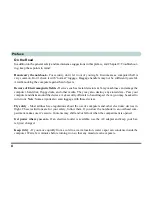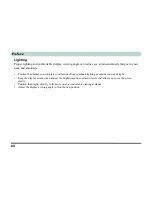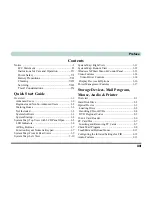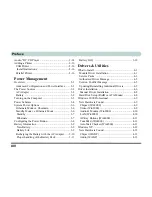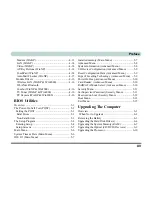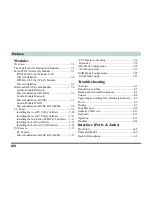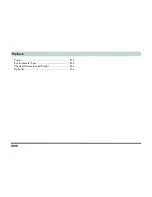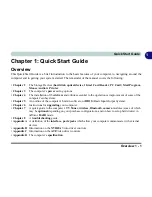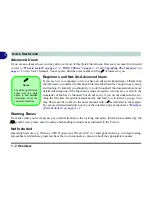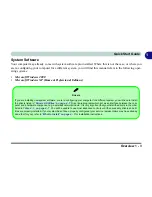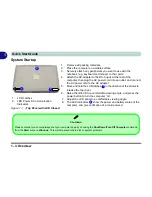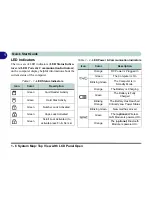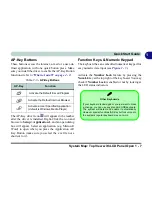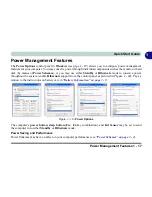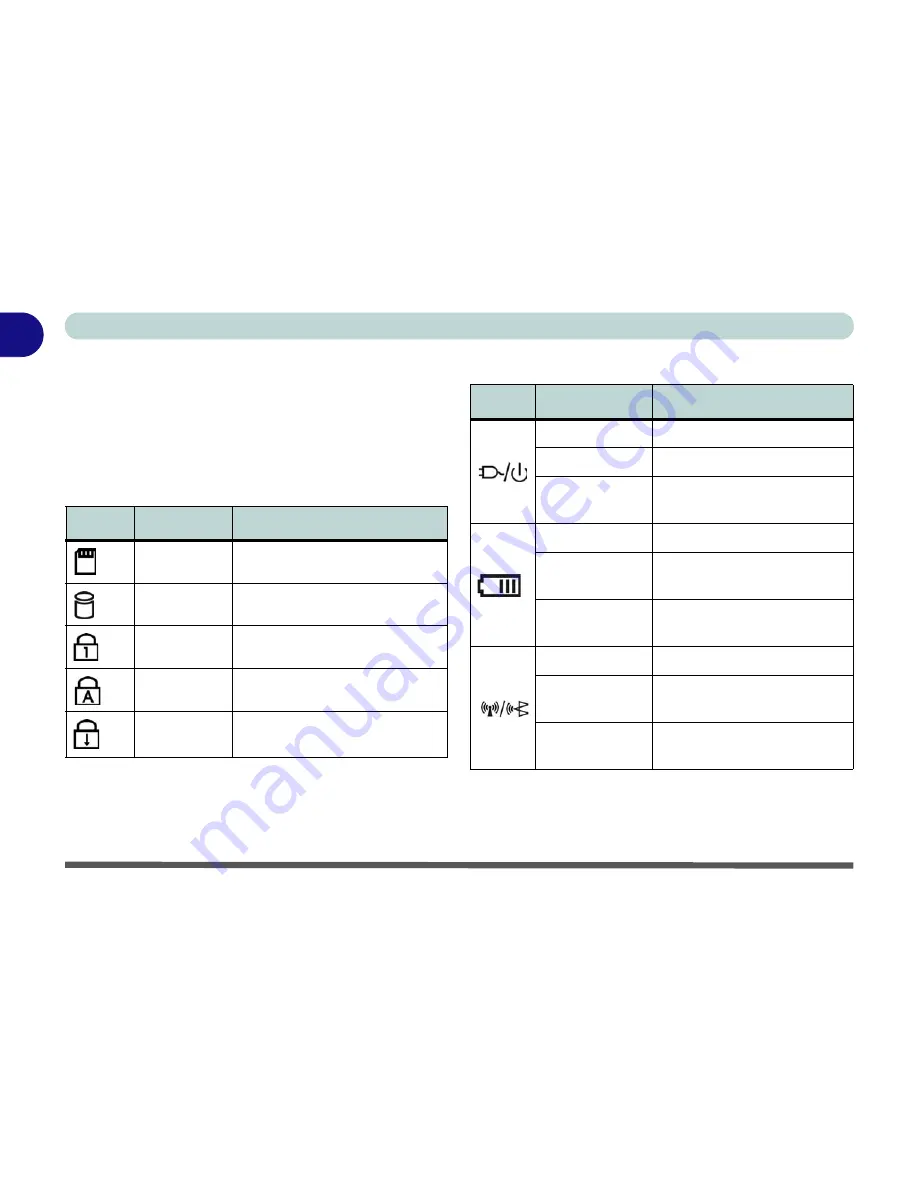
Quick Start Guide
1 - 6 System Map: Top View with LCD Panel Open
1
LED Indicators
The two sets of LED indicators (
LED Status Indica-
tors
and
LED Power & Communication Indicators
)
on the computer display helpful information about the
current status of the computer.
Table 1 - 1 - LED Status Indicators
Table 1 - 2 - LED Power & Communication Indicators
Icon
Color
Description
Green
Card Reader Activity
Green
Hard Disk Activity
Green
Number Lock Activated
Green
Caps Lock Activated
Green
Scroll Lock Activated (to
activate press Fn & Scr Lk)
Icon
Color
Description
Orange
DC Power is Plugged In
Green
The Computer is On
Blinking Green
The Computer is in
Standby Mode
Orange
The Battery is Charging
Green
The Battery is Fully
Charged
Blinking
Orange
The Battery Has Reached
Critically Low Power Status
Blinking Green
New mail has arrived
Green
The (
optional
) Wireless
LAN Module is powered On
Orange
The (
optional
) Bluetooth
Module is powered On
Summary of Contents for WingPad 2010
Page 1: ......
Page 2: ......
Page 20: ...XVIII Preface Power D 6 Environmental Spec D 6 Physical Dimensions Weight D 6 Optional D 6...
Page 38: ...Concise User s Guide 1 18 1...
Page 98: ...BIOS Utilities 5 16 5...
Page 123: ...Modules PC Camera 7 15 7 Figure 7 5 Audio Setup Windows XP...
Page 158: ...Interface Ports Jacks A 6 A...
Page 170: ...NVIDIA Video Driver Controls B 12 B...
Page 182: ...ATI Video Driver Controls C 12 C...