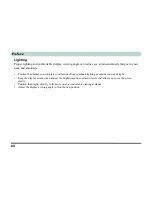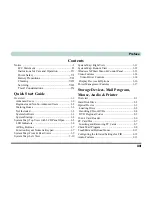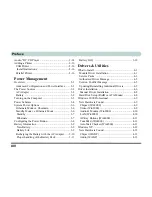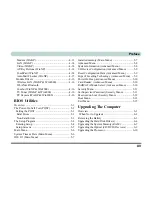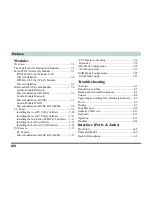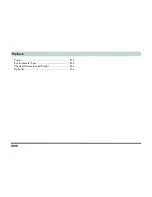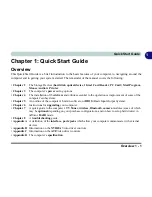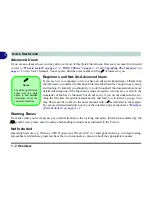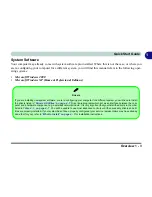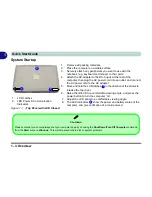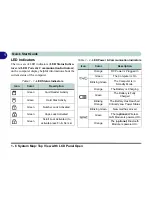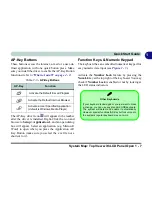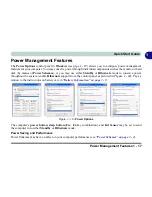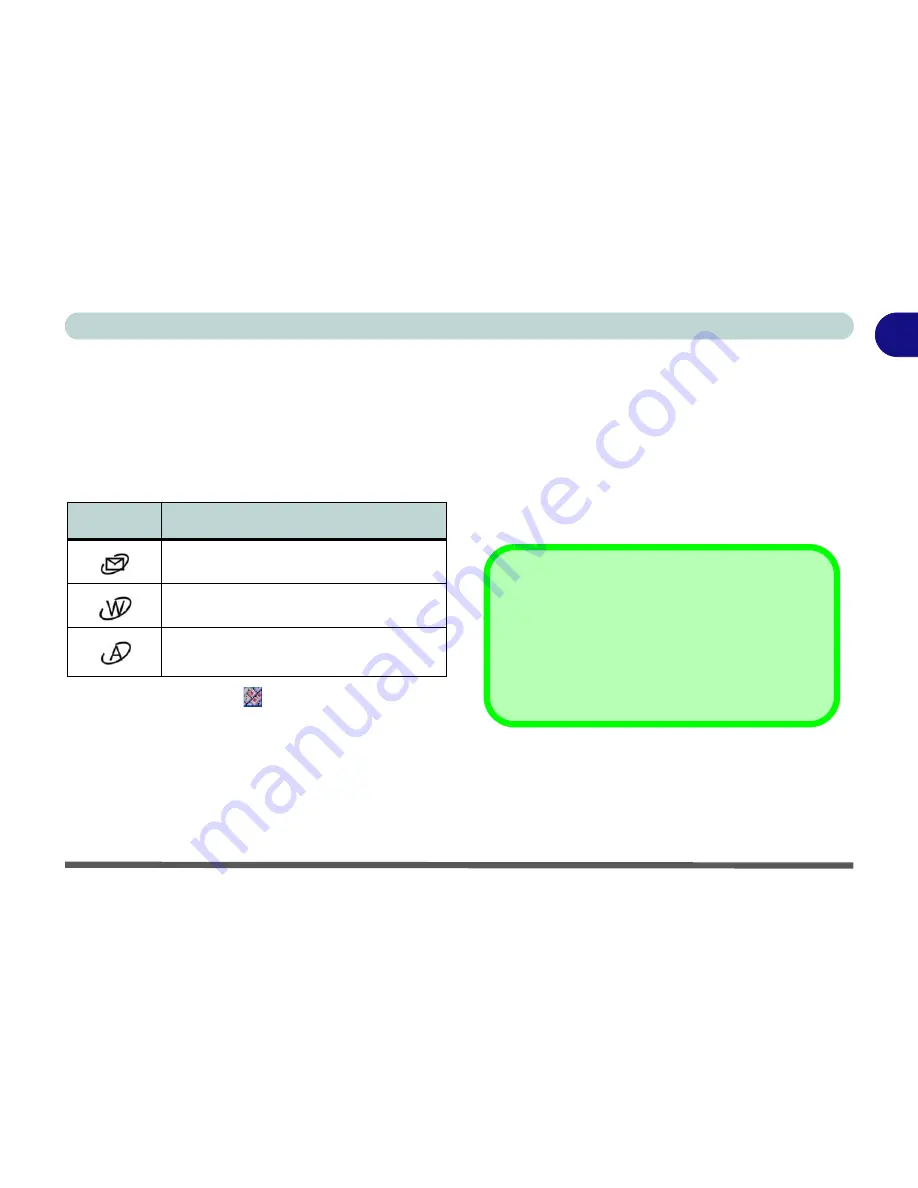
Quick Start Guide
System Map: Top View with LCD Panel Open 1 - 7
1
AP-Key Buttons
These buttons access the internet, e-mail or a user-de-
fined application with one quick button press. Make
sure you install the driver to enable the AP-Key Button
functions (refer to
“What to Install” on page 4 - 1
).
Table 1 - 3 - AP-Key Buttons
The AP-Key driver icon
will appear in the taskbar
after the driver is installed. Right-Click the icon and
browse to
Setup > Application 1
, and an open dialog
box will appear. Select an application (e.g. Microsoft
Word) to open when you press the Application AP-
Key Button (make sure you select the .exe file not a
shortcut to it).
Function Keys & Numeric Keypad
The keyboard has an embedded numerical keypad for
easy numeric data input (see
Figure 1 - 3
).
Activate the
Number Lock
feature by pressing the
Num Lk
key at the top right of the keyboard. You may
check if
Number Lock
is enabled or not by looking at
the LED status indicators.
AP-Key
Function
Activate the Default E-mail Program
Activate the Default Internet Browser
Activate a User Specified Application
(default is Windows Media Player)
Other Keyboards
If your keyboard is damaged or you just want to make
a change, you can use any standard USB keyboard.
The system will detect and enable it automatically.
However special functions/AP-Key buttons unique to
the system’s regular keyboard may not work.
Summary of Contents for WingPad 2010
Page 1: ......
Page 2: ......
Page 20: ...XVIII Preface Power D 6 Environmental Spec D 6 Physical Dimensions Weight D 6 Optional D 6...
Page 38: ...Concise User s Guide 1 18 1...
Page 98: ...BIOS Utilities 5 16 5...
Page 123: ...Modules PC Camera 7 15 7 Figure 7 5 Audio Setup Windows XP...
Page 158: ...Interface Ports Jacks A 6 A...
Page 170: ...NVIDIA Video Driver Controls B 12 B...
Page 182: ...ATI Video Driver Controls C 12 C...