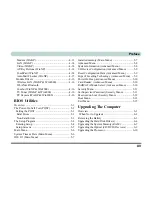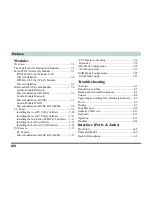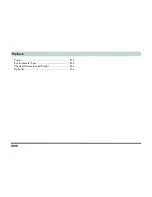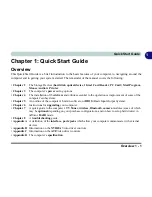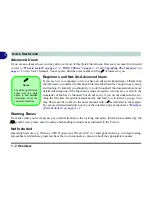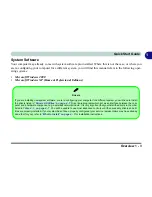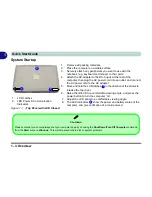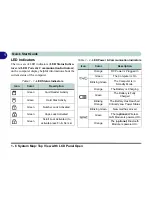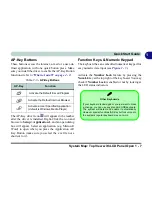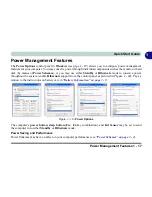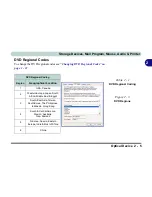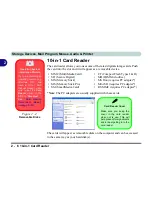System Map: Right View 1 - 11
Quick Start Guide
1
System Map: Right View
Figure 1 - 6 - Right View
1.
Primary Optical Device Drive
Bay (for CD/DVD Device)
2.
Secondary Optical Device
Drive Bay (for CD/DVD
Device)
3.
Security Lock Slot
2
1
Changing DVD Regional Codes
Go to the
Control Panel
and double-click
System >
Hardware
(tab), click
Device Manager
, then click
the
+
next to
DVD/CD-ROM drives
. Double-click on
the DVD-ROM device to bring up the
Properties
di-
alogue box, and select the
DVD Region
(tab) to
bring up the control panel to allow you to adjust the
regional code (see
“DVD Regional Codes” on
page 2 - 5
).
DVD region detection is device dependent, not OS-
dependent. You can select your module’s region
code
5
times. The fifth selection is permanent. This
cannot be altered even if you change your operating
system or you use the module in another computer.
CD Emergency Eject
If you need to manually eject a CD/DVD (e.g. due to an
unexpected power interruption) you may push the end of a
straightened paper clip into the emergency eject hole. Do not use
a sharpened pencil or similar object that may break and become
lodged in the hole.
Media Warning
Don’t try to remove a floppy disk/CD/DVD while the system is ac-
cessing it. This may cause the system to “crash”.
3
Summary of Contents for WingPad 2010
Page 1: ......
Page 2: ......
Page 20: ...XVIII Preface Power D 6 Environmental Spec D 6 Physical Dimensions Weight D 6 Optional D 6...
Page 38: ...Concise User s Guide 1 18 1...
Page 98: ...BIOS Utilities 5 16 5...
Page 123: ...Modules PC Camera 7 15 7 Figure 7 5 Audio Setup Windows XP...
Page 158: ...Interface Ports Jacks A 6 A...
Page 170: ...NVIDIA Video Driver Controls B 12 B...
Page 182: ...ATI Video Driver Controls C 12 C...