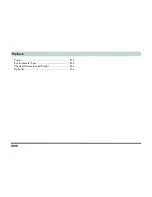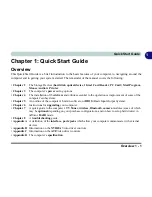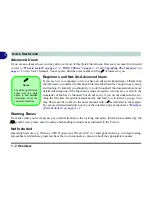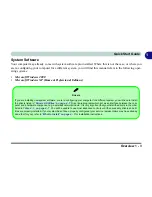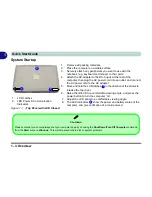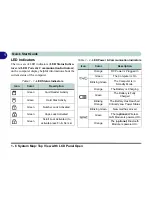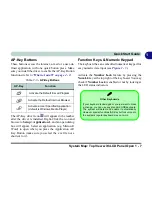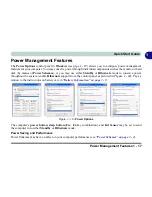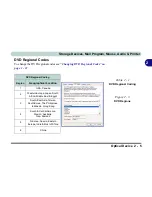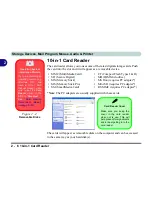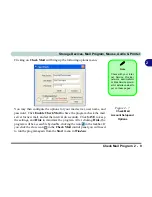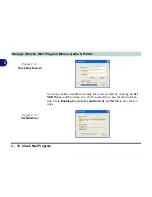Windows XP Start Menu & Control Panel 1 - 13
Quick Start Guide
1
Windows XP Start Menu & Control Panel
Most of the control panels, utilities and programs within
Windows XP
(and most other
Windows
versions) are
accessed from the
Start
menu. When you install programs and utilities they will be installed on your hard disk
drive, and a shortcut will usually be placed in the
Start
menu and/or the desktop. You can customize the look of
the
Start
menu by right-clicking the
Start
menu and selecting
Properties
from the menu.
In many instances throughout this manual you will see an instruction to open the
Control Panel
. The
Control
Panel
is accessed
from the
Start
menu. The
Control Panel
allows you to configure the settings for most of the
key features in
Windows
(e.g. power, video, network, audio etc.).
Windows XP
provides basic control panels for
many of the features, however many new control panels are added (or existing ones are enhanced) when you
install the drivers listed in
Table 4 - 1, on page 4 - 7
. To see all controls it may be necessary to toggle off
Cate-
gory View
.
Figure 1 - 8
Start Menu & Control Panel
Summary of Contents for WingPad 2010
Page 1: ......
Page 2: ......
Page 20: ...XVIII Preface Power D 6 Environmental Spec D 6 Physical Dimensions Weight D 6 Optional D 6...
Page 38: ...Concise User s Guide 1 18 1...
Page 98: ...BIOS Utilities 5 16 5...
Page 123: ...Modules PC Camera 7 15 7 Figure 7 5 Audio Setup Windows XP...
Page 158: ...Interface Ports Jacks A 6 A...
Page 170: ...NVIDIA Video Driver Controls B 12 B...
Page 182: ...ATI Video Driver Controls C 12 C...