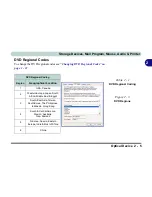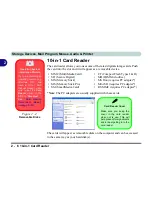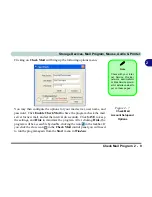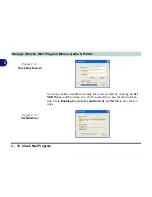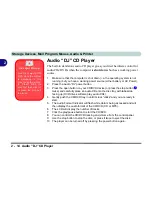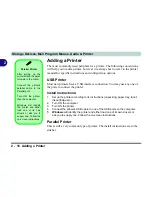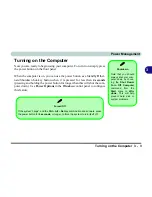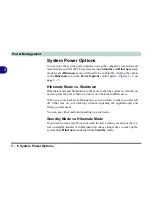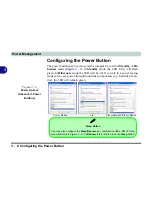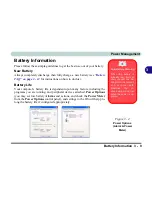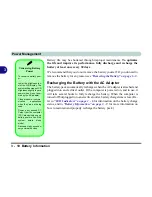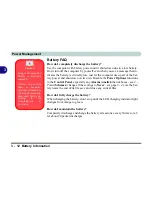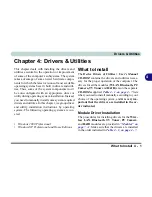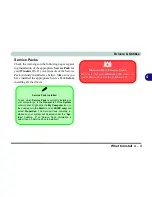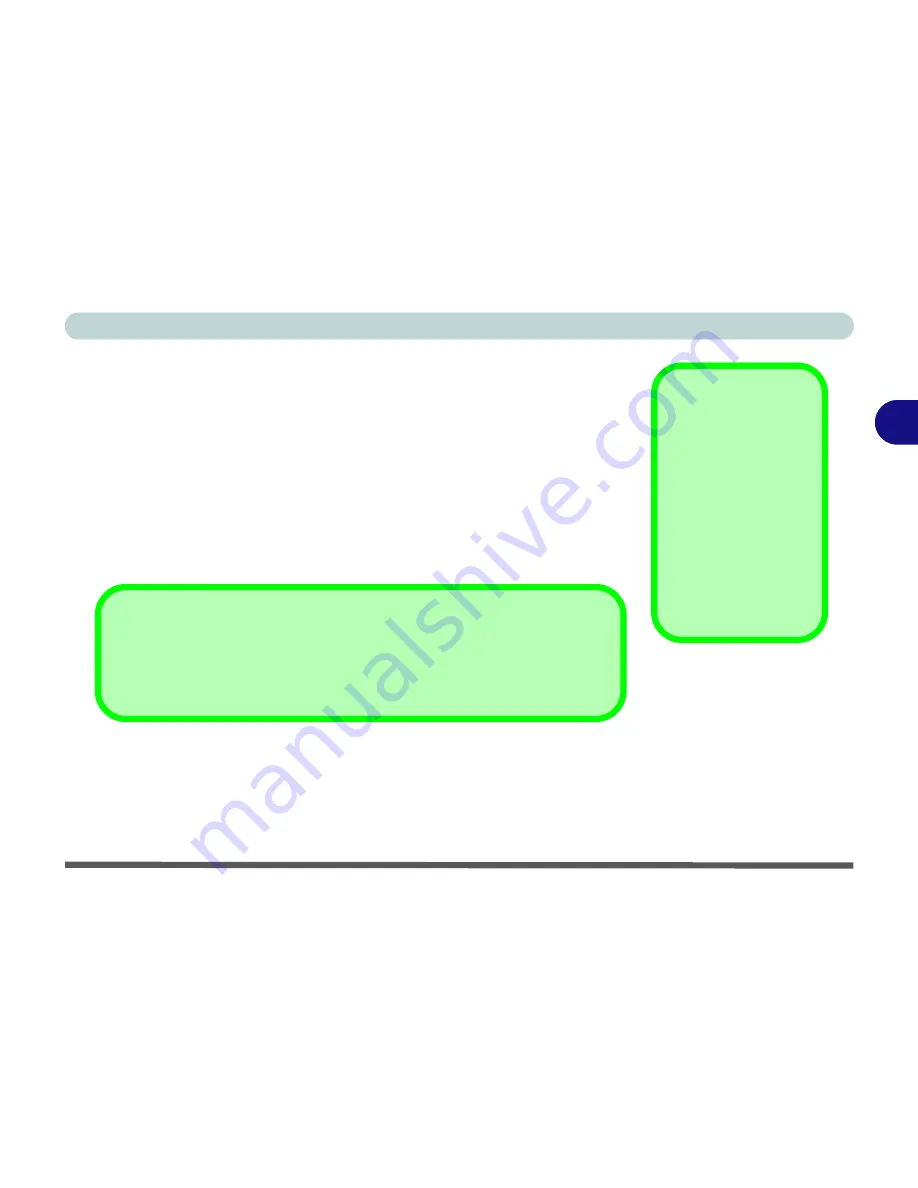
Power Management
Turning on the Computer 3 - 3
3
Turning on the Computer
Now you are ready to begin using your computer. To turn it on simply press
the power button on the front panel.
When the computer is on, you can use the power button as a Standby/Hiber-
nate/Shutdown hot-key button when it is pressed for less than
4 seconds
(pressing and holding the power button for longer than this will shut the com-
puter down). Use
Power Options
in the
Windows
control panel to configure
this feature.
Shutdown
Note that you should
always shut your com-
puter down by choos-
ing the
Shut Down/
Turn Off Computer
command from the
Start
menu in
Win-
dows.
This will help
prevent hard disk or
system problems.
Forced Off
If the system “hangs”, and the
Ctrl
+
Alt
+
Del
key combination doesn’t work, press
the power button for
4 seconds,
or longer
,
to force the system to turn itself off.
Summary of Contents for WingPad 2010
Page 1: ......
Page 2: ......
Page 20: ...XVIII Preface Power D 6 Environmental Spec D 6 Physical Dimensions Weight D 6 Optional D 6...
Page 38: ...Concise User s Guide 1 18 1...
Page 98: ...BIOS Utilities 5 16 5...
Page 123: ...Modules PC Camera 7 15 7 Figure 7 5 Audio Setup Windows XP...
Page 158: ...Interface Ports Jacks A 6 A...
Page 170: ...NVIDIA Video Driver Controls B 12 B...
Page 182: ...ATI Video Driver Controls C 12 C...