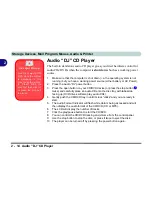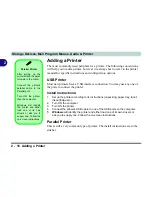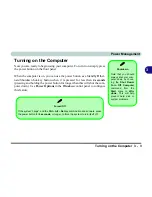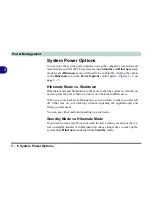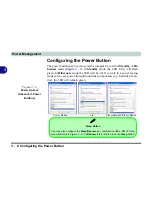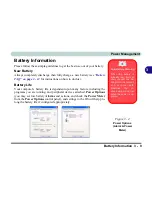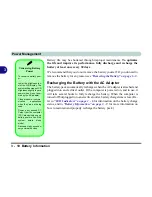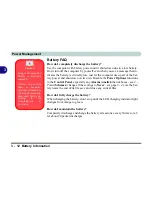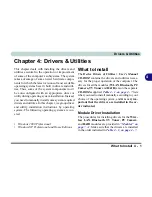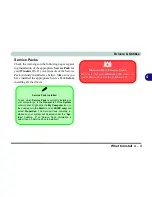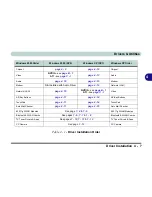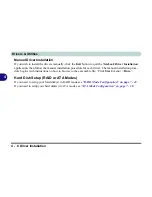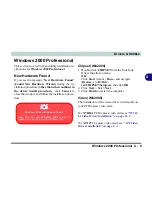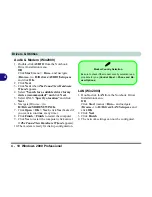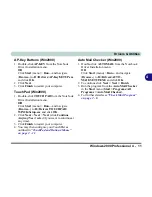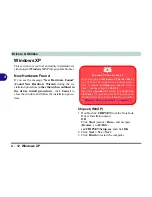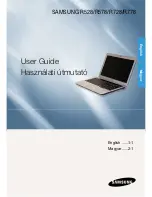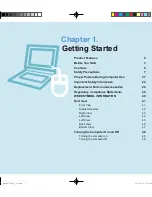Power Management
3 - 12 Battery Information
3
Battery FAQ
How do I completely discharge the battery?
Use the computer with battery power until it shuts down due to a low battery.
Don’t turn off the computer by yourself even when you see a message that in-
dicates the battery is critically low, just let the computer use up all of the bat-
tery power and shut down on its own. Disable the
Power
Options
functions
in the
Control Panel
, especially any
Alarms
(
unclick
the tickboxes - see
3 -
9
) and
Schemes
(change all the settings to
Never
- see page
3 - 4
). As the bat-
tery nears the end of its life save and close any critical files.
How do I fully charge the battery?
When charging the battery, don’t stop until the LED charging indicator light
changes from orange to green.
How do I maintain the battery?
Completely discharge and charge the battery at least once every 30 days or af-
ter about 20 partial discharges.
Caution
Danger of explosion if
battery is incorrectly
replaced.
Replace only with the
same or equivalent
type recommended by
the manufacturer. Dis-
card used battery ac-
cording to the
manufacturer’s in-
structions.
Summary of Contents for WingPad 2010
Page 1: ......
Page 2: ......
Page 20: ...XVIII Preface Power D 6 Environmental Spec D 6 Physical Dimensions Weight D 6 Optional D 6...
Page 38: ...Concise User s Guide 1 18 1...
Page 98: ...BIOS Utilities 5 16 5...
Page 123: ...Modules PC Camera 7 15 7 Figure 7 5 Audio Setup Windows XP...
Page 158: ...Interface Ports Jacks A 6 A...
Page 170: ...NVIDIA Video Driver Controls B 12 B...
Page 182: ...ATI Video Driver Controls C 12 C...