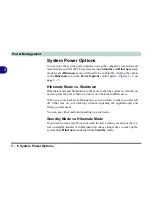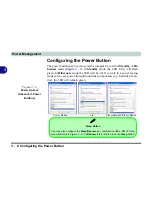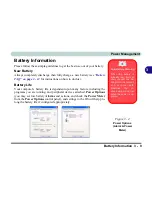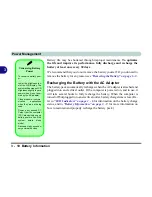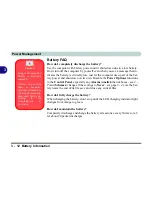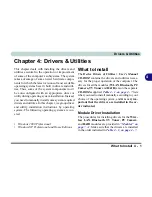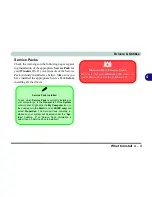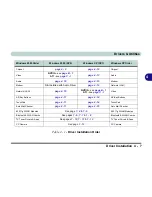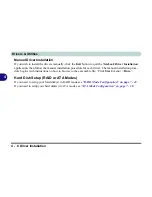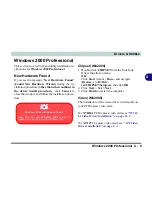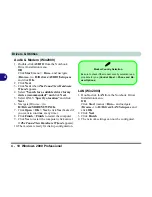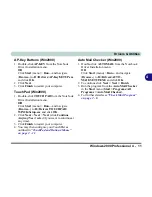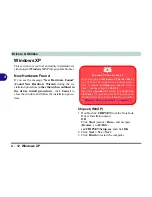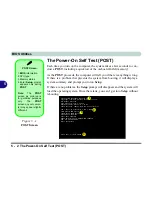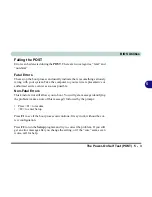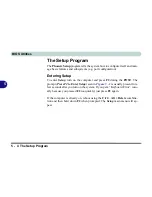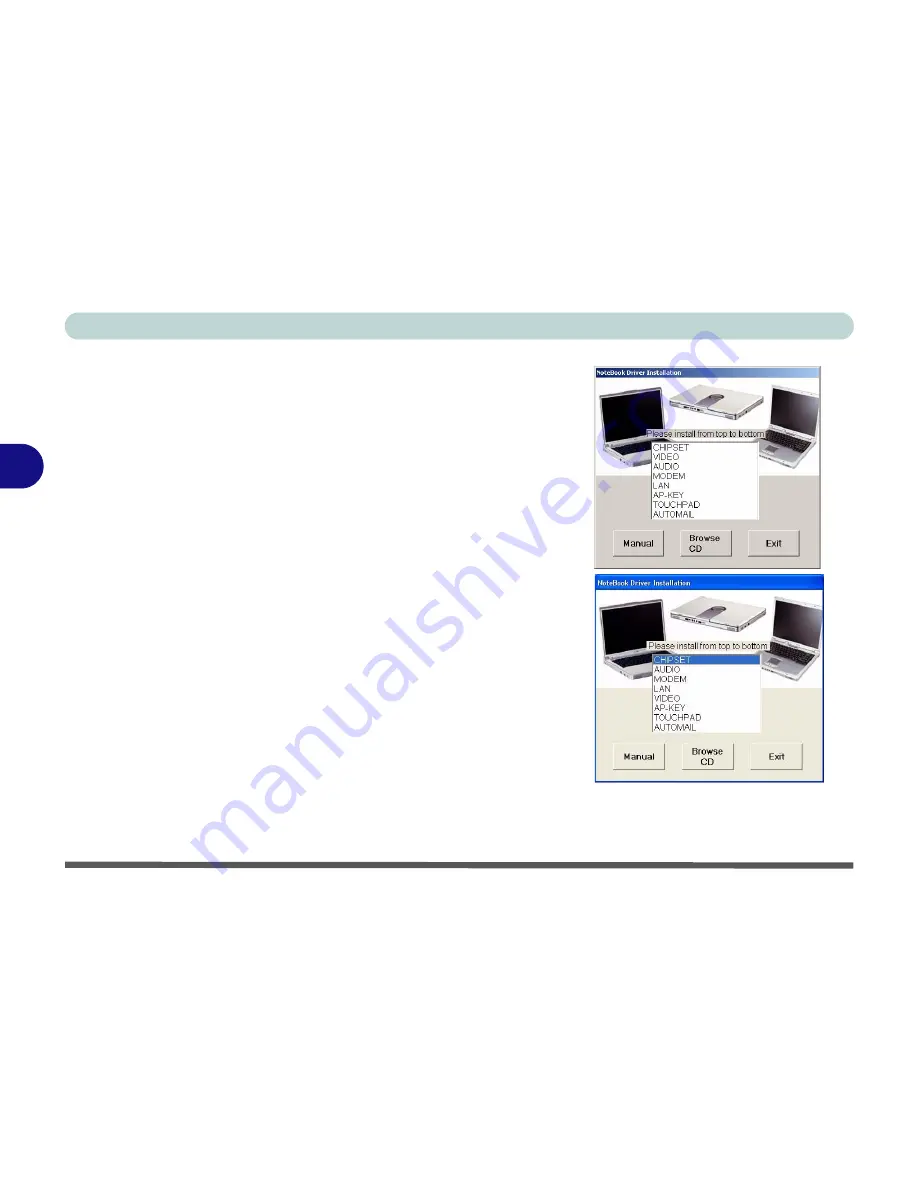
Drivers & Utilities
4 - 6 Driver Installation
4
Driver Installation
Insert the
Device Drivers & Uti User’s Man-
ual CD-ROM
and the
Notebook Driver Installa-
tion
application will run automatically. If you want
to install the driver manually see
“Manual Driver
Installation” on page 4 - 8
.
1.
Check the driver installation order from
Table 4 -
1, on page 4 - 7
(
the drivers must be installed
in this order
) which is the same as that listed in
the driver installation screen menu.
2.
Double-click to select the name of the driver you
wish to install.
3.
Follow the instructions as listed in this chapter.
4.
Make a note of the drivers you have installed.
5.
If a restart is required after installing a driver, you
will usually need to click the “
Yes/Finish
” button
when prompted to restart the computer.
6.
To get back to the
Driver Installation
screen click
Start
(menu) >
Run
... and navigate (
Browse..
)
to
D:\SETUP.EXE
and click
OK
.
OR
Double-click the
My Computer
icon, and then
double-click the CD icon.
Figure 4 - 2
Driver Installation Screen
Windows 2000
Windows XP
Summary of Contents for WingPad 2010
Page 1: ......
Page 2: ......
Page 20: ...XVIII Preface Power D 6 Environmental Spec D 6 Physical Dimensions Weight D 6 Optional D 6...
Page 38: ...Concise User s Guide 1 18 1...
Page 98: ...BIOS Utilities 5 16 5...
Page 123: ...Modules PC Camera 7 15 7 Figure 7 5 Audio Setup Windows XP...
Page 158: ...Interface Ports Jacks A 6 A...
Page 170: ...NVIDIA Video Driver Controls B 12 B...
Page 182: ...ATI Video Driver Controls C 12 C...