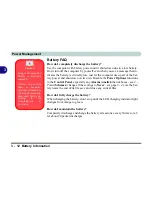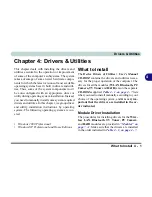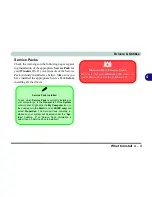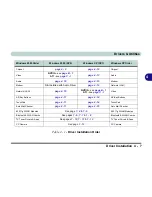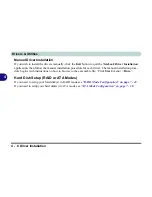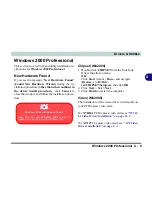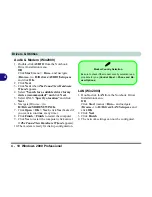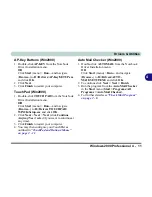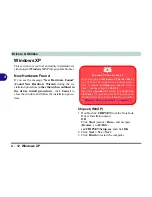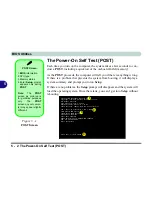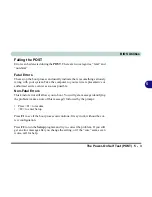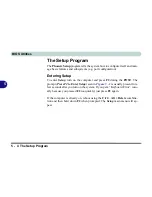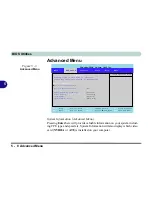Drivers & Utilities
4 - 14 Windows XP
4
LAN (WinXP)
1. Double-click
LAN
from the Notebook Driver
Installation menu
.
OR
Click
Start
(menu) >
Run
...
and
navigate
(
Browse..
) to
D:\Drivers\LAN\Setup.exe
and
click
OK
.
2. Click
Next
.
3. Click
Finish
.
4. The network settings can now be configured.
Video (WinXP)
The installation of the video driver will depend on
your PCI Express video card:
For
NVIDIA
PCI Express video cards see
“NVID-
IA Video Driver Installation” on page B - 1
.
For
ATI
PCI Express video cards see
“ATI Video
Driver Installation” on page C - 1
.
AP-Key Buttons (WinXP)
1. Double-click
AP-KEY
from the Notebook
Driver Installation menu
.
OR
Click
Start
(menu) >
Run
...
and
navigate
(
Browse..
) to
D:\Drivers\AP-Key\SETUP.exe
and click
OK
.
2. Click
Next
.
3. Click
Finish
to restart your computer.
TouchPad (WinXP)
1. Double-click
TOUCHPAD
from the Notebook
Driver Installation menu
.
OR
Click
Start
(menu) >
Run
...
and
navigate
(
Browse...
) to
D:\Drivers\TOUCH-
PAD\WINXP\Setup.exe
and click
OK
.
2. Click
Next
>
Next
>
Next
(click
Continue
Anyway/Yes
if asked if you want to continue at
any time).
3. Click
Finish
to restart your computer.
4. You may then configure your TouchPad as
outlined in
“TouchPad and Buttons/Mouse”
on page 2 - 11
.
Summary of Contents for WingPad 2010
Page 1: ......
Page 2: ......
Page 20: ...XVIII Preface Power D 6 Environmental Spec D 6 Physical Dimensions Weight D 6 Optional D 6...
Page 38: ...Concise User s Guide 1 18 1...
Page 98: ...BIOS Utilities 5 16 5...
Page 123: ...Modules PC Camera 7 15 7 Figure 7 5 Audio Setup Windows XP...
Page 158: ...Interface Ports Jacks A 6 A...
Page 170: ...NVIDIA Video Driver Controls B 12 B...
Page 182: ...ATI Video Driver Controls C 12 C...