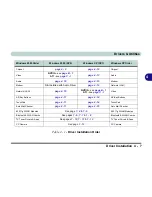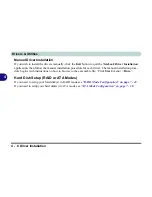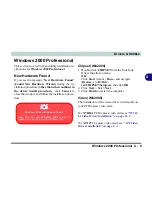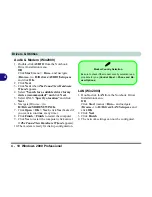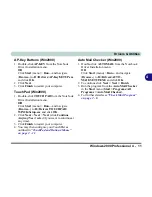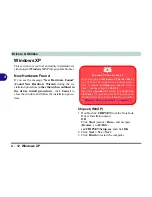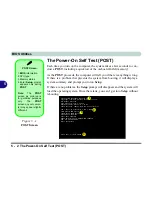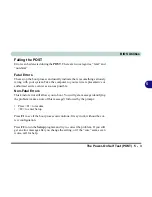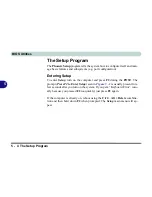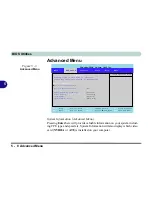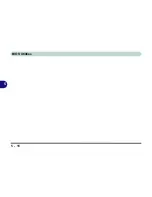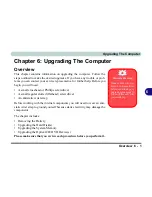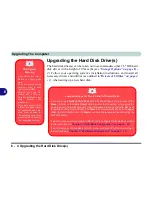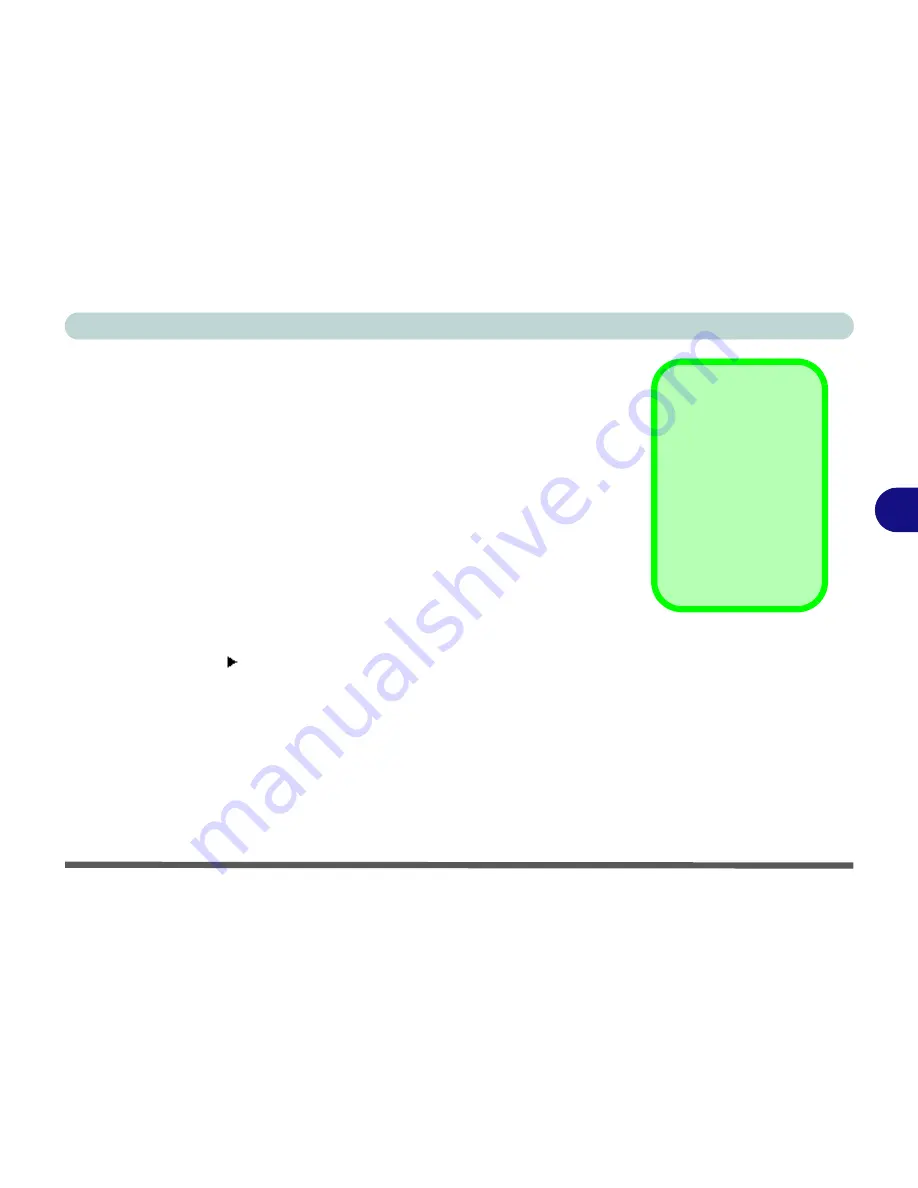
BIOS Utilities
The Setup Program 5 - 5
5
Setup Screens
The following pages contain additional advice on
portions
of the
Setup
.
Along the top of the screen is a menu bar with five (
5
) menu headings. When
you select a heading, a new screen appears. Scroll through the features listed
on each screen to make changes to
Setup
.
Instructions on how to navigate each screen are in the box along the bottom of
the screen. If these tools are confusing, press
F1
to call up a
General Help
screen, then use the arrow keys to scroll up or down the page.
The
Item Specific Help
on the right side of each screen explains the highlight-
ed item and has useful messages about its options.
If you see an arrow next to an item, press
Enter
to go to a sub-menu on that
subject. The sub-menu screen that appears has a similar layout, but the
Enter
key may execute a command.
Setup Menus
The
Setup
menus
shown in this section
are for
reference
only.
Your computer’s men-
us will indicate the con-
figuration appropriate
for your model and op-
tions.
Summary of Contents for WingPad 2010
Page 1: ......
Page 2: ......
Page 20: ...XVIII Preface Power D 6 Environmental Spec D 6 Physical Dimensions Weight D 6 Optional D 6...
Page 38: ...Concise User s Guide 1 18 1...
Page 98: ...BIOS Utilities 5 16 5...
Page 123: ...Modules PC Camera 7 15 7 Figure 7 5 Audio Setup Windows XP...
Page 158: ...Interface Ports Jacks A 6 A...
Page 170: ...NVIDIA Video Driver Controls B 12 B...
Page 182: ...ATI Video Driver Controls C 12 C...