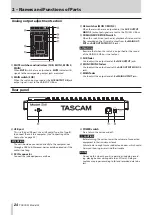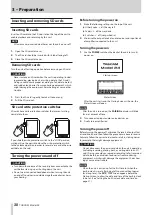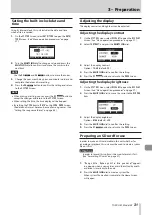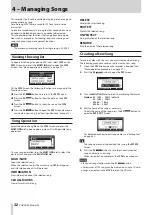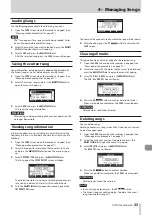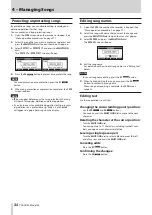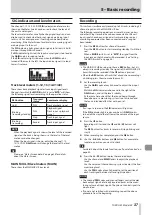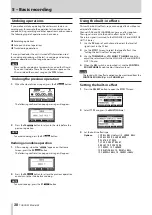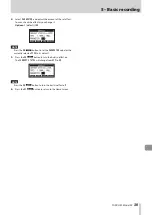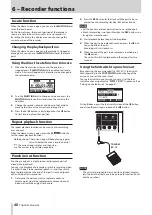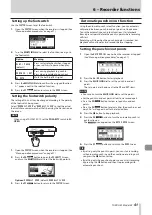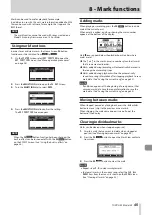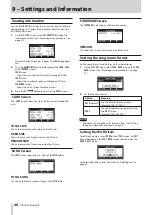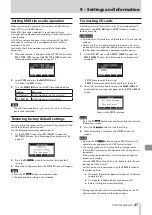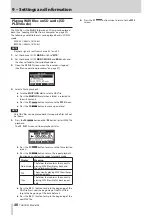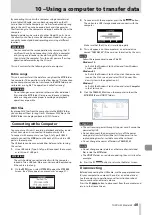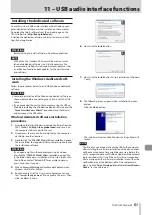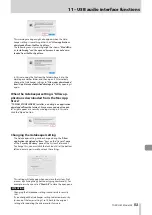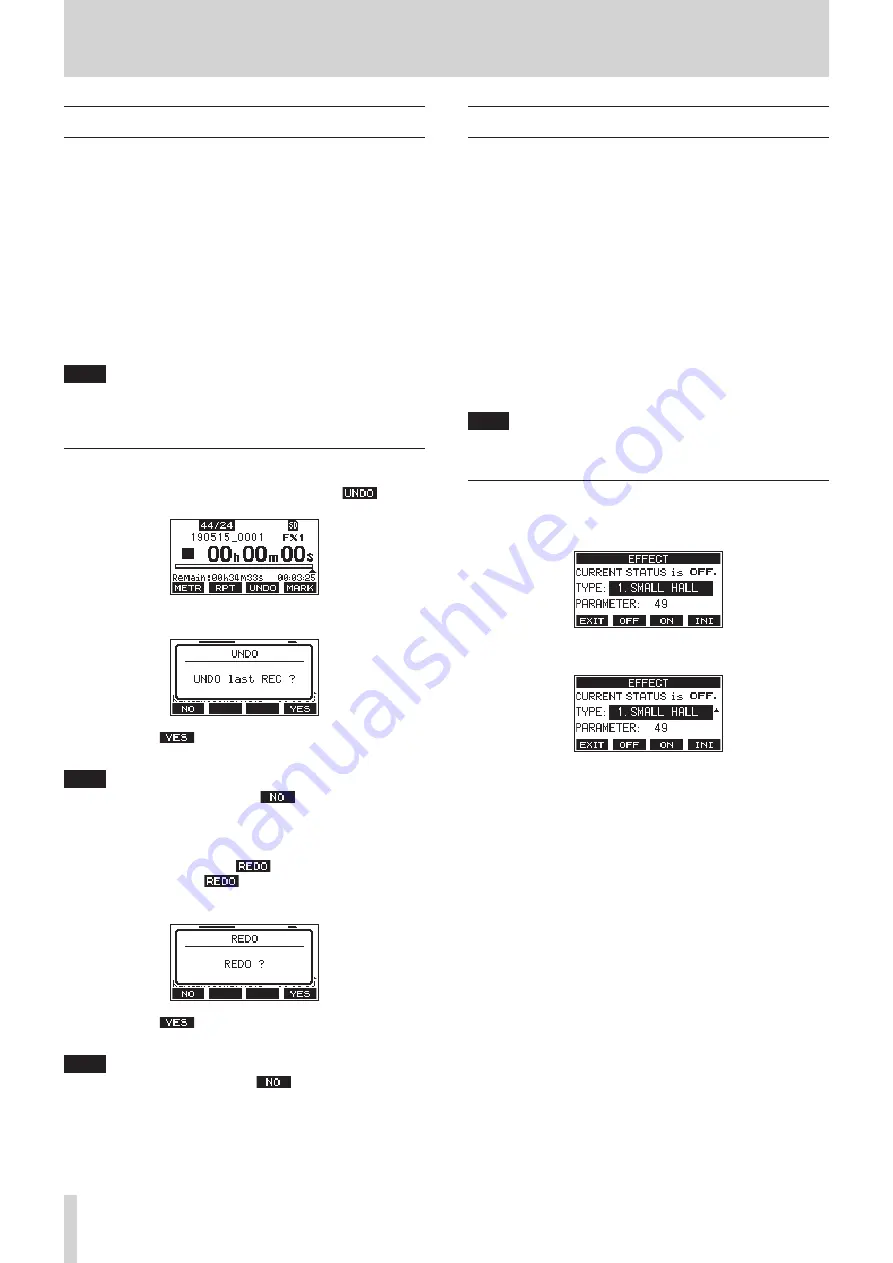
38
TASCAM Model 24
5 – Basic recording
Undoing operations
If you make a mistake operating the unit or want to do a re-
cording over, for example,the operation last conducted can be
undone. Editing, recording and other operations can be undone.
The following types of operations can be undone.
0
Recording operations
0
Auto punch in/out operations
0
Track clearing operations
If a song is loaded or the unit is turned off, Information used
for undoing and redoing will be lost, so undoing and redoing
previous operations will no longer be possible.
NOTE
Files used for undoing are temporarily saved on the SD card.
If you want to delete those files to make more space on the
SD card, reload the current song on the
SONG
Screen.
Undoing the previous operation
1.
When the Home Screen is open, press the
F3
button.
The following confirmation pop-up message will appear.
2.
Press the
F4
button to return to the state before the
previous operation.
NOTE
To cancel undoing, press the
F1
button.
Redoing an undone operation
1.
After undoing, when the “
” appears on the Home
Screen, press the
F3
button.
The following confirmation pop-up message will appear.
2.
Press the
F4
button to restore the previous operation
and return to the state before undoing.
NOTE
To cancel redoing, press the
F1
button.
Using the built-in effects
This unit has built in effects, so you can apply effects without an
external effect device.
Channels
1-12
and
13/14-19/20
can have an effect applied.
Their signals are sent to the built-in effect by the FX bus.
The return signal is returned to the MAIN MIX L/R and MONITOR
OUT 1/2 buses.
1.
Use the
FX
knobs of each channel to adjust the levels of
signals sent to the FX bus.
2.
Use the
EFFECT
Screen to select the type of effect. (See
“Setting the built-in effect” on page 38.)
3.
Use the
TO MAIN LR
and
TO MON 1
/
TO MON 2
knobs to
adjust the return levels for the MAIN MIX L/R and MONITOR
OUT 1/2 buses.
4.
When the
AFL
switch is on (pushed in), use the
CONTROL
ROOM
/
PHONES
knob to adjust the return level.
NOTE
The sound with the effect applied can be monitored from the
CONTROL ROOM L
/
R
jacks or
PHONES
jack.
Setting the built-in effect
1.
Press the
SELECT
button to open the
EFFECT
Screen.
2.
Select
TYPE
, and press the
MULTI JOG
dial.
3.
Set the built in effect type.
Options:
1.SMALL HALL
(default),
2.LARGE HALL
,
3.SMALL ROOM
,
4.LARGE ROOM
,
5.PLATE
,
6.STUDIO
,
7.LIVE
,
8.SHORT DELAY
,
9.DELAY
,
10.PING PONG
,
11.CHORUS,
12.FLANGER
,
13.DELAY+SHALL
,
14.DELAY+LHALL
,
15.SHALL
,
16.LHALL
Summary of Contents for 24
Page 160: ...160 TASCAM Model 24 Block diagram Sch ma fonctionnel Diagrama de bloques...
Page 162: ......