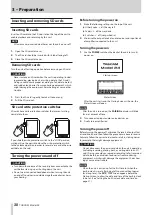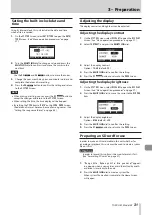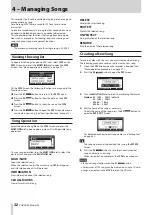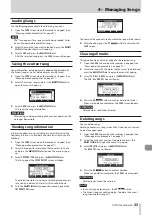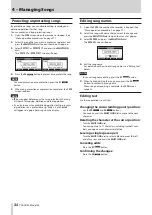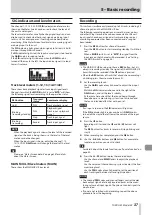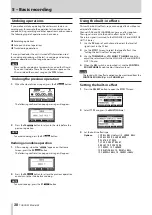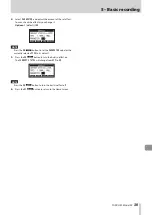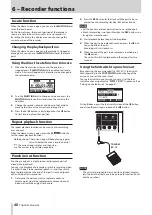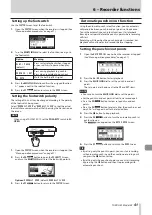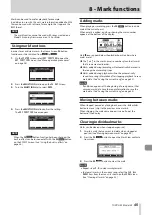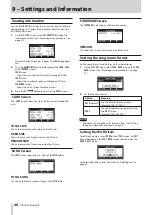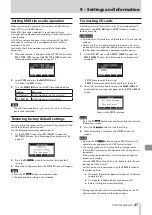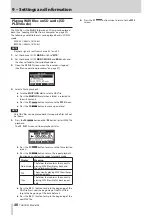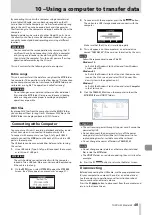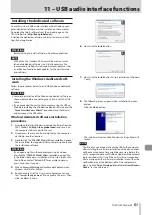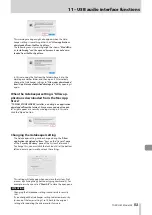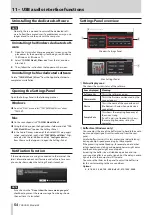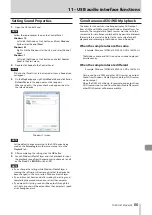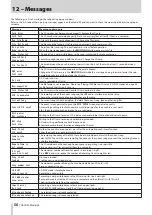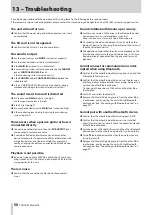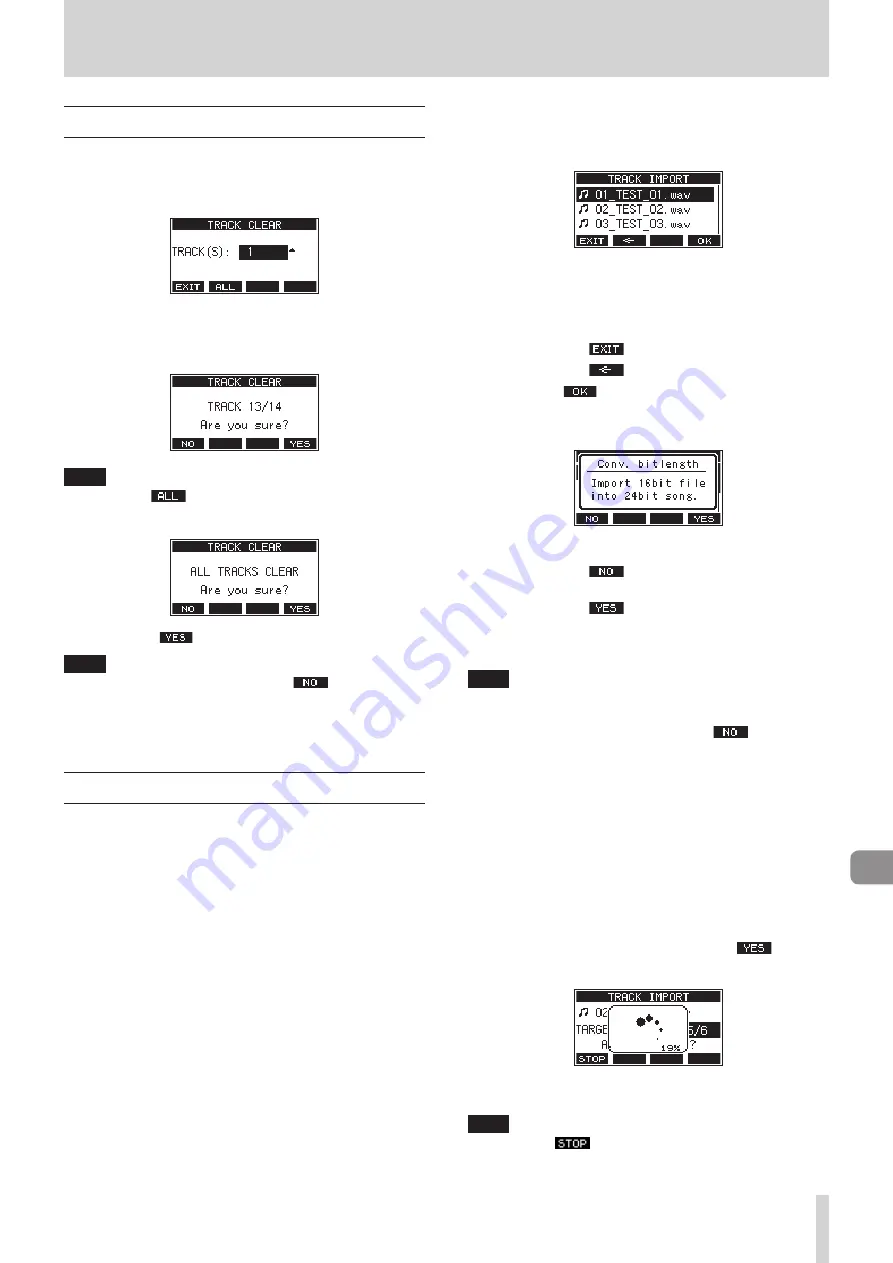
TASCAM Model 24
43
7 – Track editing
Clearing tracks
The selected track will be cleared.
1.
Open the
TRACK CLEAR
Screen when the recorder is
stopped. (See “Menu operation procedures” on page 27.)
2.
Turn the
MULTI JOG
dial to select the track to clear, and
press the
MULTI JOG
dial.
A confirmation message will appear.
NOTE
Press the
F2
button to open a message asking to con-
firm that you want to clear all tracks.
3.
Press the
F4
button to clear the track(s).
NOTE
i
To cancel clearing tracks, press the
F1
button.
i
Undoing is possible only for the last cleared track.
4.
After clearing tracks completes, the
TRACK CLEAR
Screen
will reopen.
Importing tracks
You can import audio files that you have to tracks in the current
song.
Files that can be imported to tracks must be WAV (BWF) format
(“
.WAV
” extension).
To import an audio file with a different format (.mp3, etc.) to this
unit, it must be converted to a WAV file that matches the format
of the song it will be imported into beforehand.
1.
Connect this unit with a computer. (See “Connecting with a
2.
Use the computer to copy WAV files on it to this unit’s
MUSIC
folder.
3.
Follow the proper disconnection procedures on the com-
puter before disconnecting the USB cable. (See “Discon-
4.
Open the
TRACK IMPORT
Screen when the recorder is
stopped. (See “Menu operation procedures” on page 27.)
WAV files in the
MUSIC
folder will be shown.
5.
Select a WAV file to import.
o
Turn the
MULTI JOG
dial to select a WAV file.
o
Press the
MULTI JOG
dial when a folder is selected to
show its contents.
o
Press the
F1
button to return to the
MENU
Screen.
o
Press the
F2
button to move up one level.
6.
Press the
F4
button.
A confirmation message will appear if the bit length of the
WAV file to be imported differs from the current song.
Confirmation message example
o
Press the
F1
button to return to the
TRACK IM-
PORT
screen.
o
Press the
F4
button to continue to the
TRACK
IMPORT
screen. In this case, the file will be imported
and the bit length will be changed to match the cur-
rent song.
NOTE
i
If there are no openings for tracks to import, an “
Import er-
ror. No track
” pop-up message will appear.
i
To cancel importing a track, press the
F1
button.
i
Importing is not possible under the following conditions.
• Not enough open space is available on the SD card
• There are no empty tracks
• If the sampling frequency of the WAV file you are trying to
import differs from the current song
Example: Trying to import a 48kHz WAV file when the
current song is 44.1kHz
i
If there is no file that can be imported, a “
No File
” pop-up
message will appear.
i
If the imported WAV file is stereo, selection will be of two con-
secutive tracks. It cannot be put into a single mono track.
7.
Select the track to import, and press the
F4
button to
import it.
When importing completes, the
TRACK IMPORT
Screen
reopens.
NOTE
i
Press the
F1
button to cancel importing.
i
The part of the track imported before canceling will remain; it
will not be deleted.
Summary of Contents for 24
Page 160: ...160 TASCAM Model 24 Block diagram Sch ma fonctionnel Diagrama de bloques...
Page 162: ......