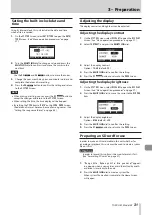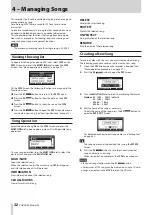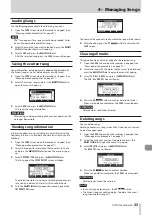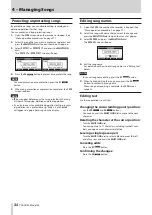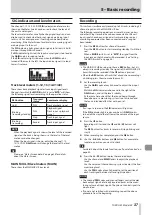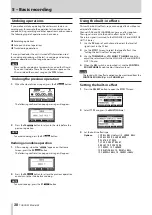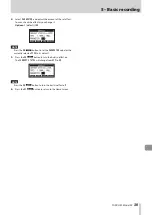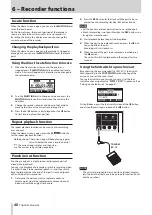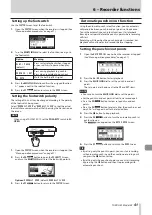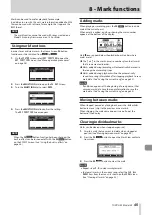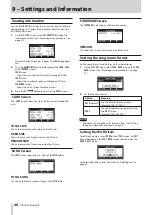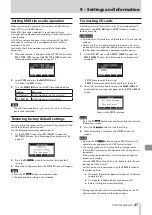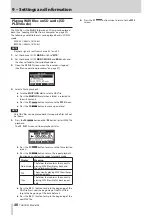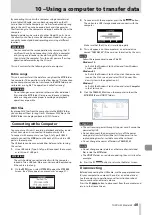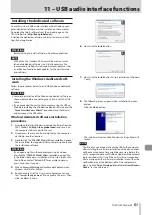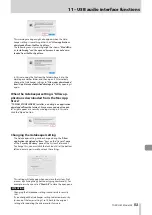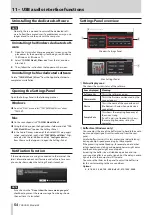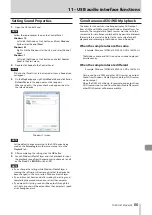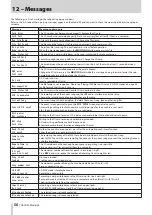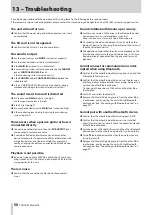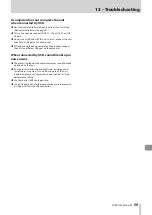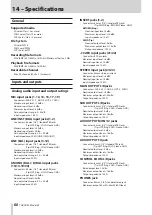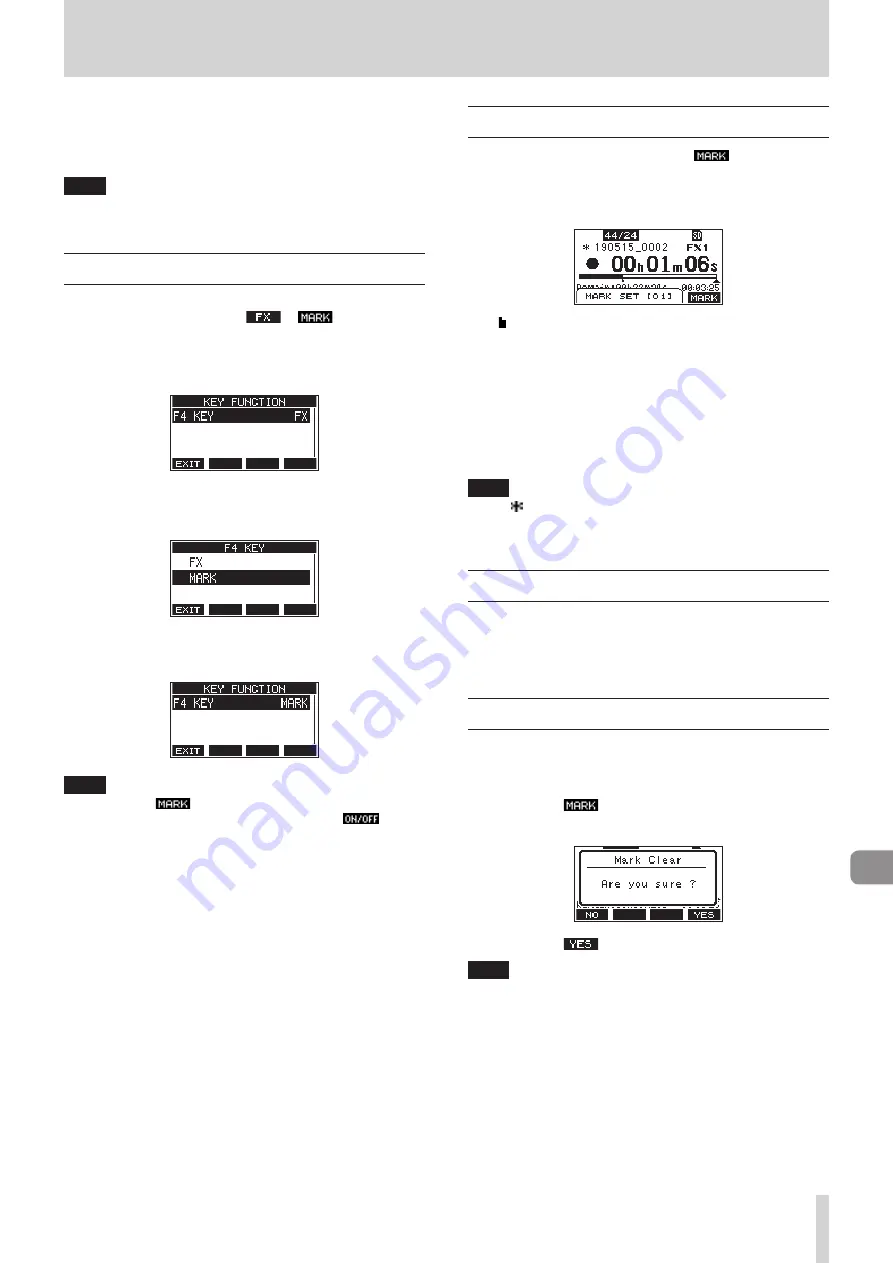
TASCAM Model 24
45
8 - Mark functions
Marks can be used to cue for playback, for example.
In addition to use with this unit, mark information added to WAV
files can be used with software, for example, that supports the
BWF format.
NOTE
The mark function cannot be used with songs created on a
Model 24 running firmware version 1.32 or older.
Using mark functions
In order to set and clear marks, the Home Screen
F4
button
function must be switched from
to
.
1.
On the
SYSTEM
Screen, select
KEY FUNCTION
to open the
KEY FUNCTION
Screen. (See “Menu operation procedures”
2.
Press the
MULTI JOG
dial to open the
F4 KEY
Screen.
3.
Turn the
MULTI JOG
dial to select
MARK
.
4.
Press the
MULTI JOG
dial to confirm the setting.
The
KEY FUNCTION
Screen reopens.
NOTE
When the
F4
button function has been changed, the
built in effect can be turned on/off with the
F3
button
on the EFFECT Screen. (See “Using the built-in effects” on
Adding marks
When playing or recording, press the
F4
button to add a
mark at the current point.
When a mark is added, a pull-up showing the mark number
appears at the bottom of the display.
Mark icons appear below the playback position bar where
marks are set.
0
The
[ xx ]
in the mark name is a number given to all marks
that is incremented in order.
0
Marks added during recording will automatically be saved in
the song when recording stops.
0
Marks added during playback will not be automatically
saved. Save song information after stopping playback to save
mark data. (See “Saving the current song” on page 33.)
NOTE
If an icon appears at the beginning of a song name, it has
unsaved mark data. Save the song information to save the
mark data. (See “Saving the current song” on page 34.)
Moving between marks
When stopped, paused or playing back, press the
m
or
,
button to move (skip) to the previous or next mark.
When skipping, the mark name appears in a pull-up at the
bottom of the display.
Clearing individual marks
Marks can be cleared when stopped or paused.
1.
Skip to a mark that you want to delete when stopped or
paused. (See “Moving between marks” on page 45.)
2.
Press the
F4
button to open the Mark Clear confirma-
tion screen.
3.
Press the
F4
button to clear the mark.
NOTE
i
Repeat steps
1
-
3
to clear multiple marks.
i
To clear all marks in the current song, select the
CLR ALL
MARKS
item from the menu list shown on the
SONG
Screen.
Summary of Contents for 24
Page 160: ...160 TASCAM Model 24 Block diagram Sch ma fonctionnel Diagrama de bloques...
Page 162: ......