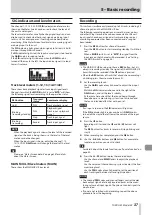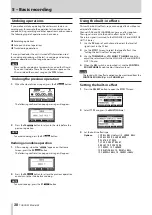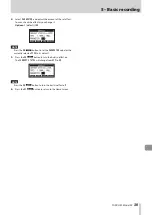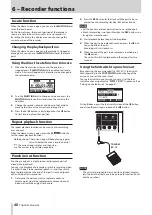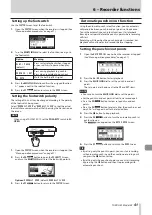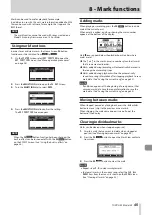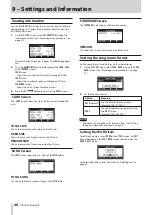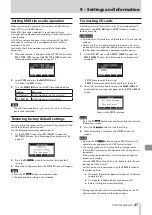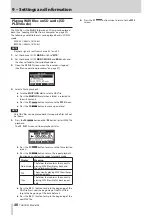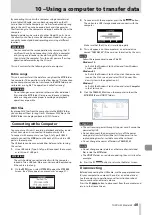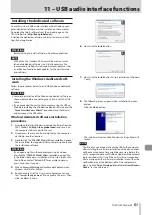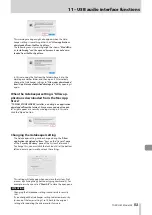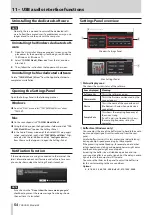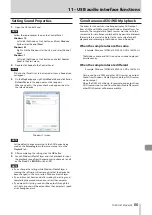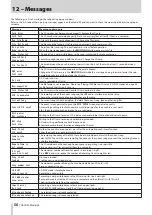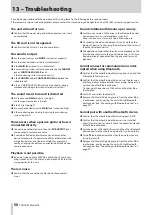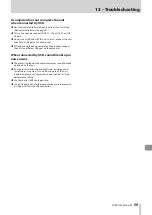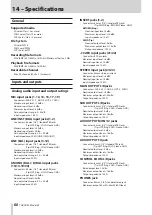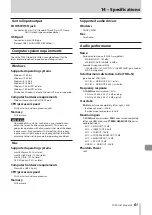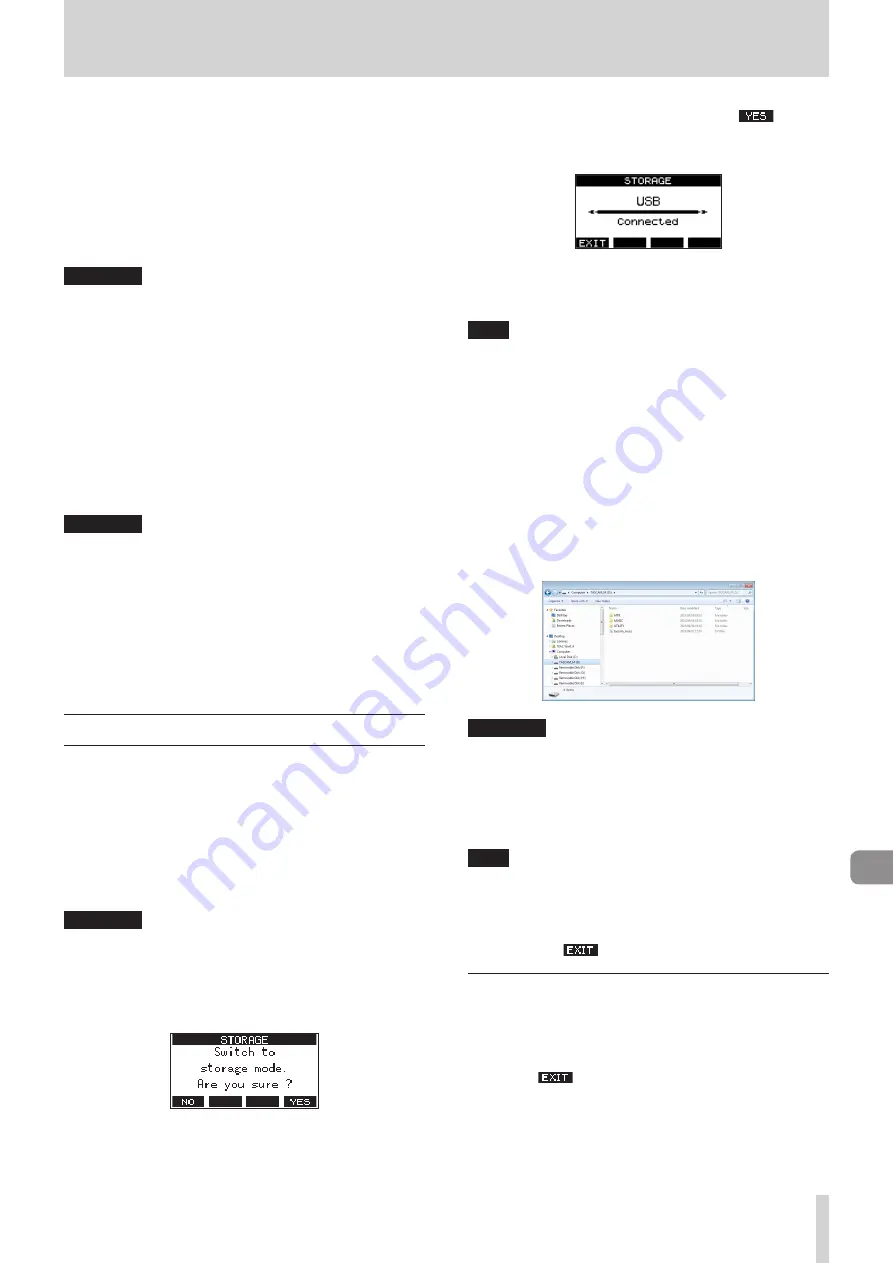
TASCAM Model 24
49
10 –Using a computer to transfer data
By connecting this unit with a computer using a commercial-
ly-available USB cable, you can back up song data on the SD
card in the unit to the computer, as well restore backed up song
data to the unit. You can also export track and stereo master
files from songs to the computer and import audio files from the
computer.
Backed up data can be restored to other Model 24 units. Since
this allows you to freely move files between Model 24 units, you
can easily conduct additional recording or mixing at different
locations.
ATTENTION
You can conduct the same operations by removing the SD
card from the unit and connecting it directly to a computer
or by using a card reader instead of using USB to connect
the unit and the computer. Turn the unit’s power off or stop
operation before removing the SD card.
This unit can transfer the following data to a computer.
Entire songs
This unit can transfer all the data for a song from the
MTR
folder
to a computer. This operation is called “backing up”. Data backed
up to a computer can also be transferred to the
MTR
folder, and
restored as a song file. This operation is called “restoring”.
ATTENTION
Do not change names, delete or otherwise alter individual
files inside the
MTR
folder. Doing so could prevent loading
data as a song and make proper recording and playback
operations impossible.
WAV files
By placing WAV files from the computer into the
MUSIC
folder,
you can import them to song tracks. Moreover, WAV files in the
MUSIC
folder can be played back in SD PLAY mode.
Connecting with a Computer
You cannot use this unit’s recording, playback and other record-
er functions when it is connected to a computer by USB.
To connect with a computer, use a Type-A to Type-B USB2.0
cable to connect the
USB
port on the back of this unit to a USB
port on the computer.
The USB cable can be connected either before or after turning
this unit on.
1.
Use a USB cable (Type-A to Type-B) to connect the comput-
er to this unit’s USB port.
ATTENTION
The unit should be connected directly with the computer
instead of via a USB hub. Moreover, noise could be picked up
if the cable is too long.
2.
On the
MENU
Screen, select
STORAGE
to open the
STORAGE
Screen. (See “Menu operation procedures” on page 27.)
3.
To connect with the computer, press the
F4
button.
The unit enters USB storage mode and connects with the
computer.
Make sure that the SD card is inserted properly.
4.
This unit appears on the computer as an external drive
named “
TASCAM_M
” (if the card was formatted by this unit).
NOTE
Follow these procedures to open
This PC
.
Windows 10
Left-click the Windows Start button, and from Windows
System select
PC.
Windows 8.1
Left-click the Windows Start button, click the down arrow
icon on the Start screen, and select This
PC
under Win-
dows System in the application list.
Windows 7
Left-click the Windows Start button, and select
Computer
in the Start menu.
5.
Click the
TASCAM_M
drive on the computer to show the
MTR
,
MUSIC
and
UTILITY
folders.
ATTENTION
i
This unit receives power through its power cord. It cannot be
powered by USB.
i
Do not disconnect the power cord or turn off the power
during data transfer. Data will be lost if the power is inter-
rupted during transfer. Lost data cannot be restored.
i
Do not change the names of folders in
TASCAM_M
.
NOTE
i
Do not change names, delete or otherwise alter individual
files inside the
MTR
folder.
i
The
UTILITY
folder is used when updating the unit system, for
example.
6.
Press the
F1
button to return to the Meter Screen.
Disconnecting
Before disconnecting the USB cable, use the proper procedures
for your computer to unmount the unit (as an external drive).
See the computer’s operation manual for instructions about
how to unmount an external volume.
Press the
F1
button to disconnect from the computer and
return to the Home Screen.
Summary of Contents for 24
Page 160: ...160 TASCAM Model 24 Block diagram Sch ma fonctionnel Diagrama de bloques...
Page 162: ......