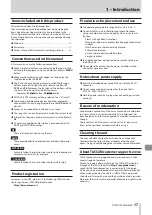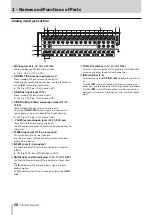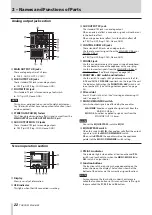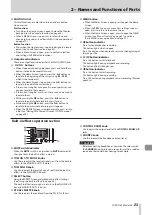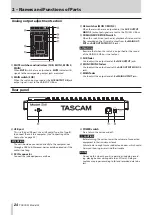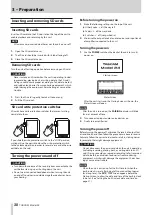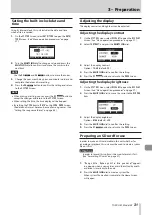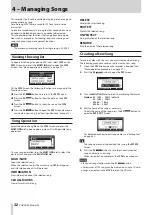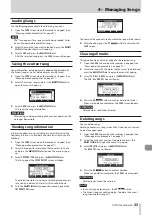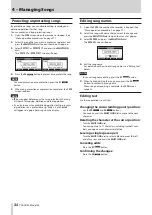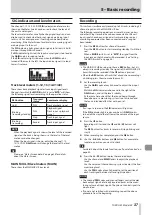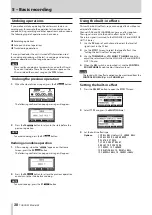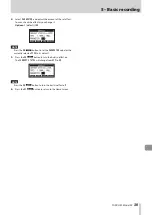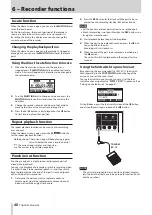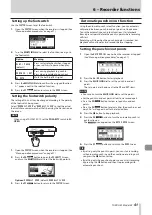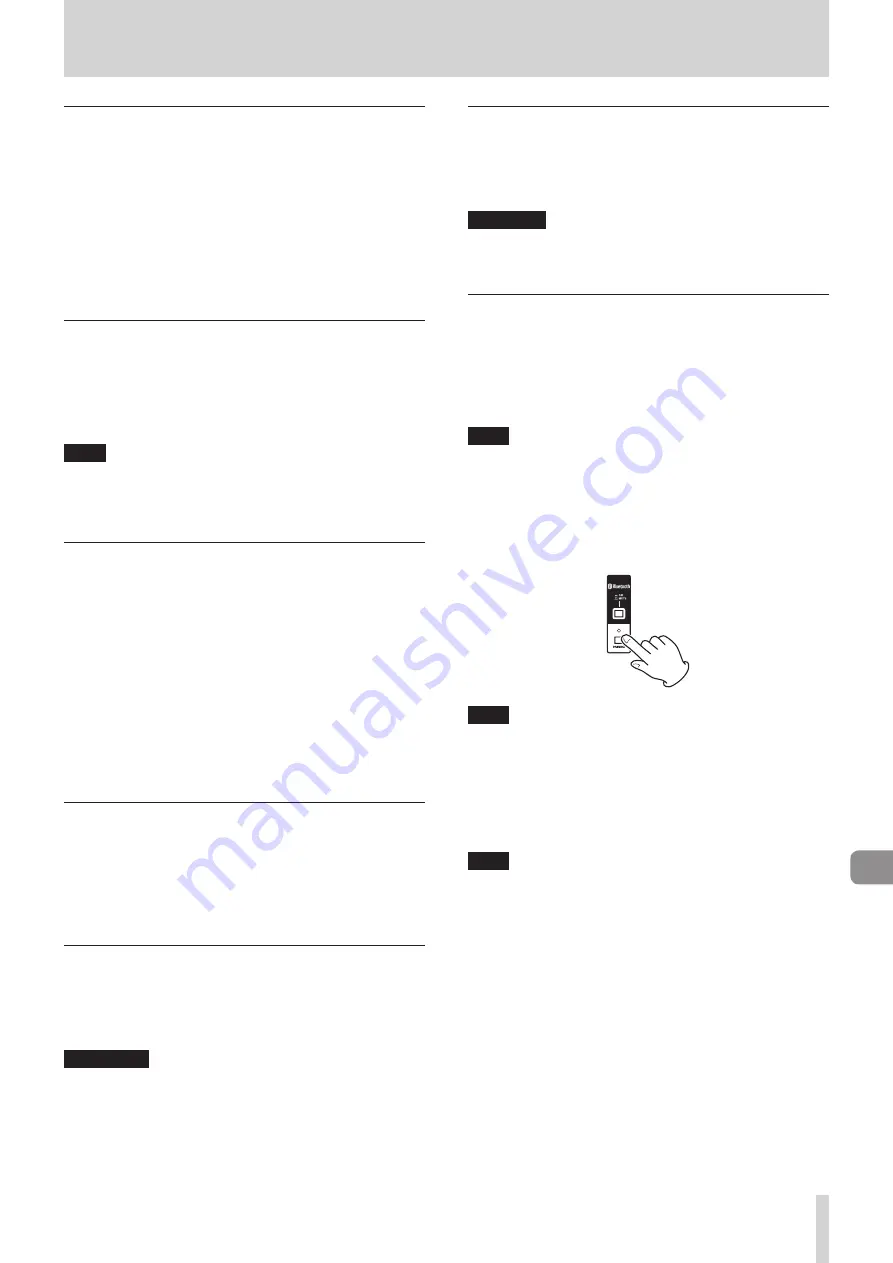
TASCAM Model 24
29
3 – Preparation
Connecting microphones
Dynamic mics
Connect to
MIC
input jacks.
Condenser mics
When using a condenser microphone that requires phan-
tom power, connect it to a
MIC
input jack and then turn the
P48V
switch on (pushed in). (See “Setting phan-
P48V
indicator lights when the
PHANTOM
+48V
switch is on (pushed in).
Connecting guitars, basses and similar
instruments
When connecting a guitar, bass or other instrument with high
impedance output (Hi-Z) directly to this unit, use the
LINE/
INST (BAL)
jacks on channels 1-2 and turn the
INST
switch on
(pushed in) for that jack.
NOTE
When connecting an instrument with active output or when
the sound passes through an effects unit, for example, that is
connected to this unit, the
INST
switch does not need to be
set to on.
Connecting electronic devices and other
audio equipment
Use the following inputs to connect electronic devices and other
audio equipment.
o
LINE/INST (BAL)
input jacks*
o
LINE (BAL)
input jacks
o
L/MONO (BAL)
/
R (BAL)
input jacks
o
−10dBV
input jacks
(21/22)
o
STEREO
input jack
(21/22)
* When an
INST
switch is on (pushed in), input through the
LINE/INST (BAL)
input jack will be unbalanced.
Connecting monitor speakers
Connect monitor speakers (powered speakers or an amplifier
and speaker system) to the
CONTROL ROOM L/R
jacks.
Depending on the
PFL
switch and
AFL
switch settings, signals
from the MAIN MIX L/R bus and PFL/AFL L/R bus can be moni-
tored.
Use the
CONTROL ROOM
knob to adjust the speaker volume.
Connecting headphones
Connect headphones to the
PHONES
jack (standard stereo).
Depending on the
PFL
switch and
AFL
switch settings, signals
from the MAIN MIX L/R bus and PFL/AFL L/R bus can be moni-
tored
V
CAUTION
Before connecting headphones, minimize the volume with
the
PHONES
knob. Failure to do so could result in a sudden
loud noise that could harm hearing, for example.
Connecting a computer
Use a commercially-available Type-A-Type-B USB cable to con-
nect the unit to a computer USB 2.0 port.
When the USB connection is working, the
USB
indicator in the
screen operation section lights.
ATTENTION
The unit should be connected directly with the computer
instead of via a USB hub. Moreover, noise could be picked up
if the cable is too long.
Connecting with Bluetooth devices
This unit can input sound from a computer, portable audio de-
vice or other equipment that supports Bluetooth (A2DP).
Pairing
Follow the procedures below to enable communication with a
Bluetooth device.
NOTE
Pairing also requires operation of the Bluetooth device.
Refer to the operation manual of the Bluetooth device for
procedures.
1.
Press the
ON
/
MUTE
switch to set it to
ON
.
2.
Confirm that the
PAIRING
indicator on this unit is blinking.
If it is unlit, press the
PAIRING
button.
NOTE
When the unit is turned on, it automatically becomes ready
for pairing. If 2 minutes pass in pairing mode, it will end. Press
this button to reactivate pairing mode when it is disabled.
3.
Select “Model 24” (this unit) on the other Bluetooth device.
When pairing succeeds, the
PAIRING
indicator will stop
blinking and remain lit, and connection with the other
device will be complete.
NOTE
i
Some older Bluetooth devices require the input of a passkey.
Enter “0000” in such cases.
i
Pairing will automatically end if connection is not confirmed
within two minutes.
i
When this unit is turned on, it will automatically try to con-
nect with the Bluetooth device to which it was previously
connected. At this time, pairing will automatically end af-
ter five minutes if connection is not possible because that
Bluetooth device is not turned on or its Bluetooth function is
turned off.
Unpairing
The Bluetooth device that is currently connected can be un-
paired from the unit.
1.
Press and hold the
PAIRING
button for at least two seconds.
2.
This ends the pairing. The
PAIRING
indicator will start blink-
ing and the unit will be ready to pair.
Summary of Contents for 24
Page 160: ...160 TASCAM Model 24 Block diagram Sch ma fonctionnel Diagrama de bloques...
Page 162: ......