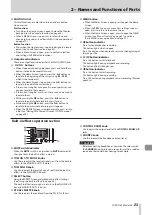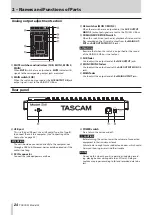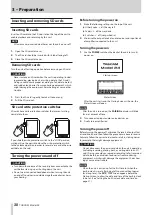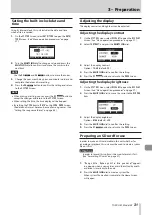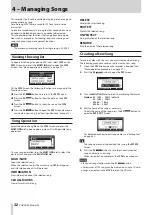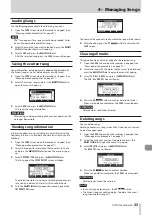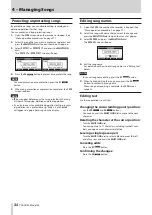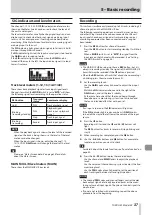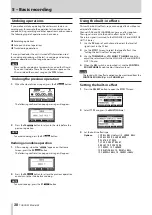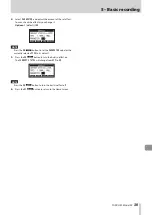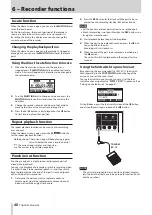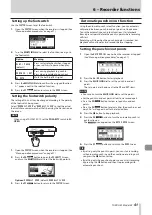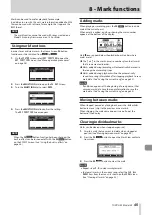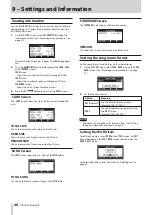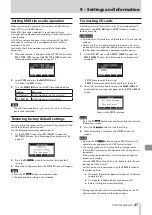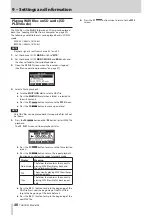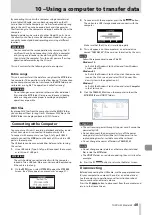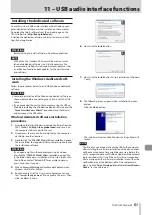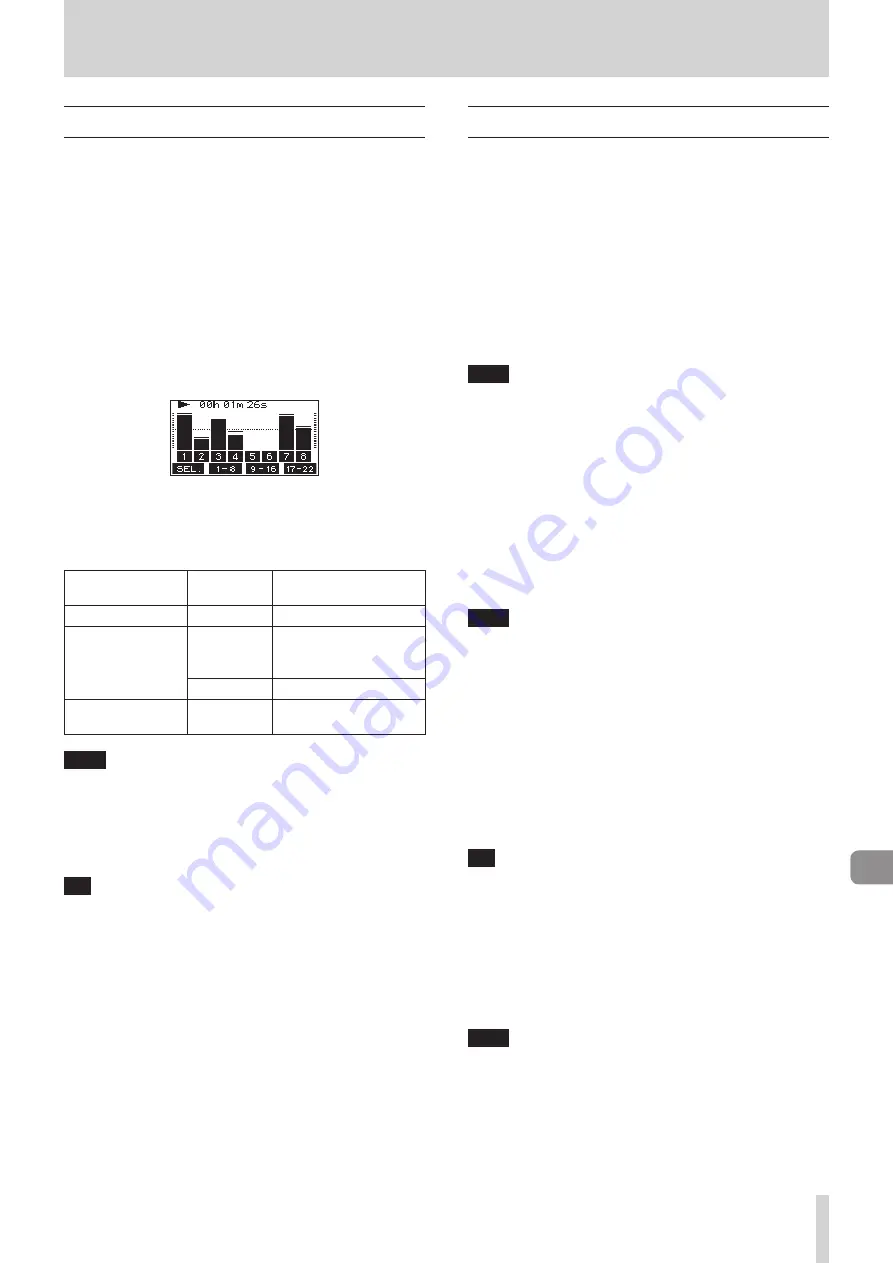
TASCAM Model 24
37
5 – Basic recording
SIG indicators and level meters
The channel 1-12, 13/14-19/20
SIG
indicators and level meters
shown on the Meter Screen can be used to check the levels of
this unit’s audio signals.
The level meters are for visually checking signal levels and can
also be used to check whether or not signals are being input
to this unit. For example, even if nothing can be heard when
monitoring, if the Meter Screen level meters are moving, signals
are being input to this unit.
The
SIG
indicators light green when signals (of at least −56 dB)
are input through their channels.
If a
SIG
indicator lights red, the input source signal is too loud or
the
GAIN
knob is turned up too far.
If the
SIG
indicator lights red even when the
GAIN
knob is
turned all the way to the left, the input source signal is to loud.
Lower its volume.
Track level meters (1-12, 13/14-21/22)
These show track playback signal or track input signal levels.
Channels for which the
MODE
switch is set to “
MTR
” will show
the following signal levels according to the operation status.
REC button
Transport
status
Level meter display
Unlit
PLAY
Track playback signal
Blinking
(recording standby)
PLAY
Playback signal
Track input + playback
signal
Stop
Track input signal
Blinking
(recording)
Record
Track input signal
NOTE
When the playback signal is shown, the level of the recorded
signal on the track is being shown, so the levels of the level
meters cannot be changed.
When the input signal is shown, adjusting channel 1-12,
13/14-19/20
GAIN
knobs will change the levels of the level
meters.
TIP
Please see “Meter Screen details” on page 26 for details
about the Meter Screen.
MAIN MIX L/R level meters (MAIN)
These show the MAIN MIX L/R bus levels.
Recording
This unit can simultaneously record up to 24 tracks, including 22
channel inputs and the MAIN MIX L/R bus.
The following recording operations assume that mics, guitars
and other things to record have been connected to the unit,
input signals have been assigned as track recording sources,
monitoring equipment has been connected and a song has
been loaded.
1.
Press the
REC
buttons for channel to record.
Press the
REC
button to start recording standby. It will blink
red.
When a
MODE
switch is set to “
MTR
”, the signal from the
input jack on that channel will be recorded. (See “Setting
NOTE
i
The MAIN MIX L/R bus does not have a
REC
button, but it is
always in recording standby. The signals of the MAIN MIX L/R
bus will always be recorded if the
0
button is pressed.
i
When the
REC
buttons of tracks that already have recordings
is blinking, press them to make them unlit.
2.
Set the recording levels.
Use the
GAIN
knobs of each channel to adjust their input
levels.
Watch the
SIG
indicators above and to the right of the
GAIN
knobs, and set the levels suitably.
At the same time, check that the sound heard through
headphones or a monitoring system is not distorted and
that an unintended effect has not been set.
NOTE
If an input is too loud, the
SIG
indicator will light red.
If the
SIG
indicator lights red even when its
GAIN
knob is
turned all the way to the left, lower the volume of the input
source.
3.
Press the
0
button.
Recording will start and the
0
and
7
/
9
buttons will
light.
The
REC
buttons for tracks to record will stop blinking and
stay lit.
4.
When recording has completed, press the
8
button.
5.
Use the
m
/
,
buttons and
8
button, for example to
locate to a position you want to check.
TIP
For details about the locate function, see “Locate function” on
6.
Press the
7
/
9
button to play the recorded tracks.
Use the channel and
MAIN
faders to adjust the playback
levels.
Use the volume of the monitoring system to adjust the final
monitoring level.
Use the
PAN
knobs of each channel to set the position of
each track signal between left and right speakers.
NOTE
i
The channel
PAN
knobs and channel faders control the play-
back output signals of already recorded tracks or the moni-
toring volume of input signals. They do not control signals to
be recorded.
i
If you are not satisfied with a recording, repeat the above
procedure from the beginning.
Summary of Contents for 24
Page 160: ...160 TASCAM Model 24 Block diagram Sch ma fonctionnel Diagrama de bloques...
Page 162: ......