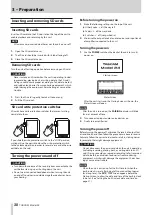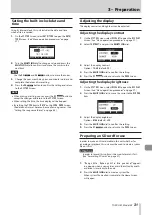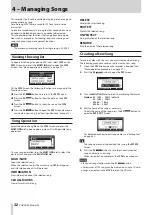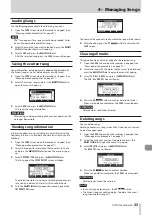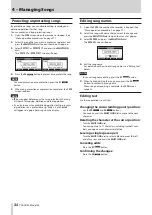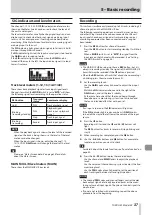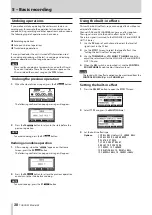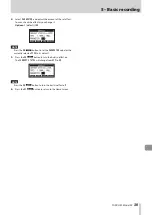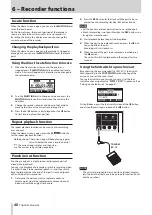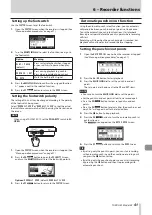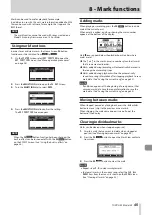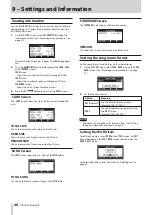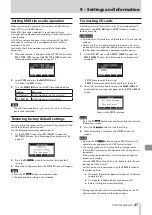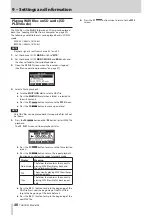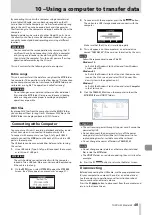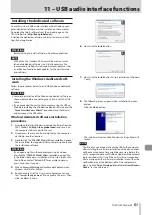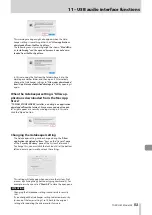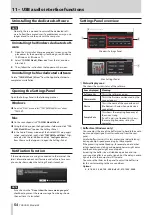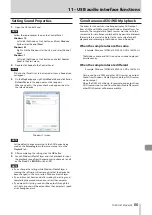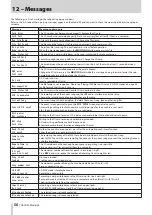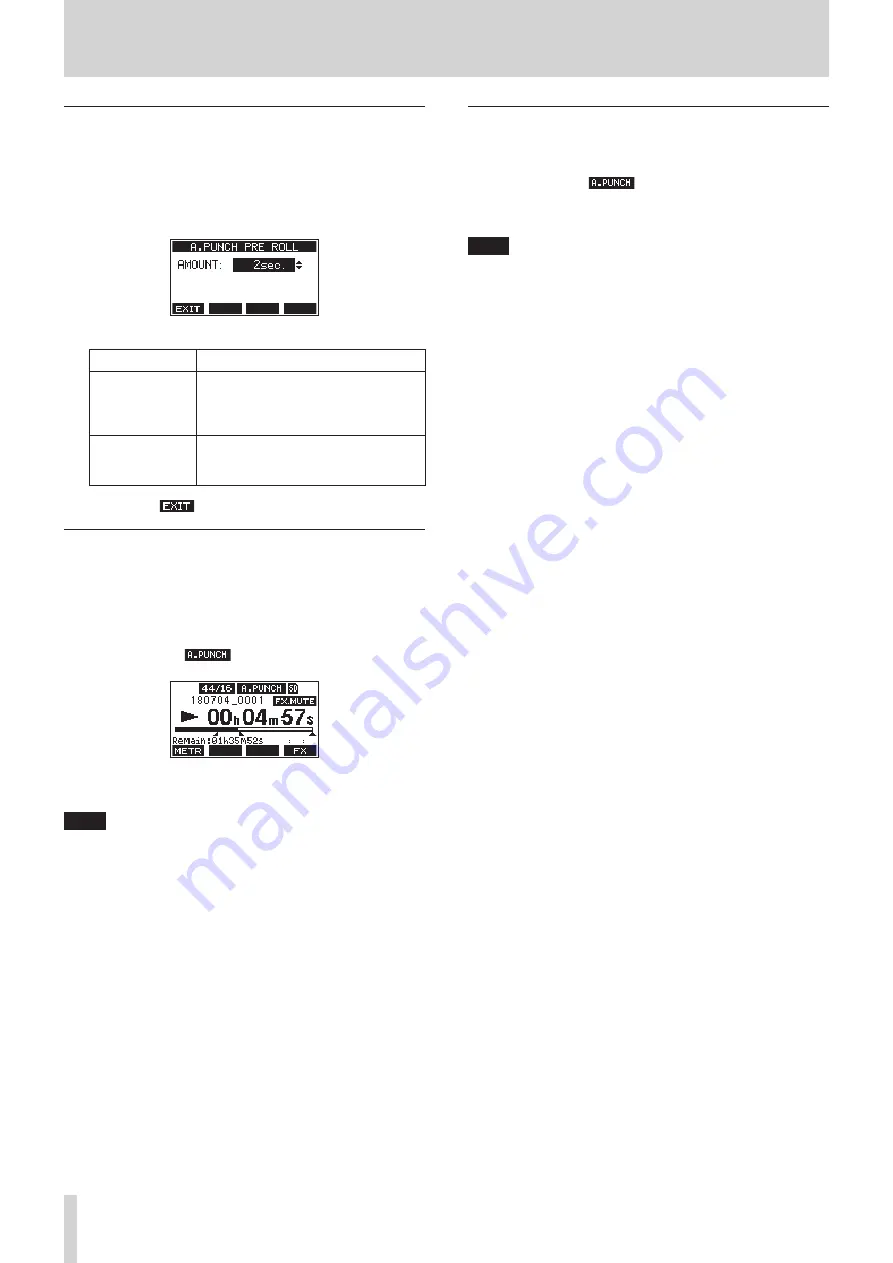
42
TASCAM Model 24
6 – Recorder functions
Setting a pre roll point
When using automatic punch in, the amount of playback time
before the punch in point can be set (pre roll point).
1.
Select
A.PUNCH PRE ROLL
on the
MENU
screen to open the
A.PUNCH PRE ROLL
screen. (See “Menu operation proce-
2.
Set the pre-roll point.
Option
Meaning
OFF
Do not locate to a point before the
punch in point. Manually moving to
somewhere before the punch in point
beforehand will be necessary.
1sec.
–
10sec.
(default:
2sec.
)
Locate to a pre roll point the set time
before the punch in point and start
playback.
3.
Press the
F1
button to return to the
MENU
Screen.
Rehearsing punching in and out
You can rehearse before punch in/out recording. In rehearsal,
recording will not occur, but monitoring will be the same as if
recording.
1.
Press the
MENU
button when the recorder is stopped to
open the Home Screen.
Confirm that the
icon appears on the Home Screen.
2.
Press the
REC
buttons for the tracks you want to record
using automatic punch in/out.
NOTE
Punch in recording is not possible when the
REC
button is on
for eight or more channels.
3.
Press the
7
/
9
button.
Auto punch in/out rehearsal starts.
o
The transport starts playback from the pre-roll point.
Both track playback and input source signals can be
monitored. (See “Setting a pre roll point” on page
o
When the punch in point is reached, only the input
source signal will be monitored. The
0
button will
blink showing that it is rehearsal mode.
o
When the punch out point is reached, both track play-
back and input source signals will be monitored. The
0
button will become unlit.
o
Playback will automatically stop two seconds after the
punch out point. The
7
/
9
button will blink.
Rehearsal can be repeated.
Using automatic punching in and out
Follow these procedures to punch in and out automatically and
record.
1.
Confirm that the
icon appears on the Home Screen.
2.
Press the
REC
buttons for the tracks you want to record
using automatic punch in/out.
NOTE
Punch in recording is not possible when the
REC
button is on
for eight or more channels.
3.
Press the
0
button.
o
The transport starts playback from the pre-roll point.
Both track playback and input source signals can be
monitored. (See “Setting a pre roll point” on page
o
When the punch in point is reached, only the input
source signal will be monitored. The
0
button will
light.
o
When the punch out point is reached, both track play-
back and input source signals will be monitored. The
0
button will become unlit.
o
Playback will automatically stop two seconds after the
punch out point. The
7
/
9
button will blink.
Summary of Contents for 24
Page 160: ...160 TASCAM Model 24 Block diagram Sch ma fonctionnel Diagrama de bloques...
Page 162: ......