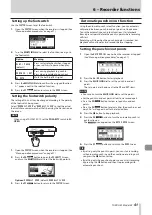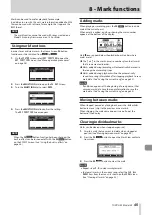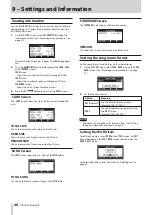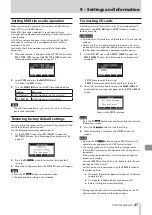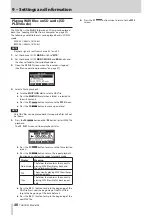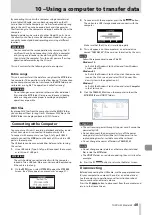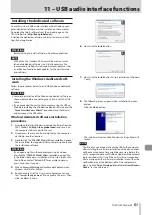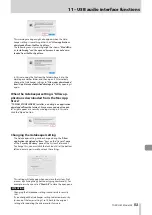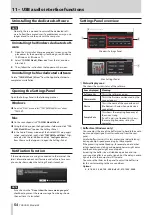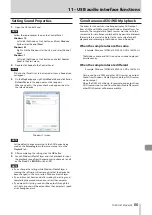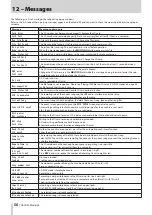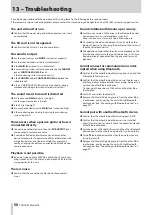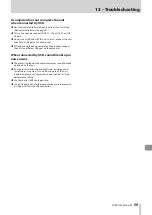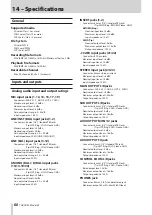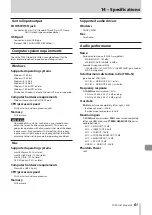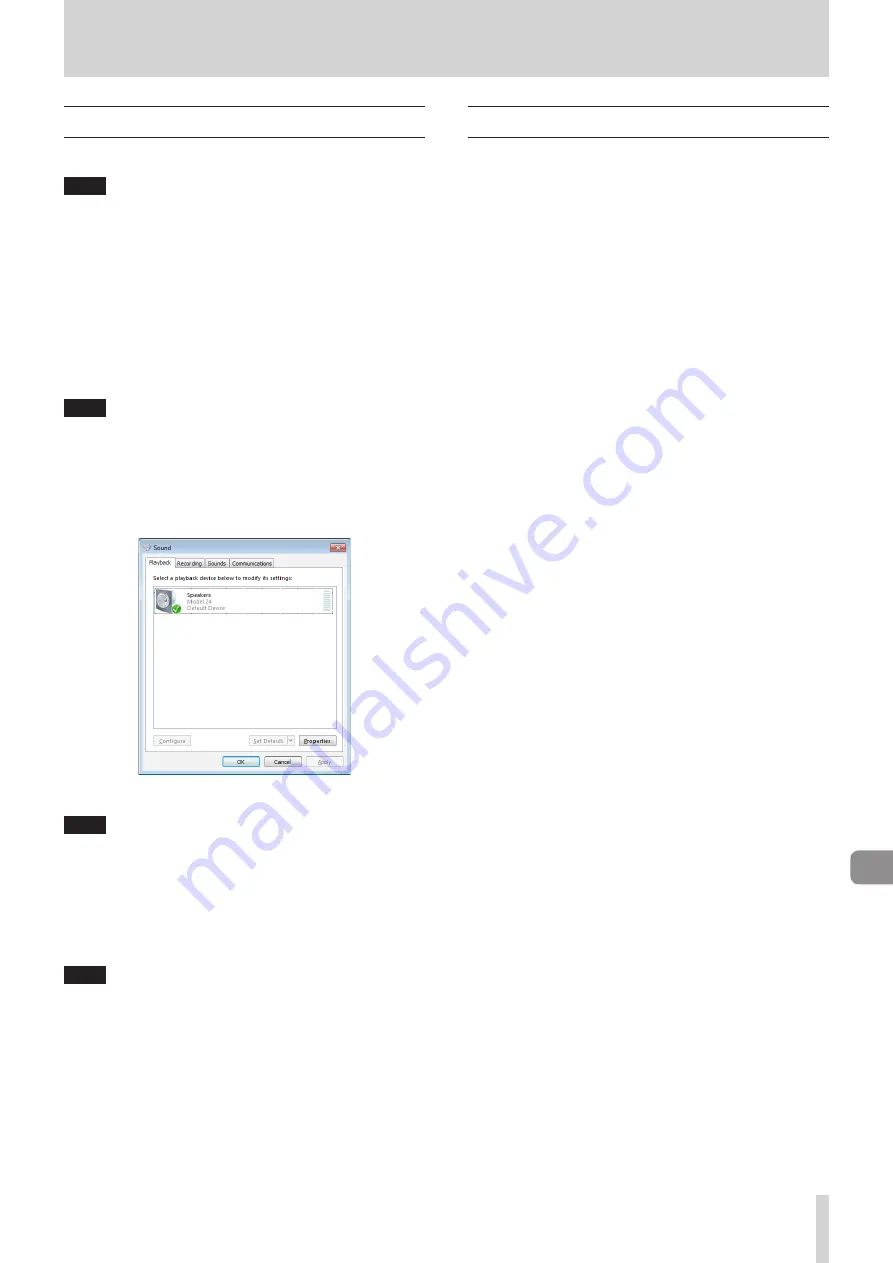
TASCAM Model 24
55
11 – USB audio interface functions
Setting Sound Properties
1.
Open the OS Control Panel.
NOTE
Follow these procedures to open the Control Panel.
Windows 10
Left-click the Windows Start button, and from
Windows
System
select
Control Panel
.
Windows 8.1
Right-click the Windows Start button, and select
Control
Panel
.
Windows 7
Left-click the Windows Start button, and select
Control
Panel
in the Start menu.
2.
Double-click
Sound
in the Control Panel.
NOTE
If the Control Panel is set to be viewed as icons, a
Sound
icon
will appear.
3.
On the
Playback
page, right-click
Model 24
, and click
Set as
Default Device
in the pop-up menu that appears.
When you do this, the green check mark appears next to
the selected device.
Windows 7 screen
NOTE
Set the default device according to the ASIO device being
used on the
Recording
tab in the same manner as on the
Playback
tab.
4.
After completing the setting, click the
OK
button.
5.
Launch Windows Media Player and start playback to input
the playback sound from the computer to channels 1 and 2
on the Model 24. (
MODE
switches:
PC
)
NOTE
i
If you change the setting while Windows Media Player is
running, the software will not recognize that the device has
been changed. In this case, restart Windows Media Player.
i
If you still cannot hear sound after making the settings and
completing the procedures above, restart the computer.
i
If you make this setting, sound will be output through this
unit, but no sound will be output from the computer’s speak-
ers or headphone jack.
Simultaneous ASIO/WDM playback
The driver for this unit can simultaneously play ASIO output
from a DAW and WDM output from Windows Media Player, for
example. The sample rates of both sources must be set to the
same value for simultaneous playback to be possible. Moreover,
the sample rate must also be set to the same value for both
playback and recording in the Windows Sound Properties.
When the sample rates are the same
Example: Windows (WDM) at 44100 Hz, ASIO at 44100 Hz
The Windows audio and ASIO sound are mixed and played
simultaneously.
When the sample rates are different
Example: Windows (WDM) at 48000 Hz, ASIO at 44100 Hz
Only sound from a DAW and other ASIO sources are output.
Sound from Windows Media Player and other WDM sources
are not output.
When the DAW is shut down, for example, and output from
ASIO sources stops, sound from Windows Media Player and
other WDM sources will become audible.
Summary of Contents for 24
Page 160: ...160 TASCAM Model 24 Block diagram Sch ma fonctionnel Diagrama de bloques...
Page 162: ......