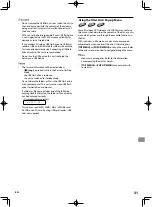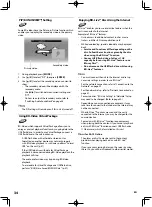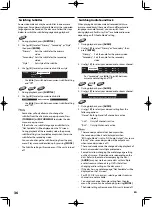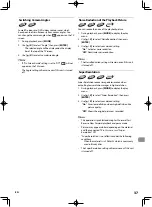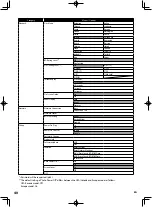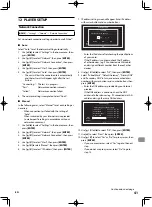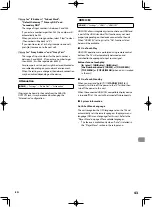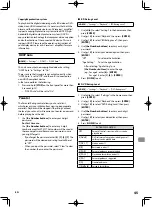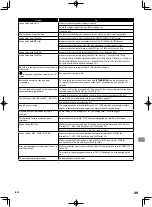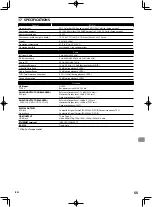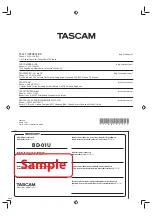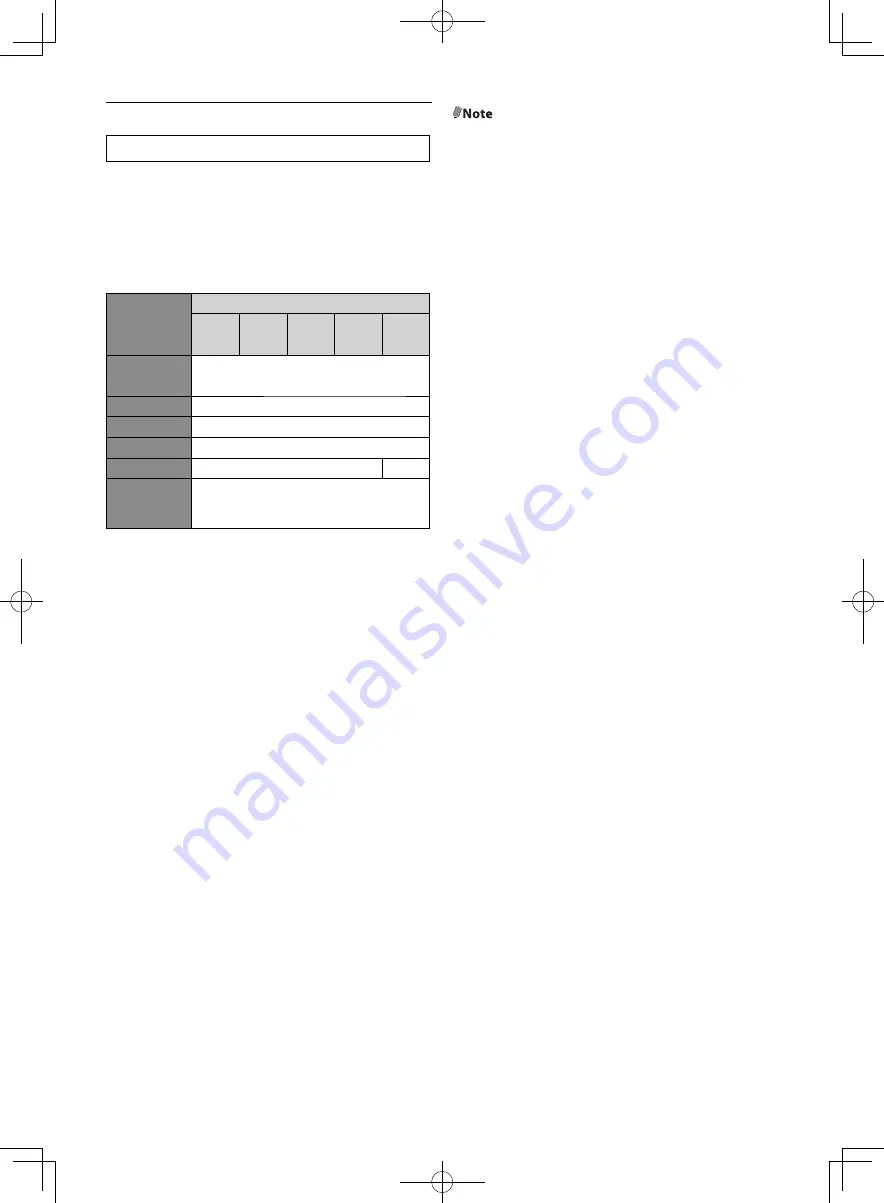
EN
44
Video Resolution
[HOME]
→
“Settings”
→
“HDMI”
→
“Video Resolution”
Set the resolution of the video signal being output from the
HDMI OUTPUT jack.
You can select the desired “Video Resolution” among the
settings listed below:
“Auto”, “480p/576p
*
”, “720p”, “1080i”, “1080p”, “1080p/24”.
Actual Output Resolution by Media:
Setting in the
“Video Resolution”
Source
480i/60
576i/60
*
720p/60
1080i/60
720p/24 1080p/24
480p/576p
*
480p/60
576p/60
*
720p
720p/60
1080i
1080i/60
1080p
1080p/60
1080p/24
1080p/60
1080p/24
Auto
The highest or recommended resolution
supported by your display device will be in
effect automatically.
@Note
•
The selected resolution must also be supported by your
display device.
•
Even if “Video Resolution” is set to “1080p/24”, for a
Blu-ray Disc™ that is not recorded in 1080p/24 or for
DVD, the video resolution supported by the disc and the
display device will be output instead of 1080p/24.
Refer also to the manual of your display device.
•
Do not remove HDMI cable during playing the video in
1080p/24. Video signals will not be output if you replace
the connection to a device which is not compatible with
1080p/24 contents.
•
The audio signals from the HDMI OUTPUT jack
(including the sampling frequency, the number
of channels and bit length) may be limited by the
connected device.
•
Among the display device(s) that support HDMI, some
do not support audio output (for example, projectors).
While connected to a device such as a projector, audio
will not be output from the HDMI OUTPUT jack.
•
When this unit’s HDMI OUTPUT jack is connected to a
DVI-D compatible display device(s) (HDCP compatible)
with an HDMI-DVI converter cable, the signals are
output in digital RGB.
•
When you make a selection, the TV monitor temporarily
goes blank and then comes back again. If it does not
come back, press and hold
[PAUSE]
on the front panel
for 5 seconds to change the setting back to its default.
*
576i/p: For Europe model.