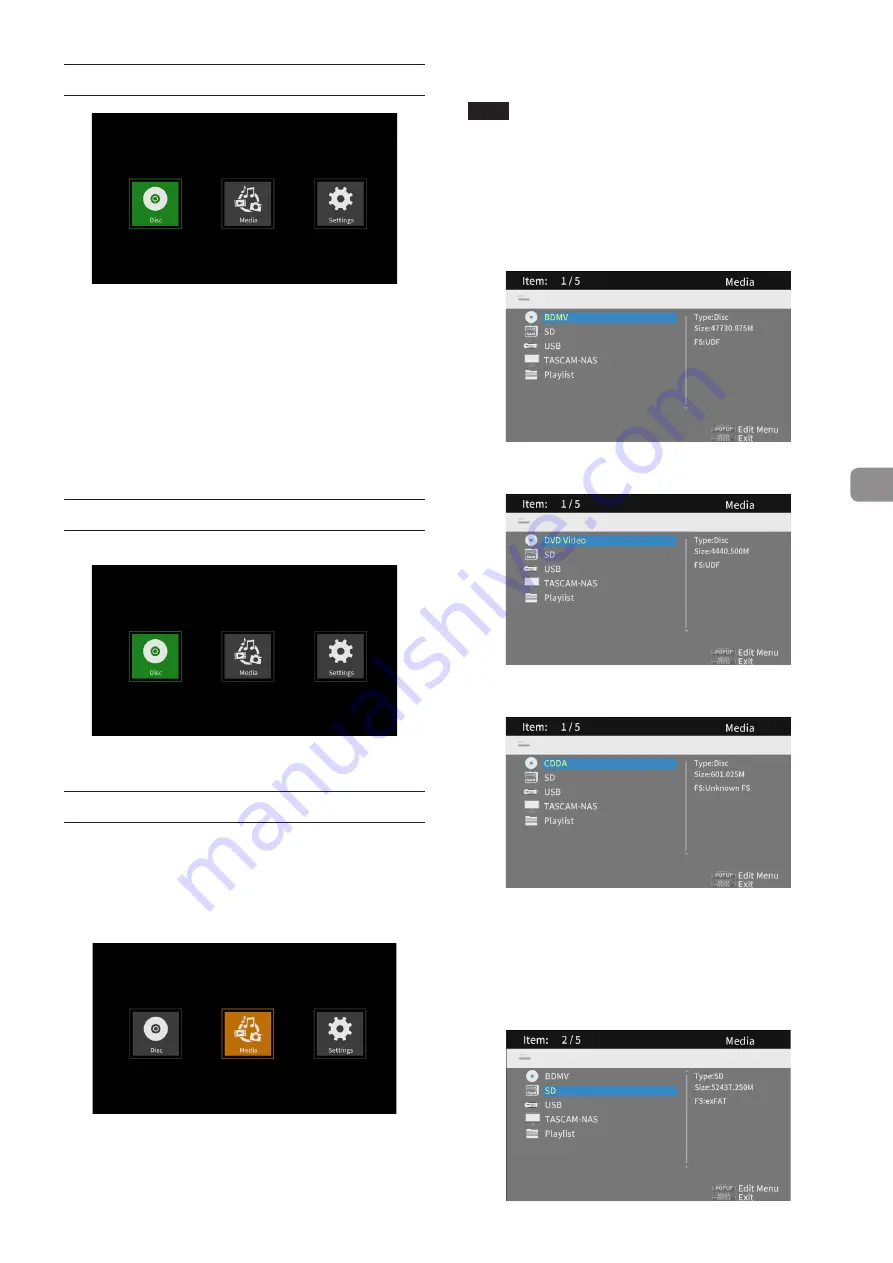
TASCAM BD-MP4K
15
Home Screen
Select, play and check media files, set up the unit and conduct
other functions on the Home Screen.
To move between menus, confirm settings and execute items,
use the shift* functions of buttons on the unit or use the cursor
and
ENTER
buttons on the remote control.
(These explanations will primarily use remote control
operations.)
* To move the cursor, confirm settings and execute items
using the unit, press the
HIDE/MENU [SHIFT]
button and
the button with the desired shift function (shown below the
button with light characters on a dark background) at the
same time.
Disc
Play the disc loaded in the disc tray of the unit.
To play a disc, while the
Disc
icon is selected, press the
7
button.
Media
This enables selection of a medium (item) loaded in the unit.
Basic remote control functions
p
To exit a folder or submenu, press the
l
cursor button
repeatedly to return to the first screen.
p
Press the
HOME
button to return to the Home Screen.
While the
Media
icon is selected, press the
ENTER
button to
show icons for the various media loaded in the unit.
NOTE
i
The media icons are usually shown in the order that they
were loaded.
i
After the power is turned on, the various icons are shown in
the order that the unit recognized the media. (The screens
shown on these pages are examples at the time the power is
turned on.)
p
BDMV
icon: Blu-ray disc
The disc loaded in the disc tray is shown as follows.
p
DVD video
icon: Digital video disc (DVD)
The disc loaded in the disc tray is shown as follows.
p
CDDA
icon: Compact disc (CD)
The disc loaded in the disc tray is shown as follows.
Select the
BDMV
or
CDDA
icon and press the
ENTER
button
to start playback of the media.
p
SD
icon
:
SD card
p
USB
icon
:
USB flash drive
p
Network drive icon: When a network drive has been found
on the network
Media connected to the unit are shown as follows.
Summary of Contents for BD-MP4K
Page 106: ...106 TASCAM BD MP4K...
Page 158: ...158 TASCAM BD MP4K...
















































