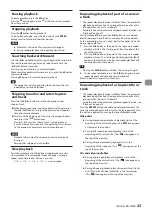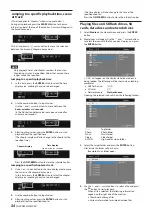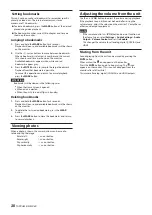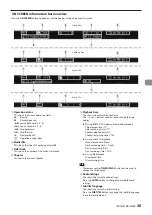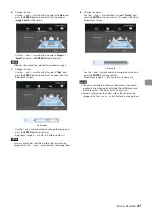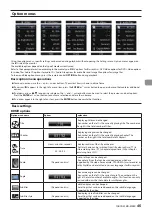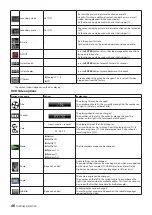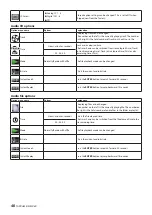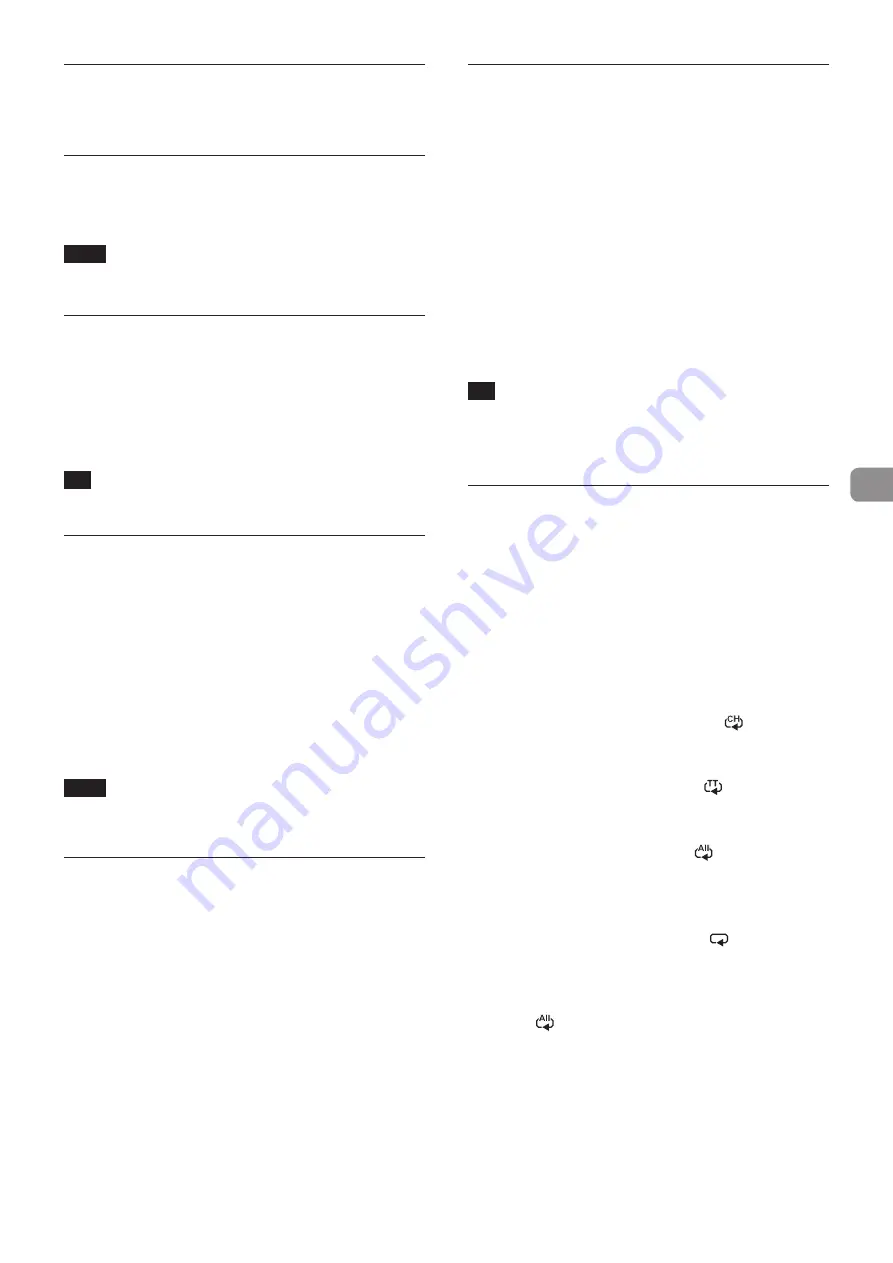
TASCAM BD-MP4K
33
Pausing playback
To pause playback, press the
9
button.
Press the
9
button again or the
7
button to restart playback
from that position.
Stopping playback
Press the
8
button to stop playback.
To start playback again, press the
7
button or the
ENTER
button to restart playback from that position.
NOTE
o
Whatever is shown on the monitor will disappear.
o
During repeat playback, the repeat mode will clear.
Searching backward/forward
Use the
m
and
,
buttons to search backward and forward.
The search speed changes (among 5 speeds) each time the
m
/
,
button is pressed.
Pressing it again will return to normal playback.
When searching backward/forward in a disc, press the
9
button
to pause playback.
Pressing
9
again will return to normal playback.
TIP
To change the search speed using the buttons on the unit,
repeatedly press and hold them.
Skipping to earlier and later chapters
and tracks
Press the
.
/
/
button to skip to the previous/next
chapter/track.
p
When playing, paused or searching backward/forward, press
the
.
/
/
button to skip to the previous/next chapter/
track and resume playback.
p
To return to the beginning of the currently playing chapter/
track, press the
.
button once.
( However, if the current chapter/track is playing back or
paused within a few seconds of its beginning, this will move
to the previous chapter/track and resume playback.)
NOTE
Playback will resume after skipping (similar to auto ready
function).
Pausing after skipping is not possible.
Slow playback
Press the remote control
:
button during playback to start
slow playback. The slow playback speed changes (among 4
speeds) each time the
:
button is pressed.
1/16
w
1/8
w
1/4
w
1/2
w
normal speed
Repeating playback of part of a scene or
a track
* This repeat playback function is different from the automatic
playback repeat function. The playback position will not be
retained when the unit is turned off.
For details about the automatic playback repeat function, see
During media playback, press the
A-B
button to set a desired
interval (between A and B points) and play it back repeatedly.
(In this explanation, “scene” is used, but it also applies to “tracks”
when using audio files.)
1.
Press the
A-B
button at the point in the scene were repeat
playback will start. The starting point
A-
will appear at the
top of the monitor.
2.
Press the
A-B
button at the point in the scene were repeat
playback will end. The starting and ending points
A-B
will
appear at the top of the monitor, and repeat playback will
continue between these points.
TIP
Pressing the
CLEAR
button will clear the starting (A) point.
3.
During repeat playback, press the
A-B
button again to end
repeat playback and continue normal playback.
(Not all video discs support this function.)
Repeating playback of a chapter, title or
track
* This repeat playback function is different from the automatic
playback repeat function. The playback position will not be
retained when the unit is turned off.
For details about the automatic playback repeat function, see
Press the
REPEAT
button to enable repeat playback mode. The
currently playing chapter, title or track will play repeatedly. Press
this button repeatedly to change the repeat playback mode.
Video discs
o
During chapter repeat playback, playback starts at the
beginning of the current chapter. (The
icon appears
at the top of the monitor.)
o
During title repeat playback, playback starts at the
beginning of the current title. (The
icon appears at
the top of the monitor.)
o
During all repeat playback, playback starts at the
beginning of the video disc. (The
icon appears at the
top of the monitor.)
CDs and video/audio files
o
During single repeat playback, playback starts at the
beginning of the current track. (The
icon appears at
the top of the monitor.)
o
During all repeat playback, playback repeats for all tracks
on a CD and for all video/audio files in the same folder.
(The
icon appears at the top of the monitor.)
Summary of Contents for BD-MP4K
Page 106: ...106 TASCAM BD MP4K...
Page 158: ...158 TASCAM BD MP4K...