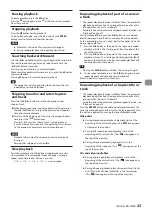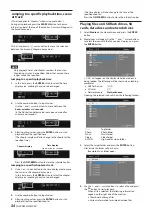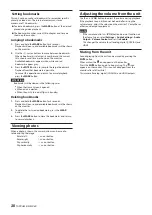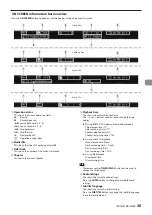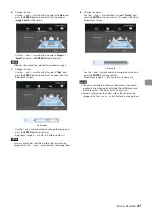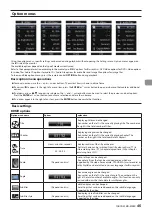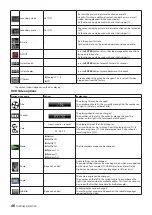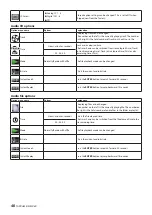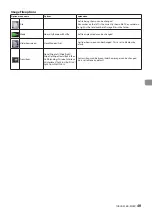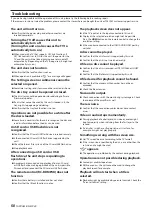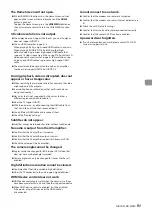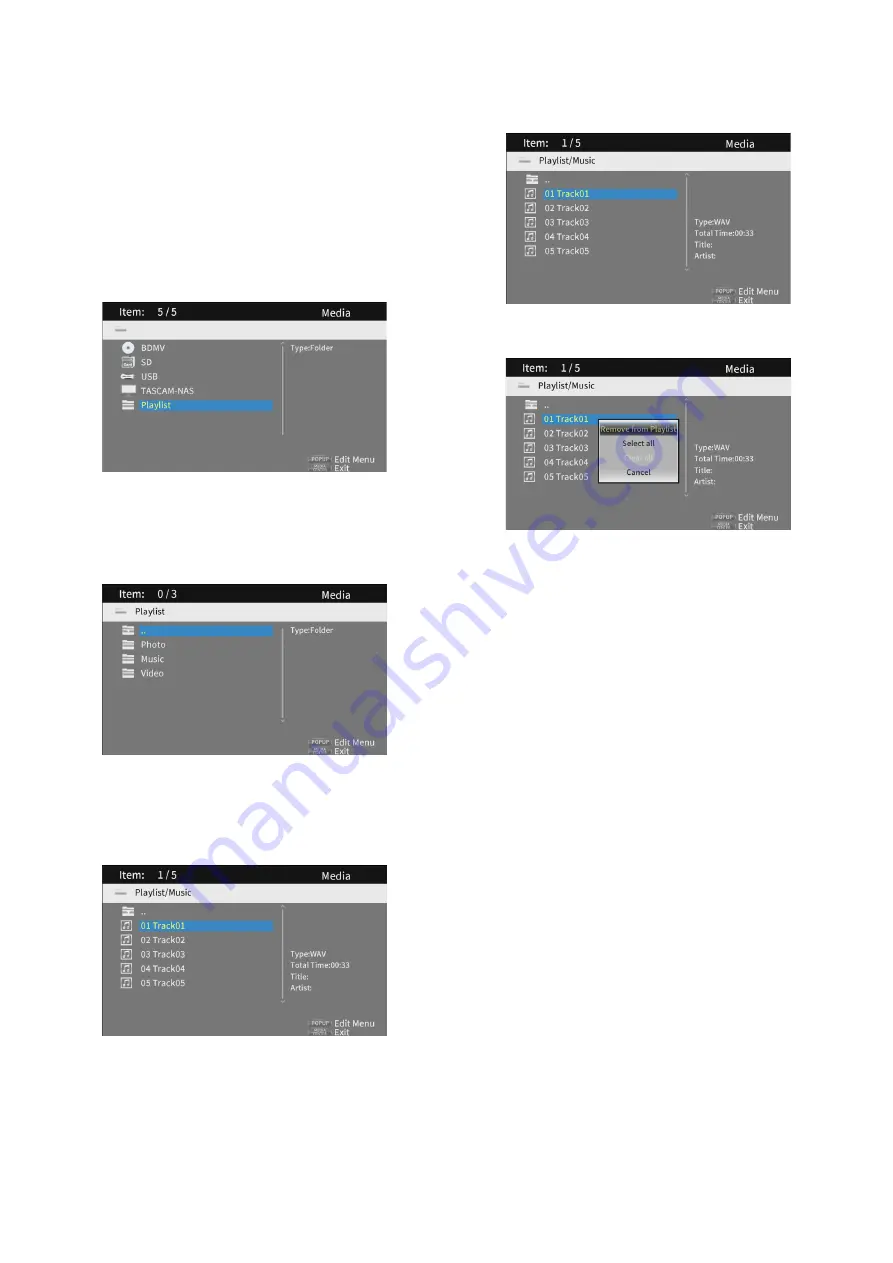
36
TASCAM BD-MP4K
o
Select “
Clear all
” in the pop-up message and press the
ENTER
button to remove check marks from all files.
Exiting the folder will also remove the check marks from
all files.
To do nothing, select “
Cancel
” and press the
ENTER
button, or press the
l
cursor button to return to the
original screen.
Playing files in a playlist
1.
Select
Media
on the Home Screen and press the
ENTER
button.
2.
Media icons will appear. Use the
j
and
k
cursor buttons
to select the Playlist folder and press the
ENTER
button.
LOAD
will appear on the display while the medium is
being loaded. The following will be shown when loading
completes.
i
USB flash drive:
USB
i
SD card:
SD
Opening the playlist folder will show the following folders.
…
:
Top folder
Photo:
Photo folder
Music:
Music folder
Video:
Video folder
3.
Select a file for playback, and press the
ENTER
or
7
button
to start playing the playlist.
Removing files from a playlist
1.
To remove a file from a playlist, select the playlist icon and
open the folder that contains the file.
2.
To remove a specific file from the playlist, select it and press
the
;
cursor button to add a check mark before its name.
o
At this point, press the
TITLE/POP UP
button to open a
pop-up message. Then, use the
j
and
k
cursor buttons
to select “
Remove from playlist
” and press the
ENTER
button to remove files with check marks from the playlist.
3.
To remove all files from the playlist, press the
TITLE/POP UP
button to open a pop-up message. Then, select “
Select all
”
and press the
ENTER
button to add check marks to all files
in the folder.
Press the
TITLE/POP UP
button again to open a pop-up
message. Then, use the
j
and
k
cursor buttons to select
“
Remove from playlist
” and press the
ENTER
button to
remove files with check marks from the playlist.
Summary of Contents for BD-MP4K
Page 106: ...106 TASCAM BD MP4K...
Page 158: ...158 TASCAM BD MP4K...