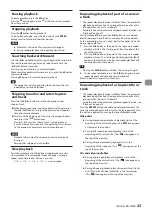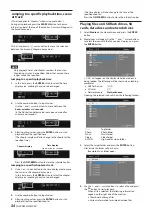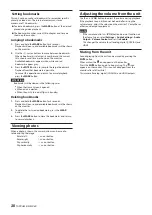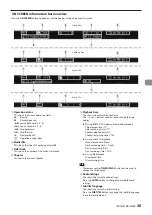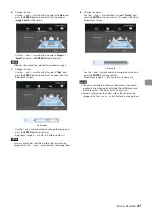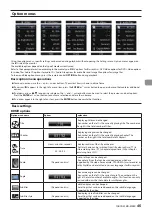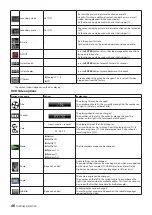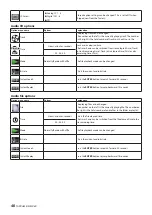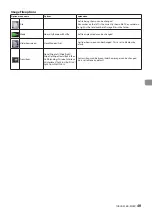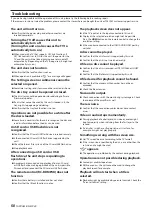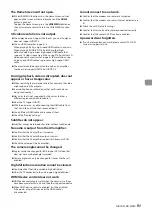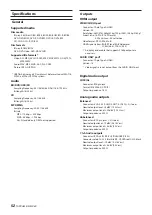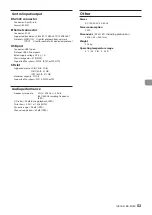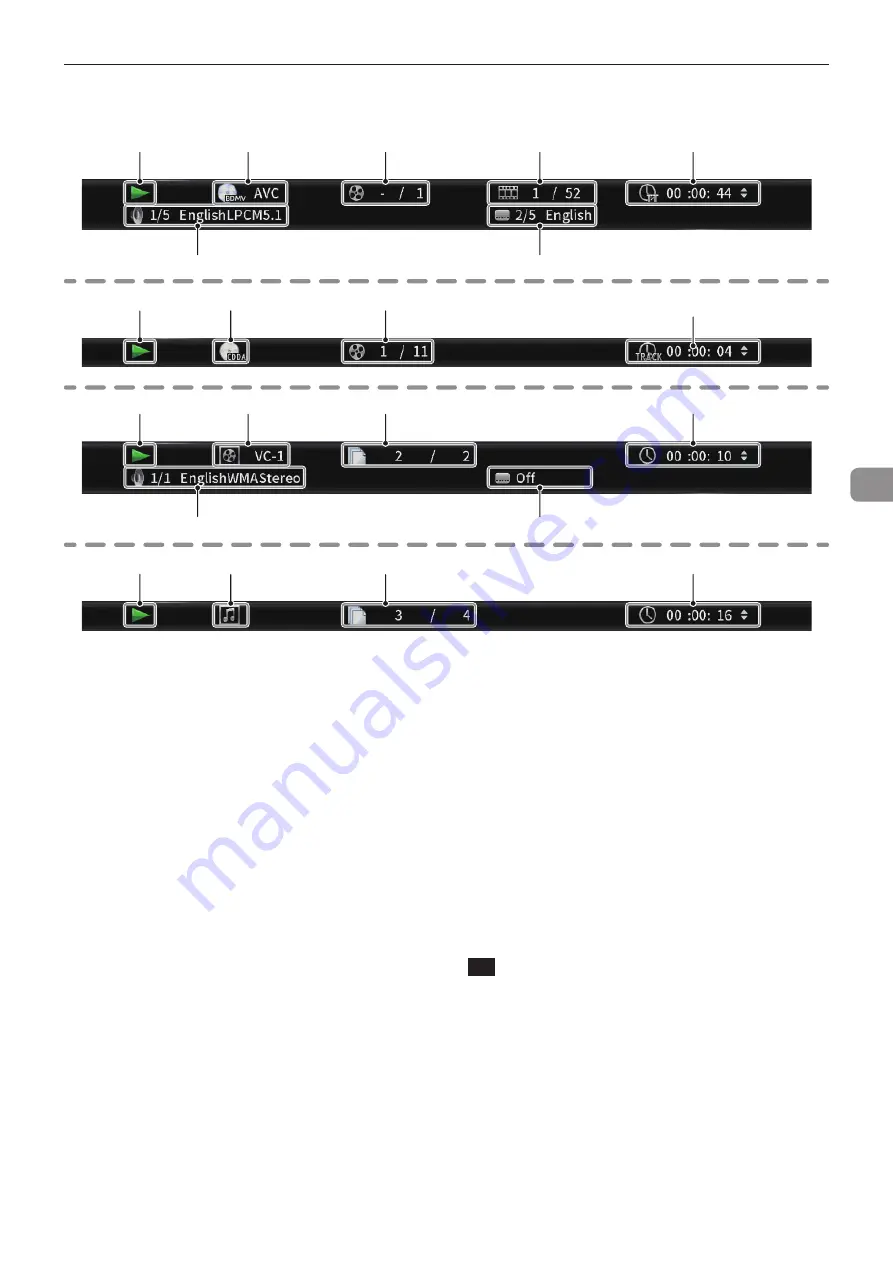
TASCAM BD-MP4K
39
ON SCREEN information bar overview
Press the
ON SCREEN
button to open an information bar at top of the monitor screen.
2
4
5
7
6
1
3
2
5
7
6
1
3
2
3
5
1
2
3
5
1
Video discs
Compact Disc
Video File
Music File
1
Operation status
This shows the current operation status.
7
Playing
9
Playback paused
m
X Search backward X (1–5)
,
X Search forward X (1–5)
.
Skip backward
/
Skip forward
:
Slow playback X
=
: Operation not possible
2
Media/file
This shows the type of the playing media/file.
3
Title/track
This shows the number of the current title/track.
4
Chapter
This shows the current chapter.
5
Playback time
This shows the current playback time.
The
j
and
k
buttons can be used to change the time
display.
o
During BDMV, DVD Video or other video playback
Title elapsed time (TT)
Title remaining time (–TT)
Chapter elapsed time (CH)
Chapter remaining time (–CH)
o
During audio CD playback
Track elapsed time (Track)
Track remaining time (–Track)
Disc elapsed time (Disc)
Disc remaining time (–Disc)
o
During file playback
File elapsed time
File remaining time
TIP
The remote control
TIME DISPLAY
button can be used to
change the time display.
6
Audio settings
This shows the current audio settings.
Press the
AUDIO
button to change the available audio
settings.
7
Subtitle language
This shows the current subtitle setting.
Press the
SUBTITLE
button to change the subtitle language
to another available one.
Summary of Contents for BD-MP4K
Page 106: ...106 TASCAM BD MP4K...
Page 158: ...158 TASCAM BD MP4K...