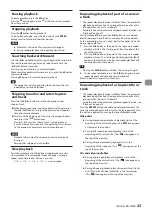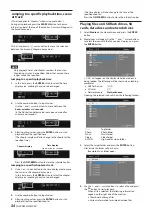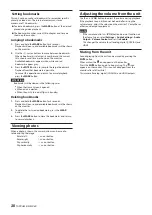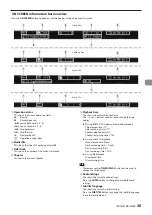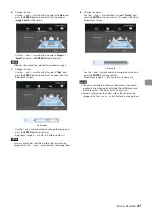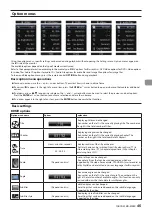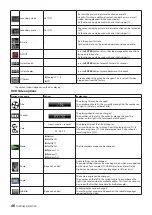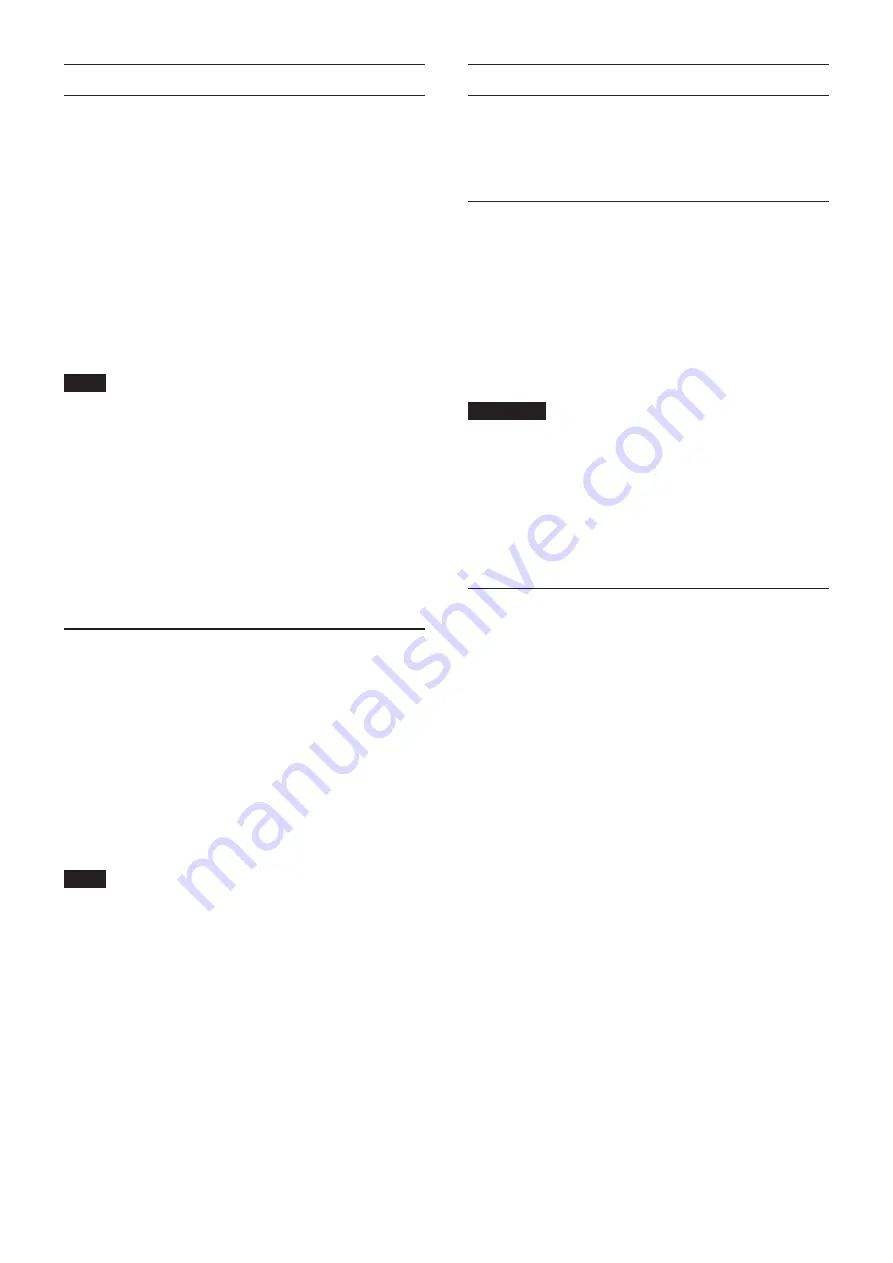
32
TASCAM BD-MP4K
Types of media that can be played
This unit can play the following formats.
Disc media
p
Supported Blu-ray
4K Ultra HD Blu-ray, BD25, BD50, BD-ROM, BD-R, BD-RE
p
Supported DVD
DVD-ROM, DVD+R, DVD-R, DVD+RW, DVD-RW
p
Supported CD
CD-DA, CD-R, CD-RW
Disc formats
p
Supported Blu-ray
BDMV, BDAV
p
Supported DVD
DVD-Video, DVD-VR, AVCHD
NOTE
i
BD-R/DVD-RW/DVD-R media that have not been finalized
(closed) might not play properly.
i
BD-RE version 1.0 (cartridge type) and DVD-RAM media
cannot be played.
i
Additional recorded parts cannot be played from BD-RE/
BD-R/DVD-RW/DVD-R media with multi-session (multi-
border) recordings.
i
Some BD-Video/DVD-Video media might not operate as
explained in this manual due to the intentions of their
producers. For details, refer to the manuals of such discs.
i
Use music CDs that conform to ISO standards.
i
Playback is not guaranteed for all discs that conform to the
standards.
Playable file formats (video, audio and
image)
This unit can play the following formats.
Video formats
p
.asf, .mpg, .avi, .3gp, .dat, .mkv, .mov, .m2ts, .ogm, .tp, .ts,
.mp4, .wmv
Audio formats
p
.wav, .mp3, .wma, .aac, .flac, .ape
Image formats
p
.jpeg, .gif, .png
NOTE
USB flash drives and SD cards must be formatted with FAT16,
FAT32, exFAT or NTFS file systems.
Playing media
This section explains basic operations, including playback, pausing and
stopping.
This explanation assumes that you have already made necessary connec-
tions, turned the unit on, loaded a video or audio disc or other medium
that contains video or audio files or connected to a network drive.
Automatic playback overview
p
With this unit, when
Auto Playback
(Home Screen >
Settings
>
System
) is set to
On (Repeat On)
or
On (Repeat
Off)
, disc playback will start automatically in the following
cases.
o
When a disc is loaded (and the disc tray closes)
o
When the unit is turned on (power-on-play function)
p
When
Auto Playback
is
Off
or playback does not start,
select
Disc
on the Home Screen, and press the
ENTER
or
7
button.
ATTENTION
o
When the automatic playback function is on, playback will
start automatically when a disc is loaded. For this reason,
be careful during the following operations.
i
Making settings on the HOME screen
i
Playing files on an SD card, USB flash drive or network
drive
o
Automatic playback is not supported for SD cards, USB
flash drives or network drives. This function can only be
used with discs that support it.
Playing video discs
p
If a disc that has never been played before is loaded, it will
start playing from the beginning.
p
If
Last Memory
(Home Screen >
Settings
>
System
) is set
to
On
(the default is
On
), when a disc that has been played
before is loaded, a screen will appear to confirm whether or
not to resume playing it from the position where it was last
stopped. Press
ENTER
button to play from the last position
where stopped, or press
RETURN
button to play from the
beginning. If no action is taken for five seconds while the
confirmation screen is open, playback will resume from the
last position where stopped.
* This only works with purchased or rental video discs.
Moreover, the unit can save positions for five discs maximum
with this function. When the total number of discs would
exceed five, the record for the disc played least recently will
be replaced by a record for the most recent disc.
Operating from disc top menus and pop-up
menus
When video discs have menus or pop-up menus, they can be
shown and used for a variety of operations.
( The contents of menus and pop-up menus depend on the
programming of the discs.)
p
Press the
TOP MENU
button to show the title menu. If this is
done when playing or paused, playback will stop.
Press the
TITLE/POP UP
button when media is playing or
paused to open the title menu without stopping.
Use the cursor buttons to move among items in the title
menu, and use the
ENTER
button to confirm selections.
Summary of Contents for BD-MP4K
Page 106: ...106 TASCAM BD MP4K...
Page 158: ...158 TASCAM BD MP4K...