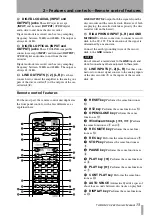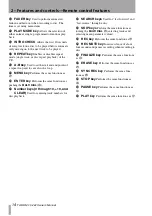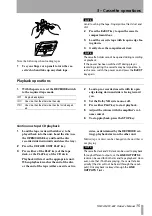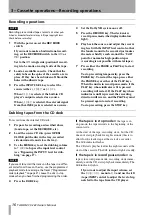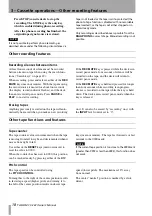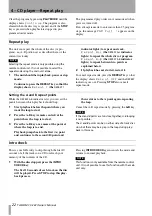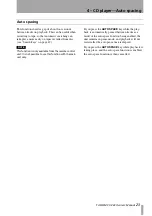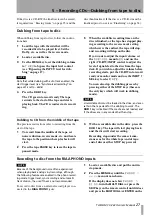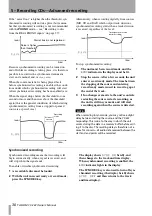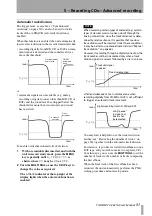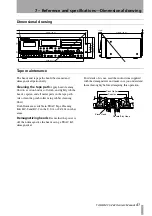5 – Recording CDs—Dubbing from tape to disc
TASCAM CC-222
Owner’s Manual
27
If the disc is a CD-RW, the final track can be erased,
if required (see “Erasing tracks” on page 35) and the
disc then finalized. If the disc is a CD-R, it must be
finalized prior to use (see “Finalizing” on page 34).
Dubbing from tape to disc
When dubbing from tape to disc, follow the instruc-
tions here.
1
Load the tape with the side that will be
recorded first to be played first. Set the
Dolby, etc. as well as the reverse mode.
2
Load a recordable disc.
3
Use the
MENU
key to set the dubbing volume
to
THRU
to bypass the input level control
(see “Bypassing the INPUT level for dub-
bing” on page 17).
NOTE
Note that while dubbing with auto track enabled, the
start trigger level (see “Synchronized recording” on
page 30) is set to –36dB.
4
Press the
DUB 1
key.
The CD goes into record ready The tape
rewinds to the start of the tape and starts
playing back. The CD recorder starts record-
ing.
5
When the available recording time on the
disc is finished, or the tape has stopped play-
ing according to the reverse mode setting,
whichever is the earliest, the tape will stop,
and recording will stop on the disc.
If you want to adjust the input volume, set
the
DUB>VOL
menu to
ON
and use the
right (CD-RW)
INPUT
control to adjust the
level of signals fed to the disc from the tape
deck. If you wish to adjust the volume before
recording starts, put the CD-RW into record
ready or monitor mode and use the
INPUT 1
SEL
key to select
TAPE
.
You can also stop the dubbing process by
pressing either of the
STOP
keys (these are
the only keys which will work in dubbing
mode).
NOTE
A recordable disc must be loaded in the drive, and a cas-
sette in the tape deck for the dubbing to work. The
DUB 1
key is disabled if the media are not loaded, and
if the drives are in any mode other than stop.
Dubbing to CD from the middle of the tape
The previous instructions refer to recording from the
start of the tape.
1
To record from the middle of the tape, set
noise reduction, reverse mode, etc. and locate
the tape to the position where playback will
start.
2
Press the tape
PAUSE
key to leave the tape in
paused mode.
3
With a recordable disc in the drive, press the
DUB 1
key. The tape will start playing back,
and the disc will start recording.
Recording stops under the same circum-
stances as for the whole tape (end of tape,
end of disc or either
STOP
key pressed).
Recording to disc from the RIAA PHONO inputs
NOTE
Because of the background noise often experienced
when playing back analog vinyl recordings, although
the following features are enabled in the phono record-
ing mode: trigger level, sync recording and automatic
track division, the use of them is not recommended.
To record to disc from an external record player con-
nected to the
RIAA PHONO
jacks:
1
Load a recordable disc and put the unit in
stop mode.
2
Press the
MENU
key until the
PHONO >
xxxx
menu item is shown.
If the display does not show
PHONO >
DISC
, turn the
MULTI DIAL
(or press the
SKIP
keys on the remote control) until it does
and press the
MULTI DIAL
(or
ENTER
on the