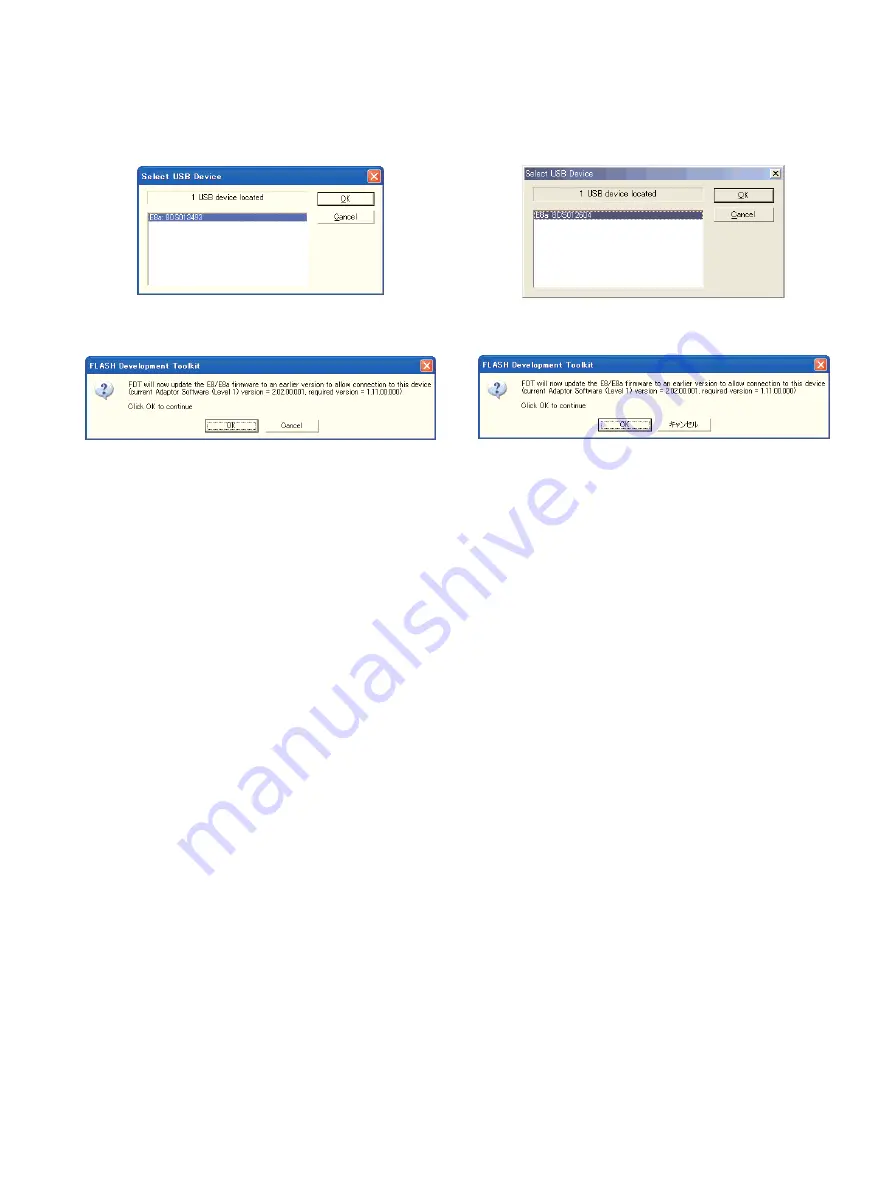
−
15
−
TASCAM CD-200/CD-200i
10.When [
Select USB Device
] is displayed, select the detect-
ed
E8a
name and press [
OK
].
11.The firmware writing starts. If the software requires updat-
ing of the
E8a
firmware, follow the instruction.
In case the FDT software freezes after the firmware updat-
ing, give up the current firmware writing and reboot the
PC.
12.When the firmware writing completes successfully, turn
the system OFF and unplug the jig cable from it.
13.Finally, restart the product and view the firmware version
to confirm it.
10.
Select USB Device
では、見つかった
E8a
を選択し[
OK
]
を押します。
11.書き込みが始まります。この時、
E8a
のファームウェア更新
を求められる場合がありますので指示に従ってください。
その際、ファームウェア更新後にFDTがフリーズする場合が
あります。その場合は諦めて一度PCを再起動してください。
12.書き込みが完了したら、製品の電源を切り、製品からジグケ
ーブルを抜きます。
13.最後に製品を起動し、ファームウェアバージョンを表示させ
て確認します。
Summary of Contents for CD-200
Page 5: ...5 TASCAM CD 200 CD 200i Dimensional drawings CD 200i CD 200...
Page 26: ...26 TASCAM CD 200 CD 200i GATHER PCB ANALOG Side A 8 PC Boards and Parts List...
Page 27: ...27 TASCAM CD 200 CD 200i GATHER PCB ANALOG Side B...
Page 28: ...28 TASCAM CD 200 CD 200i GATHER PCB FRONT Side A...
Page 29: ...29 TASCAM CD 200 CD 200i GATHER PCB FRONT Side B...
Page 30: ...30 TASCAM CD 200 CD 200i GATHER PCB CD200i SideA...
Page 31: ...31 TASCAM CD 200 CD 200i GATHER PCB CD200i SideB...
Page 32: ...32 TASCAM CD 200 CD 200i GATHER PCB CD200i 2 SideA...
Page 33: ...33 TASCAM CD 200 CD 200i GATHER PCB CD200i 2 SideB...
















































