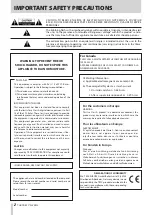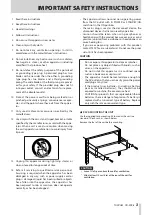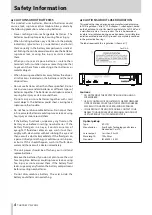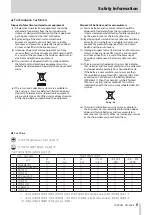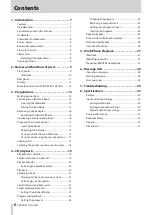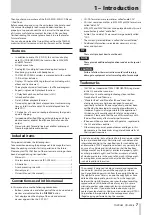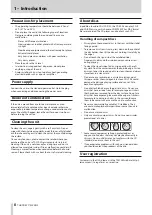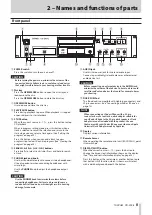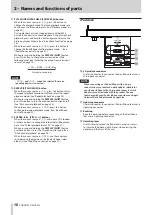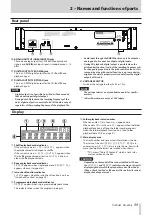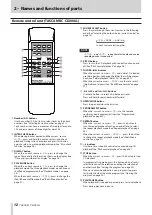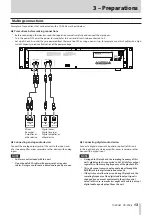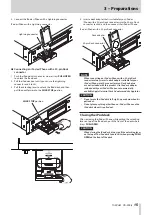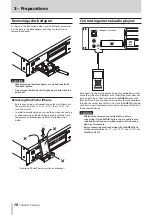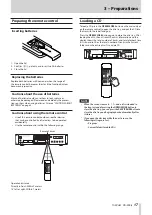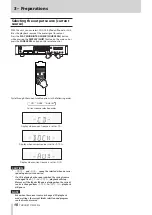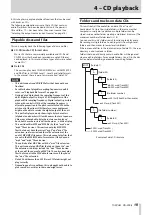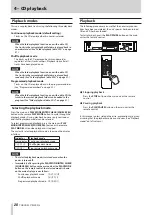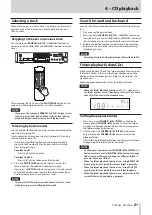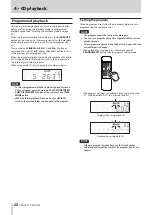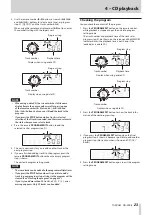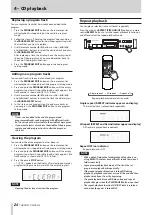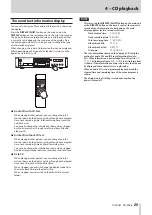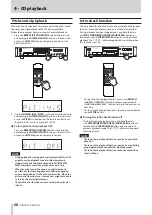12
TASCAM CD-200iL
2 – Names and functions of parts
Remote control unit (TASCAM RC-CD200iL)
1
Number (0-9) buttons
Use the number (0-9) buttons to select tracks by their track
numbers.(See “Selecting by track number” on page 21.)
Track numbers can have a maximum of two digits for audio
CDs and a maximum of three digits for data CDs.
2
INTRO CHECK button
When playing back or paused and the current
source
is
-CD-
, press and hold this button to start intro check
playback. During intro check playback, press this button
again to return to ordinary playback mode.(See “Intro check
function” on page 26.)
3
DISPLAY button
When the
current source is
-CD-
, press to change the
type of time and text information shown on the display.(See
“Time and text information display” on page 25.)
4
PLAY MODE button
When the
current source is
-CD-
, press to change the
playback mode. The three playback modes are continuous,
shuffle and programmed.(See “Playback modes” on page
20.)
When the current source is
-DOCK-
, press to change the
iPod/iPhone shuffle mode.(See “iPod/iPhone control” on
page 27.)
5
SOURCE SELECT button
Press to cycle through the current sources in the following
order.(See “Selecting the output source (current source)” on
page 18.)
CD
DOCK
AUX IN
Current source selection order
NOTE
-DOCK-
and
-AUX-
cannot be selected when no corre-
sponding device is connected.
6
PITCH button
Press to turn the CD playback pitch control function on and
off.(See “Pitch control playback” on page 26.)
7
FOLDER
g
/
t
buttons
When the current
source is
-CD-
and a data CD is loaded,
use these buttons to change the folder that will be played
back.(See “Folder playback (data CDs)” on page 21.)
When the current source is
-DOCK-
, use these to select
(skip between) albums.(See “iPod/iPhone control” on page
27.)
8
m
/
.
and
,
/
/
buttons
Use these buttons to select (skip between) tracks.
Press and hold to search backward/forward.
9
OPEN/CLOSE button
Press to open and close the disc tray.
0
PROGRAM EDIT button
When the
current
source is
-CD-
, use this to make,
confirm and edit program settings.(See “Programmed
playback” on page 22.)
q
REPEAT button
When the
current
source is
-CD-
, press this button to
turn the repeat playback function on and off and to select
the repeat playback mode.(See “Repeat playback” on page
24.)
When the current
source is
-DOCK-,
press this button
to change the repeat playback mode.(See “iPod/iPhone
control” on page 27.)
w
−/+ buttons
Use these to set the pitch control value used during CD
playback.(See “Pitch control playback” on page 26.)
e
STOP button
When the current
source is
-CD-
, press this button to stop
CD playback.
In program setting mode, press this button when a track is
selected to cancel the selection, enabling the selection of
another track.(See “Setting the program” on page 22.)
When a track can be added to a new program step, press
this button to clear the entire program.(See “Clearing the
program” on page 24.)
r
PLAY/PAUSE button
When playback is stopped or paused, press to start playback.
Press during playback to pause.