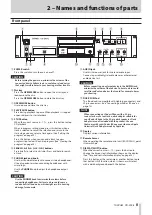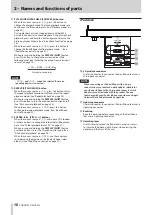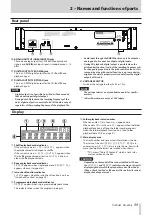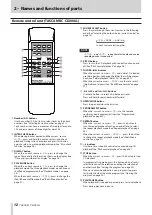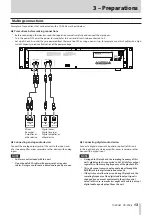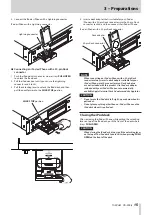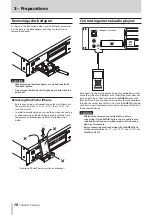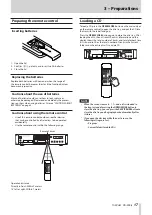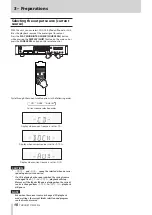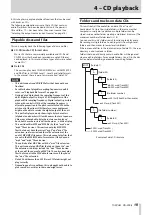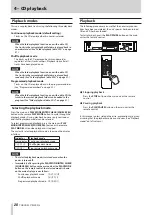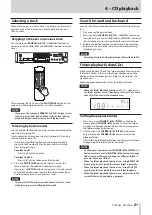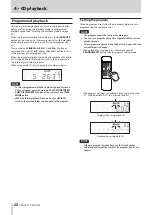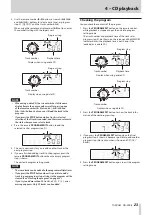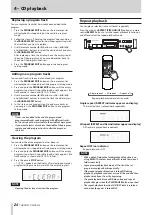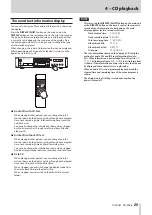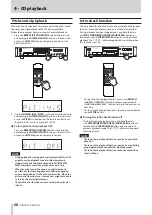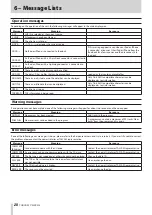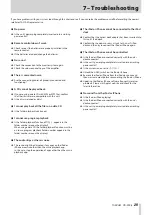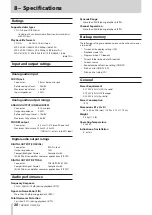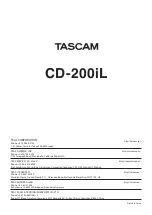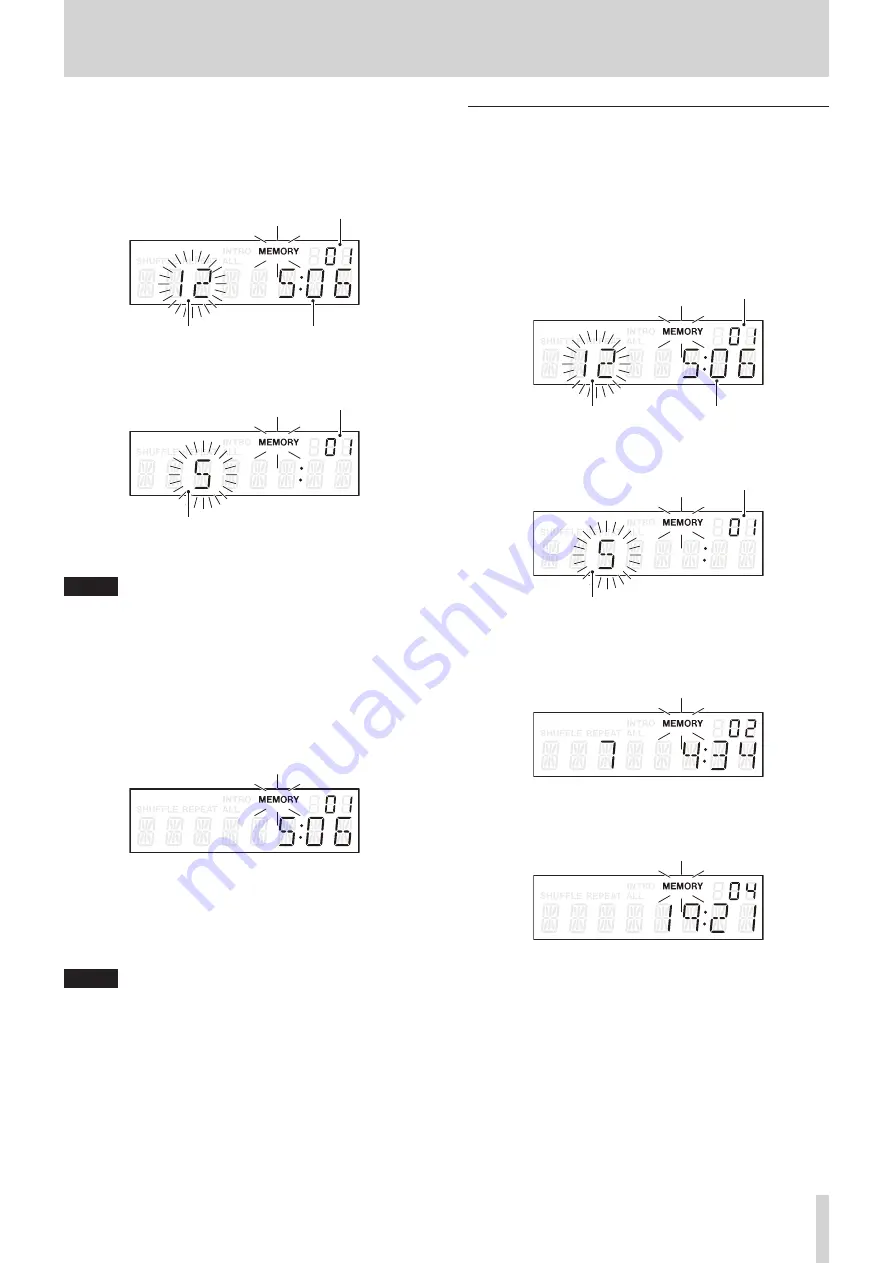
TASCAM CD-200iL
23
4 – CD playback
2. Use the remote number (0–9) buttons or search (
m
/
.
and
/
/
,
) buttons to select a track to set as program
step 01 (
MEMORY
and the track number blink).
When using the remote control number (0-9) buttons, enter
the number starting with the largest unit.
Program step
Playback time
Track number
Display when using audio CD
Program step
Track number
Display when using data CD
NOTE
•
When using a data CD, the screen switches to file name
display if more than a second passes after pressing one
of the remote number
(0–9)
or search (
m
/
.
and
/
/
,
) buttons, but you can still add the track to the
program.
•
If you press the
STOP
button while a track is selected,
selection of that track is canceled, and the screen returns to
the state where you can select a track.
3. Press the remote PROGRAM EDIT button to add the
selected track as program step
01
.
4. The unit is now ready for you to add another track as the
next program step.
5. If you are finished adding tracks to the program, press the
remote PROGRAM EDIT button when the empty program
step is shown.
The unit exits program setting mode.
NOTE
•
The same track can be added to the program multiple times.
•
If you press the
STOP
button when it is possible to add a
track to a new program step, all steps in the program will be
cleared.(See “Clearing the program” on page 24.)
•
If you try to add more than 99 tracks, a
PGM FULL
error
message appears. Only 99 tracks can be added.
Checking the program
You can check the contents of the program.
1. Press the PROGRAM EDIT button on the remote control
while playback is stopped to put the unit into program
setting mode.
The track number and playback time of the track set as
program step 01 are shown on the screen and the MEMORY
indicator blinks (the playback time is not shown if the
loaded disc is a data CD).
Program step
Playback time
Track number
Display when using audio CD
Program step
Track number
Display when using data CD
2. Press the PROGRAM EDIT button to show the track infor-
mation of the next program step.
3. If you press the PROGRAM EDIT button when the final
program step is shown, it becomes possible to add another
program step. (No track number is shown and
MEMORY
blinks.)
4. Press the PROGRAM EDIT button again to exit the program
setting mode.