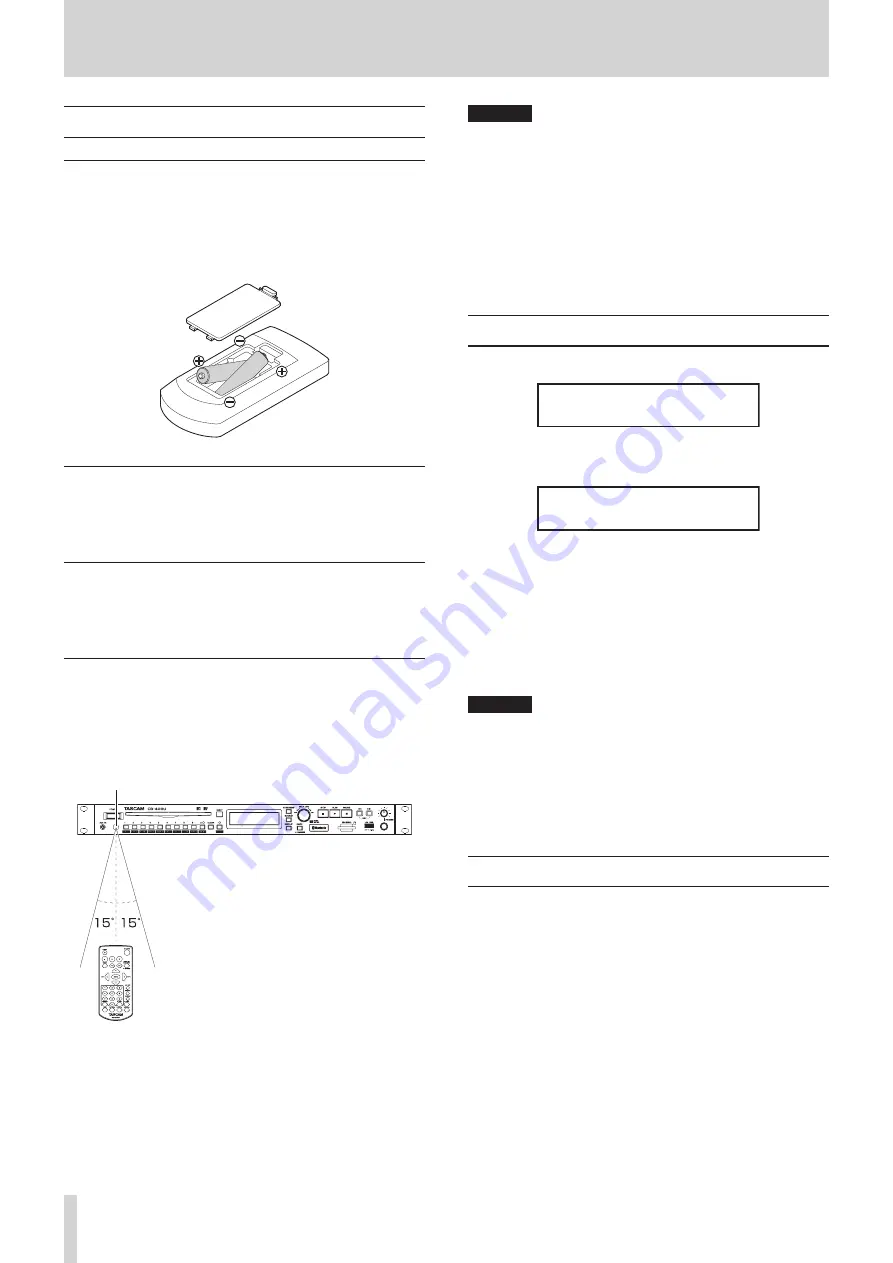
20
TASCAM CD-400U
3 – Preparation
Preparing the remote control
Installing batteries
1.
Open the cover on the back.
2.
Insert two AAA batteries, being certain to use the correct
¥
and
^
orientations.
3.
Close the cover.
When to replace batteries
Replace both batteries with new ones if the distance from the
main unit that the remote can be used decreases or if the unit
stops responding to the remote buttons.
Battery precautions
Misuse of batteries could cause them to leak or rupture, for ex-
ample. Carefully read and follow the battery caution labels. (see
“CAUTIONS ABOUT BATTERIES” on page 3)
Using the wireless remote control
See Wireless remote control (TASCAM RC-CD400)page 16 for
the button functions.
When using the remote control, point it toward the receiver on
the unit and use it within the range shown below.
Remote control signal receiver
Remote control operation range
From any angle within 15° of front: 5 m
CAUTION
i
The range will vary according to the angle.
i
Operation might not be possible if there are obstacles.
i
Remove the battery if not using the remote control for a long
time (a month or more).
i
It battery fluid should leak, wipe away any fluid inside the
case thoroughly and install a new battery.
i
When using other devices that can be controlled by infrared
rays, operation of this remote control could cause those de-
vices to function improperly.
Turning the unit on and off
Press the POWER switch on the front of the unit.
TASCAM
CD-400U
Startup screen
CD
No Disc
Home Screen
After the unit starts and the startup screen is shown, the Home
Screen will open.
Turning the unit off
No special operations are necessary.
Press the POWER switch to turn the unit off.
CAUTION
Do not turn the power off or disconnect the power cord
when the unit is operating (including playing back or writing
data to an SD card or USB flash drive). Doing so could cause
proper dubbing (copying) to fail, dubbed (copied) data to be
lost, and sudden loud noises from monitoring equipment,
which might damage the equipment, harm hearing or cause
other trouble.
Adjusting the display brightness
Turn the MULTI JOG dial when the unit is in shift mode (SHIFT
indicator lit), or press the remote control DIMMER button to ad-
just the display brightness.
Main unit operation:
dim
sw
somewhat dim
sw
normal
Remote-control operation:
normal
w
somewhat dim
w
dim
w
normal, etc.
















































