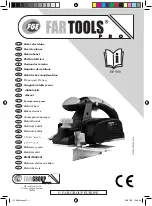TASCAM CD-500/500B
11
When in shift mode (when the
SHIFT
indicator is lit),
press the
1 [FLASH]
button to turn the flash start
function on and off.
w
CLEAR [1-10/11-20] button
Press this button to cancel the input of a number
button.
Press and hold when the program menu is open to
clear the program.
Press this button to switch between track and flash
start program numbers 1-10 and 11-20.
e
DISPLAY [LOCK] button
Press this button when the playback time is shown to
switch the playback time display mode (track elapsed
time, track remaining time or total remaining time).
(See “Changing the playback time display mode” on
page 31.)
When in menu mode, press this button to exit menu
mode.
When in shift mode (when the
SHIFT
indicator is
lit), press and hold this button to turn the panel lock
function on and off. This function prevents the use of
the buttons to avoid misoperation.
r
SHIFT button and indicator
Press this button to activate shift mode. When the
shift mode is active, the indicator lights and the shift
functions of other buttons are enabled. (Shift functions
are shown below buttons with white lettering on a
dark blue background.)
Press the
SHIFT
button again to deactivate the
shift mode. (The
SHIFT
indicator is not lit when
deactivated.)
Press this button when in menu mode to exit menu
mode.
t
ª
(stop) [INTRO CHECK] button
Press to stop playback.
If the incremental playback function is activated, press
this button during playback to pause at the beginning
of the next track.
When stopped, activate shift mode (
SHIFT
indicator
lit), and press this button to activate the intro check
mode. When this mode is activated, press the
Á
(play)
[REPEAT]
button to play the first 10 seconds of each
track in succession. (See “Intro check mode” on page
26.)
NOTE
Even when shift mode is active (
SHIFT
indicator lit),
pressing this button during playback will stop playback.
y
CALL [PLAY MODE] button
Press this button to return to the point where playback
was last started and pause.
When in shift mode (when the
SHIFT
indicator is
lit), press this button to switch the playback mode
(ordinary, single, program or random). (See “Playback
modes” on page 23.)
Ordinary
single
program
random
u
Á
(play) [REPEAT] button and indicator
When stopped, press this button to start playback. (The
indicator lights during playback.)
When paused, press this button to resume playback.
During playback, press this button to return to the
point that was previously set. (See “Skip back playback”
on page 29.)
When in shift mode (when the
SHIFT
indicator is lit),
press this button to turn the repeat playback function
on or off. (See “Ordinary repeat playback” on page 25.)
When in shift mode (when the
SHIFT
indicator is lit),
press and hold this button for more than a second
during playback or when paused to turn the A-B
repeat function on. (See “A-B repeat playback” on page
25.)
i
π
(pause) [JOG] button and indicator
Press during playback to pause (indicator lights).
When the auto-cue function is on, press when stopped
to pause at the instant when sound begins in track 1.
When the auto-cue function is off, press when stopped
to pause at the beginning of track 1.
When in shift mode (when the
SHIFT
indicator is lit),
pause the unit to enable jog mode. (Alternatively,
activate shift mode when already paused.) (See “Using
the jog function to search” on page 22.)
2 – Names and Functions of Parts