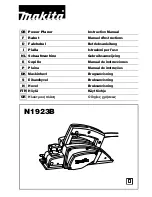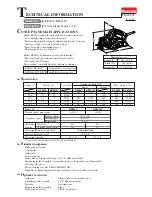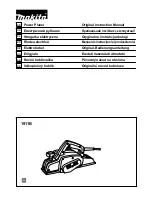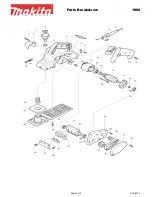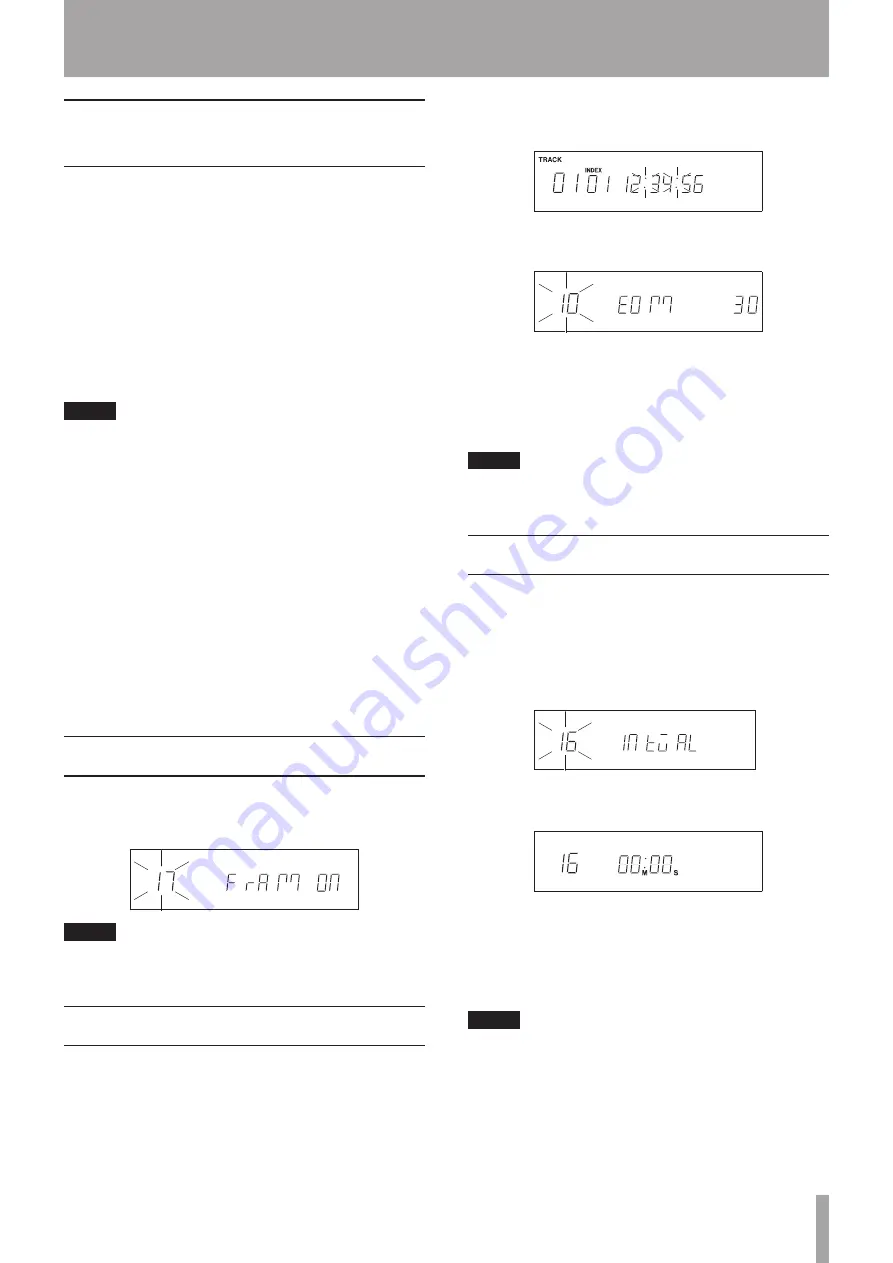
TASCAM CD-500/500B
31
7 – Other Functions
Changing the playback time
display mode
You can select the playback time that is shown on the
display.
During playback or when paused, press the
DISPLAY
[LOCK]
button on the player or the
DISPLAY
button on
the remote. Each press of the button cycles through the
three types of time display. The currently selected display
mode is shown in the playback time mode display area.
T.REMAIN
•
: total remaining time is displayed
REMAIN
•
: remaining time of the current track is
displayed
Nothing: elapsed time of the current track is displayed
•
NOTE
When an audio CD is stopped, the total recording
•
time is always shown regardless of whether or not
T.REMAIN
or
REMAIN
appears.
For data CDs, neither the total time when stopped,
•
nor the remaining time or total remaining time during
playback are shown. (Only the number of tracks or
track number appears.)
In program playback mode, remaining time shows
•
the time until playback of the program ends. In single
playback mode, remaining time shows the remaining
time in the track.
In program playback mode, the total time shown is for
•
the program.
The playback time display mode setting is retained
•
even when the power is turned off.
Frame time display setting
You can set whether or not the frame time is shown
during playback. To set the frame time display, use the
17
FRAM
menu item (default value:
ON
).
NOTE
The frame time display on/off setting is retained even
when the power is turned off.
End of track warning (EOM)
During audio CD playback, a warning indication can be
shown on the display when nearing the end of a track.
The end of track warning function does not work with
data CDs.
By setting in advance the number of seconds before
the track end that the warning is shown, when playback
reaches that point, the “
:
” in the time display will begin
blinking.
M
S
F
Use the
10 EOM
menu item to set the value from among
the following options.
Options:
OFF
,
5
,
10
,
15
,
20
,
25
,
30
(default value),
35
For values other than
OFF
, the number indicates the
number of seconds before the end of the track that the
warning begins. At the default value, the “
:
” begins to
blink 30 seconds before the end of the track.
NOTE
The EOM function setting is retained even when the
power is turned off.
Interval time setting
The player can be set to wait for a specified time (interval
time) after completing playback of one track before
starting playback of the next track.
To make the interval time setting, use the
16 INTVAL
menu item.
1 Select the
16INTVAL
menu item.
2 Press the PITCH [MENU] knob to enter interval time
setting mode. The screen appears as follows.
3 Turn the PITCH [MENU] knob to set the interval
time, and press the PITCH [MENU] knob to confirm
the setting.
Setting range: 0–5 minutes (10-second increments,
default value: 0 seconds)
NOTE
The interval time setting is retained even when the power
is turned off.