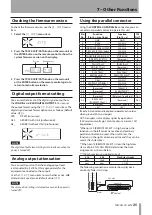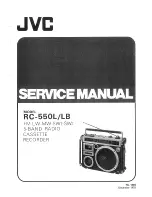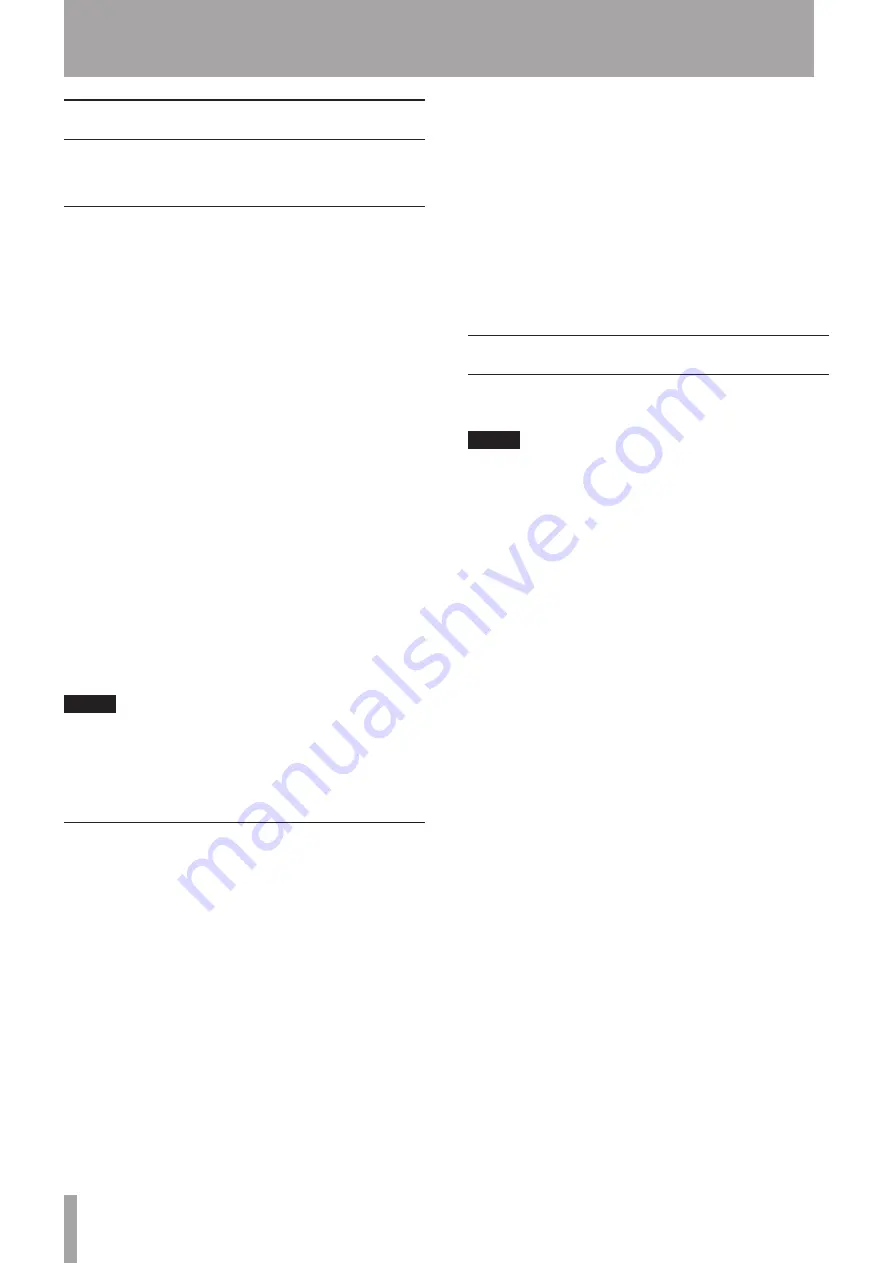
22
TASCAM CD-6010
5 – Operation
Selecting a track
You can move (skip) to the previous or next track, or you
can select a track directly by its track number.
Skipping to the next or previous track
Turn the
TRACK SKIP/DATA
Â
/
¯
[INDEX/DIR
SEARCH]
knob on the player or press the
SKIP
Â
/
¯
buttons on the remote to select a track. What happens
after you use
SKIP
buttons to select a track depends on
whether the auto-cue function is on or off. (See “Auto-cue
function” on page 24.)
When stopped
If the auto-cue function is off, after a track is selected,
playback pauses at the beginning of that track. After this,
press the
Á
[PLAY]
button on the unit or the
Á
PLAY
button on the remote to start playback.
If the auto-cue function is on, playback pauses at the
instant when sound begins in the track. To start playback
after this, press the
Á
[PLAY]
button on the player or the
Á
PLAY
button on the remote.
During playback
The selected track will start playing back.
When paused
If the auto-cue function is off, playback pauses at the
beginning of the selected track.
If the auto-cue function is on, playback pauses at the
instant when sound begins in the track.
NOTE
If you press the
Â
button once during playback or when
paused, playback will skip to the beginning of the current
track. However, if playback is one second or less from the
beginning of the current track, pressing the
Â
button will
skip to the previous track.
Designating track numbers
Use the number buttons on the player or the remote to
directly designate track numbers.
With audio CDs
ª
Enter two digits. For example, if the track number is “9”,
enter “0” followed by “9”.
With data CDs
ª
Enter three digits. For example, if the track number is “105”,
enter “1”, “0” and then “5”. If the track number is “4”, enter “0”,
“0” and then “4”.
When stopped, use the number buttons to designate a
track number and,
If the auto-cue function is off, pause at the beginning
•
of the designated track. After this, press the
Á
[PLAY]
button on the unit or the
Á
PLAY
button on the
remote to start playback.
If the auto-cue function is on, pause playback at the
•
instant when sound begins in that track.
During playback, use the number buttons to designate
a track number and start playback of that track.
When paused, use the number buttons to designate a
track number and,
If the auto-cue function is off, pause playback at the
•
beginning of that track.
If the auto-cue function is on, pause playback at the
•
instant when sound begins in that track.
Selecting indexes and directories
You can select track indexes on audio CDs and directories
on data CDs.
NOTE
Audio CD indexes are divisions within tracks. In other
•
words, they are units that are smaller than tracks.
Data CD directories are folders that contain MP3 and
•
WAV files (tracks). In other words, they are units that are
larger than tracks.
Use the following procedures to select indexes and
directories.
Using the front panel buttons:
When in shift mode (
SHIFT
indicator lit) use the
TRACK
SKIP/DATA
Â
/
¯
[INDEX/DIR SEARCH]
knob to
select them. You can also do this by pressing the
TRACK
SKIP/DATA
Â
/
¯
[INDEX/DIR SEARCH]
knob while
pressing and holding the
SHIFT
button.
Using the remote control:
Use the
INDEX/DIR SEARCH
Ó
/
Á
buttons to select
them.
When a data CD directory is selected, the first track inside
that directory will automatically start playing back (unless
the auto-cue function is on, in which case it will pause at
the instant when sound first begins in the first track).
When an audio CD index is selected, playback of the track
from the selected index will begin (unless the auto-cue
function is on, in which case it will pause at the instant
sound first begins in the designated index).