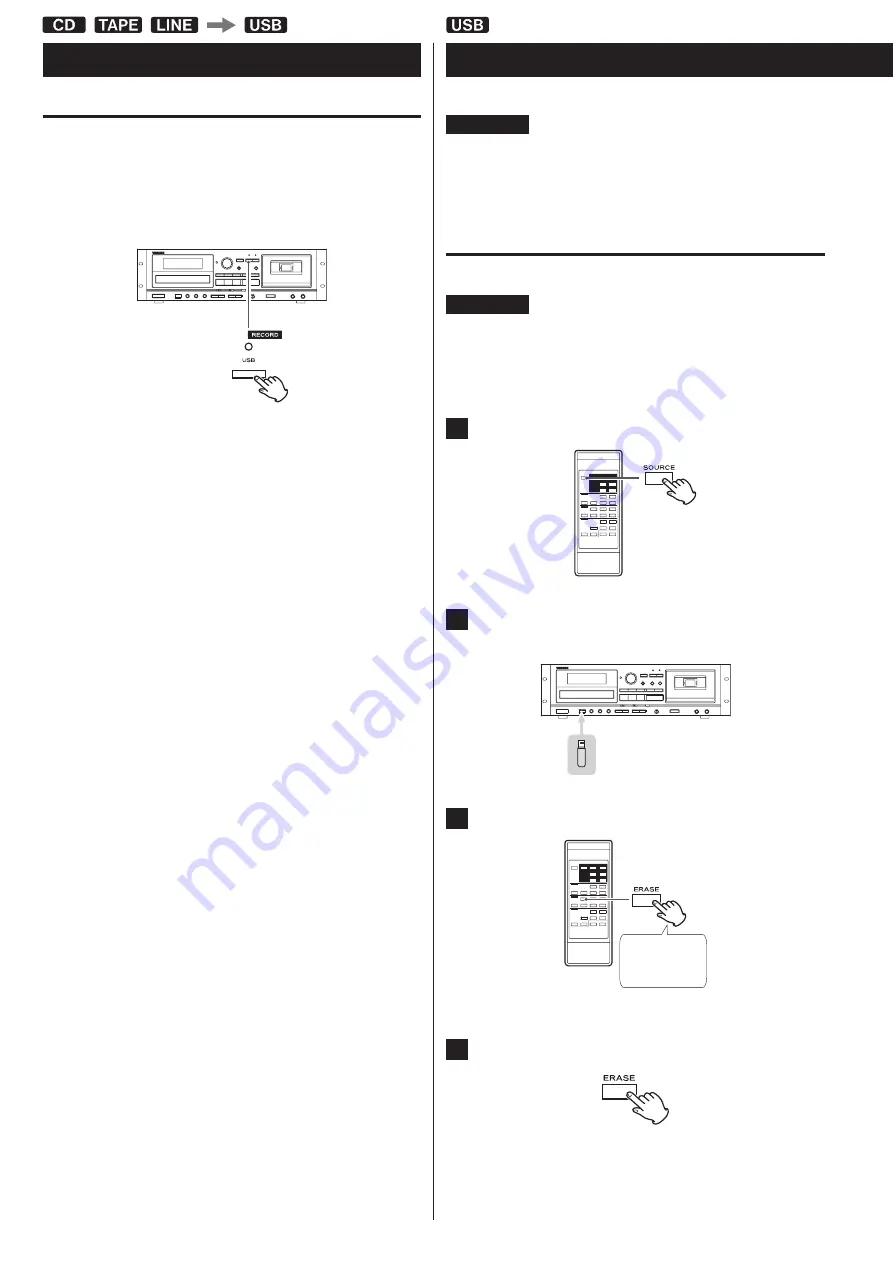
30
Manual file division
When recording from a tape or a device connected to the LINE inputs,
you can manually divide the MP3 file as it is being recorded . This
function cannot be used when recording from a CD . A recorded CD
will automatically be divided at each track .
During recording, press the RECORD USB button at the point
where you want to divide the recorded file .
File division takes about 10 seconds .
o
“File increment” appears on the display during division .
o
“Record Ending” will appear when you press the USB stop (
8
)
button .
When recording from a tape:
During file division, the tape stops, but almost no gap in the
recording should occur .
When recording from the LINE inputs:
During file division, a gap will occur in the recording .
<
This unit cannot divide an already recorded MP3 file . This function
only works during recording .
<
Consecutive numbers are added to the end of the file names after
division .
Example:
If “T001 .MP3” is divided, files named “T001 .MP3” and “T002 .MP3”
are created .
Recording on a USB flash drive (contd.)
Erasing files from a USB flash drive
ATTENTION
Do not disconnect the USB flash drive during erasing. Do not
turn the unit off or disconnect the power cord during erasing.
Doing so might cause damage to the unit and the connected
USB flash drive.
Erasing all files
ATTENTION
Using this function will erase all the contents of a USB flash
drive. Non-audio files that are not recognized by this unit will
also be erased. Confirm that this is acceptable before begin-
ning this operation.
1
Press the SOURCE button repeatedly to select “USB”.
2
Connect an external USB flash drive to the USB port of
this unit.
3
Press the ERASE button for more than 2 seconds.
Press at least
2 second
“Erase all?” appears on the display .
4
Within 6 seconds, press the ERASE button again.
The USB flash drive is completely erased .
“NO MUSIC FILE” appears on the display .
Summary of Contents for CD-A580
Page 1: ...D01310420B CD A580 CD Player Cassette Deck OWNER S MANUAL...
Page 42: ...42...














































