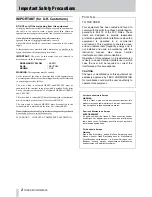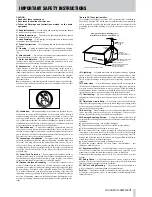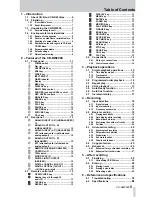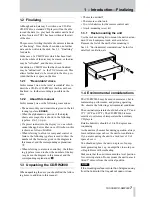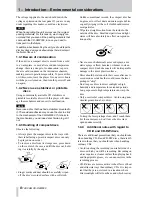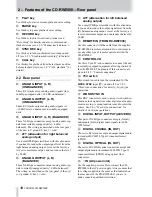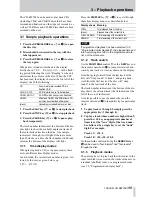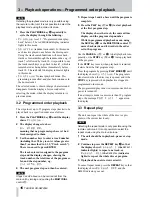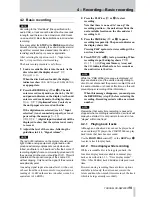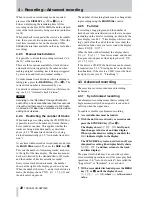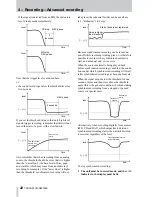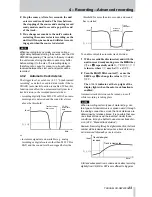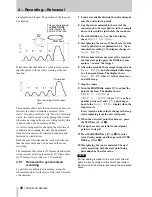2 – Features of the CD-RW2000—Front panel
TASCAM CD-RW2000
11
2.1 Front panel
1
POWER switch
The power switch is used to switch the unit between
off and on (full operational mode).
When the unit is turned on, the display shows
Welcome!
.
2
Disc tray
Discs should be placed label side upwards in the disc
tray.
When a disc is loaded into the unit, the display
briefly shows
TOC Reading.
, with a flash-
ing period following the word “Reading” as the unit
determines the contents of the disc.
3
OPEN/CLOSE key
Use this key to open and close the disc tray. The dis-
play shows
OPEN
when the tray is opening and
CLOSE
when the tray is closing.
4
RHSL key
Use this key when recording to set and adjust the
start point of a recording session or the start of a
track on the recorded disc. See 4.5, “Rehearsal” for
details.
5
FADER key
Use this key to start fade-in recordings or to start a
fade-out when recording (see 4.3.5, “Fade-in and
fade-out” for details).
6
INPUT SELECT
Repeated presses of this key cycle through the differ-
ent audio inputs and the input combinations. See 4.1,
“Input selection” for full details.
7
WORD indicator
This indicator shows that an external word clock
source has been selected (using a menu function)
when using the unit with other digital audio units in a
setup (see 2.4.1, “Word sync connections” for
details).
8
Display
The display is used to show the current status of the
unit, as well as the current menu settings. See 2.2,
“Rear panel” for details.
9
MENU key
Repeated presses of this key cycle through the differ-
ent menu items used to set parameters.
A
DISPLAY key
Repeated presses of this key cycle through the differ-
ent time display modes. These modes differ, accord-
ing to whether the unit is playing back or recording a
disc.
B
MULTI DIAL control
Use this control to select tracks for playback, to set
parameter values, etc.
Typically, turning the control clockwise will increase
a value, and turning it counterclockwise will
decrease the value. There is no “end-stop” to the con-
trol—it may be turned continuously in either
direction.
In addition, when setting menu values, pushing the
control acts like an “enter” key, i.e. the currently-dis-
played value or setting is confirmed and the display
returns to the time display.
C
PHONES jack and LEVEL control
Use a standard pair of stereo headphones, equipped
with a 1/4-inch plug, with this jack.
Adjust the volume from the jack with the control
(turn clockwise for higher volume).
D
REC LEVEL controls
Use these concentric controls to adjust the level of
the analog audio signals received at the
ANALOG IN
jacks
M
. Typically, turning one of these controls will
cause the other to turn, but they can be turned inde-
pendently of each other.
Use the lower (outer) control to adjust the left signal,
and the upper (inner) control to adjust the right
signal.
Turning the controls clockwise past the “
5
” position
will boost the signals relative to their input level, and
turning them counterclockwise to a position below
“
5
” will cut the signals relative to their original input
level.
E
FINALIZE key
Use this key to finalize recordable discs. See 1.2,
“Finalizing” and 5.1, “Finalizing” for details.
F
ERASE key
Use this key (with CD-RW discs only) to erase
tracks, or a whole disc, or to refresh a “bad” disc, or
to unfinalize a finalized disc. See 5.2, “Erasing” for
details.
G
STOP key
Use this key to stop playback or recording.