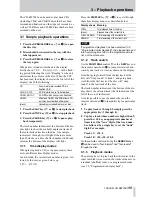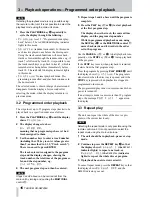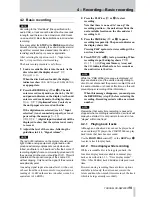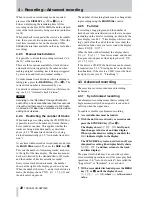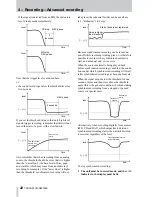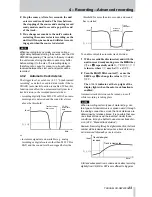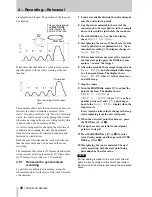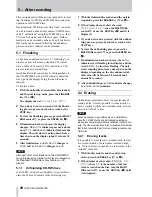4 – Recording—Rehearsal
TASCAM CD-RW2000
27
4.5.2
Rehearsal for track division
In the same way that the automatic threshold may
produce a false trigger, starting recording at the
wrong point, the automatic threshold may produce
false track divisions.
By rehearsing the point at which the track division is
to be made, it is possible to trim the division point so
that it corresponds to a the track division which is
actually required.
1
Load a recordable disc into the unit and make
sure the unit is in stop mode.
2
If the unit is not already in auto track mode,
set it so that the
A-TRACK
indicator is lit on the
display (4.3.2, “Automatic track division”).
3
Cue the source material to a little before the
point of the planned track division.
4
Press the
RHSL
key
4
twice so that the display
shows
Waiting Inc
.
If the auto track mode has not previously been
selected, the display shows
No Inc
Mode
when the key is pressed.
5
Start playing the source. When the start of the
track is detected (as explained in 4.3.1, “Syn-
chronized recording”), the display changes to
Inc RHSL
.
6
If the rehearsal does not start at the region of
the true track division point, press the
RHSL
key once again to “re-arm” the trigger.
7
After nine seconds, the message changes from
Inc RHSL
, and the sampled data loops in
a four-second loop. The display shows
Inc
0:0X
, where
X
is the current second of the
loop.
8
Stop the source.
9
Turn the
MULTI DIAL
control
B
to adjust the
point of the loop. The display shows:
TRIM = +XXXf
or
TRIM = -XXXf
, where
XXX
can be a
number between
0
and
125
and changes
back to the
Inc 0:0x
display when the
loop restarts.
10
When the track division point has been fixed,
press the
STOP
key (
G
or
I
).
11
Press the
RECORD
key (
J
or
D
) to enter
record ready mode. The synchronized record-
ing mode can be used here, and so the
SYNC
REC
key (
K
or
E
) may be pressed to prepare
for synchronized recording.
12
Cue up the source material to the point where
recording is to start.
13
Start playing the source material. If sync
recording is not being used, start recording on
the CD-RW2000 (otherwise recording starts
automatically).
When the track division point (plus or minus the trim
value set earlier) is reached, the recording will divide
into tracks.
Note that if a positive trim value is set (i.e. the start
point of the track is “slipped” to a position past the
“normal” start), the counter shows a minus value
(e.g.
-0.02
) for the period between the “normal”
and the actual adjusted start position. This minus
value is also displayed when recording starts, if sync
recording has been enabled.
NOTE
If a trim setting is made for the track division, this will
apply to all track divisions and sync starts made in
the future until the value is reset using the procedure
above.