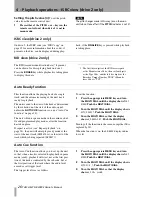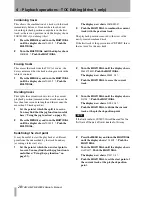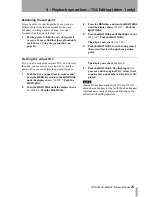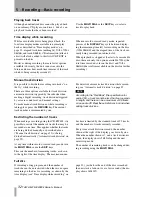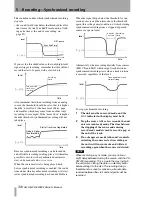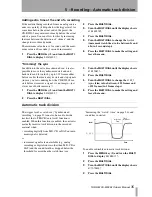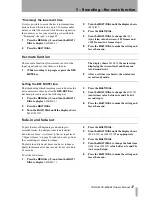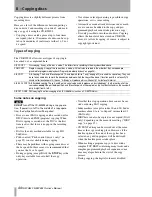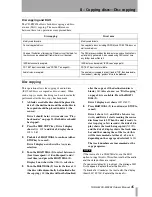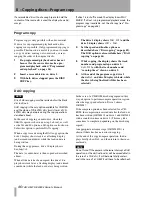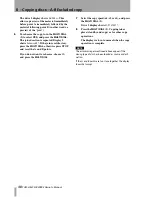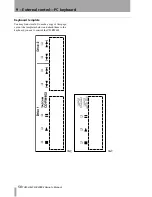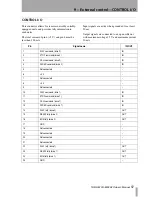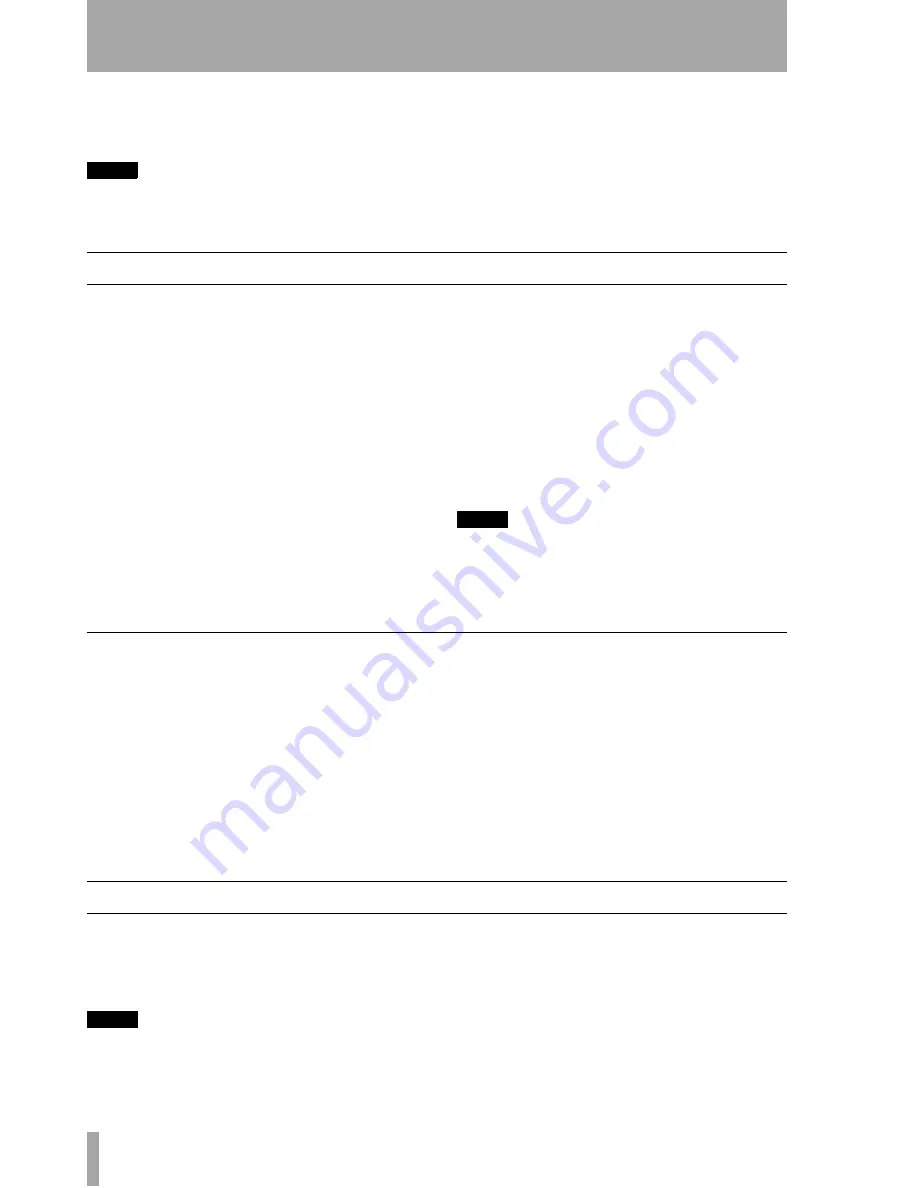
40
TASCAM CD-RW402
Owner’s Manual
6 – After recording
This section deals with the actions taken after record-
ing: finalizing for CD-R and CD-RW discs, and erase
operations for CD-RW discs.
NOTE
This section refers to drive 2 only. Finalizing and erase
operations are only possible on drive 2 of the CD-
RW402.
Once finalized, CD-R discs are truly final—no more
can be recorded on them. By contrast, CD-RW discs
can be “unfinalized” using the CD-RW402, i.e. their
TOC can be deleted, and if there is space, further
material can be recorded on them. Even if the disc is
full, tracks can be erased following the unfinalize
process, and new material can be recorded.
Finalizing
As has been explained earlier (“Finalizing” on
page 10), in order for a disc to become a standard
CD, it must have a Table of Contents (TOC) written
to it. This process is known as finalizing.
An unfinalized disc can always be distinguished on
the CD-RW402 by the
NO TOC
indicator under the
disc type on the display being lit when the disc is
inserted.
To finalize a disc:
1
With the unfinalized (recordable) disc
loaded, and the unit in stop mode, press the
FINALIZE
key.
The display shows
FINALIZE OK?
.
2
To start the finalizing process, push the
MULTI DIAL
or
REC
key.
If you do not want to proceed with the final-
izing process, press any other key (such as
the
STOP
key).
If finalization has been chosen, the display
changes. The
NO TOC
indicator goes out, and
the word
TOC
and the
REC
indicator flash in
the display. The unit starts counting down
from a time shown on the display.
After finalization, a
CD-RW NO TOC
changes to
CD-RW
and a
CD-R NO TOC
changes to a
CD
.
NOTE
Although CD-R discs finalized on the CD-RW402 may be
replayed on ordinary CD players, remember that final-
ized CD-RW discs may not play on CD players (but they
may be played on drive 1 of the CD-RW402).
Unfinalizing CD-RW discs
If a CD-RW disc has been finalized, it is possible to
erase the Table of Contents in the following way:
1
With the finalized disc loaded and the unit in
stop mode, press the
ERASE
key.
2
If the display does not show the word
UNFINALIZE?
, turn the
MULTI DIAL
until it is
displayed.
3
To start the unfinalizing process, push the
MULTI DIAL
or
REC
key.
If you do not want to proceed with the unfi-
nalizing process, press any other key (such as
the
STOP
key).
If unfinalization has been chosen, the
NO TOC
indicator starts flashing in the display, and
the word
ERASE
also starts flashing. The unit
starts counting down from a time shown on
the display.
After unfinalization, a
CD-RW
indicator
changes to a
CD-RW NO TOC
indicator.
Erasing
Unfinalizing (described above) is a special case of
erasing a disc. It is also possible to erase a track or
tracks, starting with the last-recorded track, a whole
disc, or to “refresh” a disc.
NOTE
Erase procedures are possible only on a CD-RW disc.
Even if a CD-RW disc has been finalized, selecting an
erase procedure will automatically unfinalize it prior to
erasure. The disc may then have to be re-finalized. Any
CD TEXT information (see “CD TEXT” on page 42) is
therefore lost.
Remember that it is not possible to perform any erase
procedures on a CD-R disc.