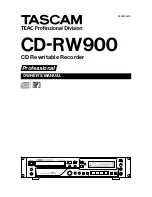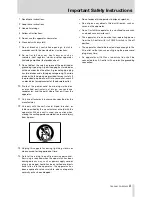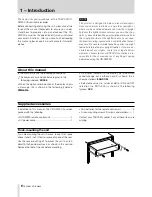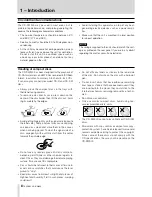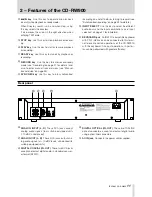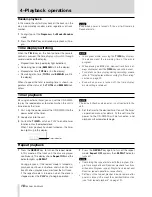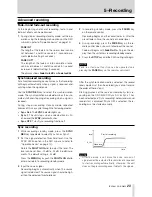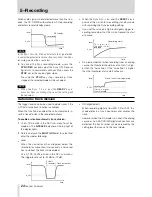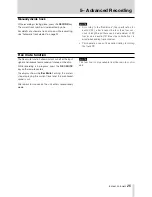10
TASCAM CD-RW900
Front panel
2
4
3
5
7 8
0
q w
6
9
1
e
r
t y u i
o p a s
d f
g
1
POWER switch
The power switch is used to switch
the unit on and off.
2
Disc tray
Discs should be placed label side up-
wards in the disc tray. When a disc is loaded into
the unit, the display period following the word
TOC
Reading
as the unit determines the contents of the
disc.
3
MENU key
Use this key to call up the menu options
(see “Operation basics” on page 14).
4
OPEN/CLOSE key
Use this key to open and close
the disc tray. The display shows
Open
when the tray
is opening and
Close
when the tray is closing.
5
REPEAT key
Use this key to set the repeat play-
back mode on and off.
6
ESCAPE key
When in a menu mode, this key can-
cels the menu item selected.
7
DISPLAY key
Use this key to see the current disc
tittle when a disc is stopping. To display the current
track tittle, press this key while playback or ready
mode.
8
REMOTE SENSOR
This is not a control, but the
sensor for the remote control unit. When using the
remote control unit, make sure that there is a clear
path from the remote control unit to the sensor.
9
TIME key
Use this key to cycle through the time
modes appear on the display (see “Time display
switching” on page 18).
0
Display
The display is used to show the current
status of the unit, as well as the current menu set-
tings.
q
TIMER switch (PLAY, OFF)
Using this key switches
Timer play on and off. See “Timer playback” on
page 18 for details.
w
INPUT (L,R) controls
Use these concentric con-
trols to adjust the level of the analog audio signals
received at the
ANALOG IN
jacks.
e
PHONES jack and the level control
Use a stan-
dard pair of stereo headphones, equipped with a
1/4-inch plug, with this jack.
Adjust the volume from the jack with the level control
(turn clockwise for higher volume).
r
MULTI JOG dial
Use this dial to select tracks for
playback, to set parameter values.
In addition, pushing the dial acts like an
ENTER
key,
i.e. the currently-displayed value or setting is con-
firmed.
t
FINALIZE/INS key
Use this key to finalize record-
able discs. (see “Finalizing” on page 25 for details).
It also acts like a space key when entering TEXT
data (see “Title input operation” on page 28).
y
ERASE/DEL key
Use this key (with CD-RW discs
only) to erase tracks, or a whole disc, or to refresh
a “bad” disc, or to unfinalize a finalized disc. See
“Erasing” on page 26 for details.
It also acts like a delete key when entering TEXT
data (see “Title input operation” on page 28).
u
∆
/
˙
key
Use this key to operate review playback
(search) while playback or ready mode.
When Directory search is on, and when stop, using
this key selects the directory.
It also moves the cursor in the left direction when
entering TEXT data.
2 − Features of the CD-RW900