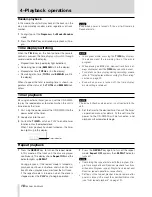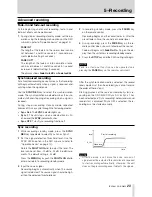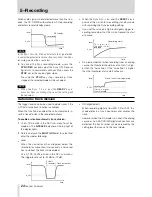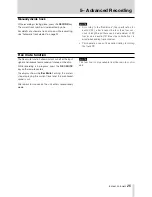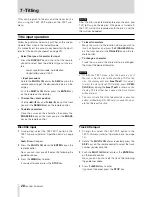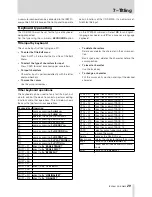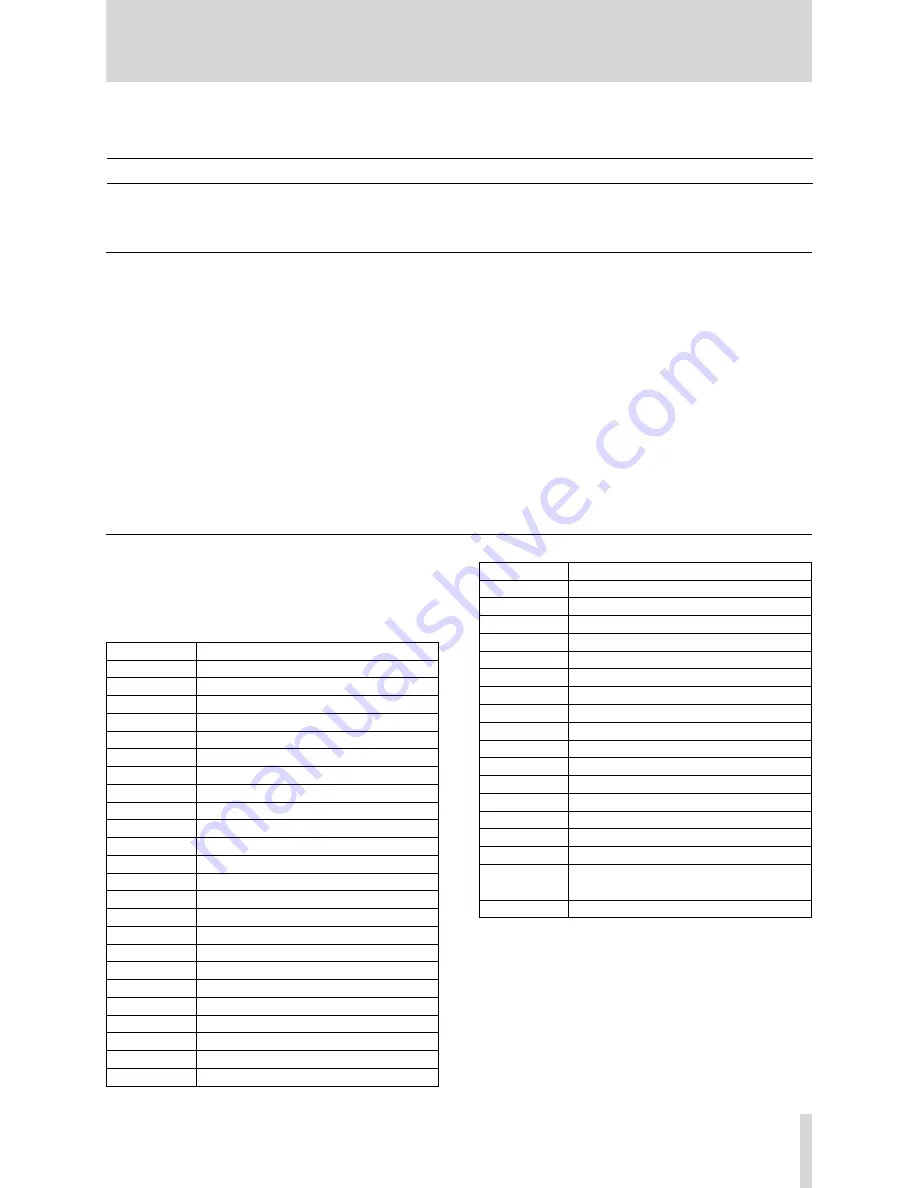
TASCAM CD-RW900
29
Keyboard type setting
The CD-RW900 must be set for the type of keyboard
being connected.
Set the type using the sub-menu
KEYBOARD
option
on the SYSTEM sub-menu. Select
US
for an English-
language keyboard, or
JP
for a Japanese-language
keyboard.
A computer keyboard can be connected to the IBM PC
compatible PS/2 interface on the front panel to operate
certain functions of the CD-RW900. It is particularly ef-
ficient for title input.
Title input by keyboard
Titles can be input just like typing on a PC.
≠
To enter the Title Edit menu
Press SHIFT + F8 to enter the Disc/Track Title Edit
Menu.
≠
To select the type of characters for input
Press CAPS to select or cancel upper case letters
≠
To input characters
Character input is performed directly with the letter
and number keys.
≠
To move the cursor
Use the cursor arrow keys
≠
To delete characters
Delete key: deletes the character in the cursor posi-
tion
Back space key: deletes the character before the
cursor position
≠
To insert a character
Use the Insert key.
≠
To change a character
Put the cursor on its position and input the desired
character.
Other keyboard operations
The keyboard can be used not only for title input, but
also to control the deck transports, perform editing
functions and other operations. The list below shows
the keys that perform various operations.
Keyboard key Operation
F1
same as pressing the
µ
key
F2
same as pressing the
≤
key
F3
operates the Key control on or off
F4
same as pressing the
STOP
key
F5
same as pressing the
PLAY
key
F6
same as pressing the
READY
key
F7
F8
same as pressing the
RECORD
key
F9
F10
same as pressing the
REPEAT
key
F11
same as pressing the
PLAY MODE
key
F12
same as pressing the
PITCH
key
SHIFT + F1
direct to the “
ERASE TRACK?
”
SHIFT + F2
direct to the “
ERASE DISC?
”
SHIFT + F3
direct to the “
REFRESH?
”
SHIFT + F4
SHIFT + F5
SHIFT + F6
SHIFT + F7
SHIFT + F8
direct to the “
TEXT EDIT?
”
SHIFT + F9
SHIFT + F10
SHIFT + F11 direct to the “
UNFINALIZE?
”
SHIFT + F12 direct to the “
FINALIZE?
”
CTRL + F1
Direct track search TRACK 1
CTRL + F2
Direct track search TRACK 2
CTRL + F3
Direct track search TRACK 3
CTRL + F4
Direct track search TRACK 4
CTRL + F5
Direct track search TRACK 5
CTRL + F6
Direct track search TRACK 6
CTRL + F7
Direct track search TRACK 7
CTRL + F8
Direct track search TRACK 8
CTRL + F9
Direct track search TRACK 9
CTRL + F10 Direct track search TRACK 10
CTRL + F11 Direct track search TRACK 11
CTRL + F12 Direct track search TRACK 12
CAPS
select or cancel upper case letters
å
/
œ
to move the cursor
Delete
Same as the DEL/CLR key
Back space deletes the character before the cursor
Insert
same as the
FINALIZE/INS
key
ESC
cancel edit or title edit and finish Menu
mode
Enter
same as the
ENTER
key
7−Titling