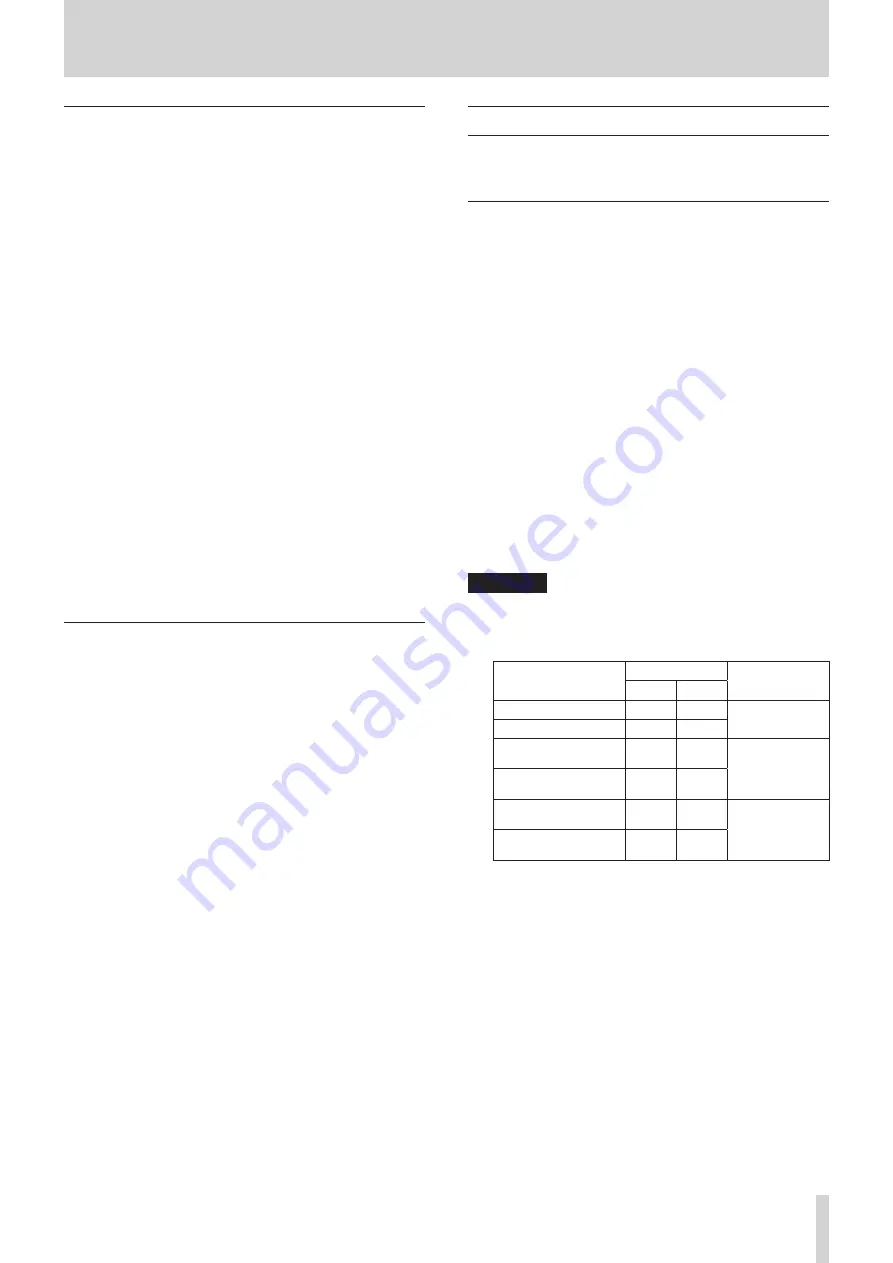
TASCAM US-20x20
37
11 – Specifications
Control input/output ratings
8
USB
Connector: USB 3.0 B type
Transfer rate: USB 3.0 Super Speed (5 Gbps)
8
MIDI IN connector
Connector: 5-pin DIN
Format: standard MIDI
8
MIDI OUT connector
Connector: 5-pin DIN
Format: standard MIDI
8
WORD IN connector
Connector: BNC
Input voltage: 2.0 Vp-p – 5.0 Vp-p
Input impedance: 75 Ω ±10%
Permitted frequency deviation during external synchroni-
zation: ±100 ppm
Terminal on/off switch
8
WORD OUT connector
Connector: BNC
Input voltage: 2.0 Vp-p (into 75 Ω)
Output impedance: 75 Ω ±10%
Sampling frequencies: 44.1, 48, 88.2, 96, 176.4 and 192 kHz
OUT/THRU switch
Audio performance
8
Mic amp EIN (equivalent input noise)
−125 dBu or lower
8
Frequency response
Input
w
LINE OUT (BALANCED)
At 44.1/48 kHz and 20 Hz – 20 kHz: ±0.5 dB (JEITA)
At 176.4/192 kHz and 20 Hz – 80 kHz: ±5 dB (JEITA)
8
S/N ratio
104 dB or higher (MIC/LINE IN
w
LINE OUT, gain knob at
MIN, JEITA)
8
Distortion
0.005% or less (MIC/LINE IN
w
LINE OUT, 1kHz sine wave, at
nominal input level and maximum output level)
8
Crosstalk
100 dB or more (MIC/LINE IN
w
LINE OUT, 1 kHz)
Computer system requirements
Check the TEAC Global Site (http://teac-global.com/) for the
latest information about supported operating systems.
Windows
8
Supported operating systems
Windows 10 (32-bit)
Windows 10 (64-bit)
Windows 8 (including 8.1) 32-bit
Windows 8 (including 8.1) 64-bit
Windows 7 32-bit SP1 or later
Windows 7 64-bit SP1 or later
8
Computer hardware requirements
Windows computer with a USB 3.0 or USB 2.0 port
8
CPU/processor speed
2 GHz or faster dual core processor (x86)
8
Memory
2 GB or more
8
Display resolution
1280×800 or greater
CAUTION
•
The included USB cable (USB 2.0 or USB 3.0) and the USB
specification that can be used depends on the the computer
and OS you are using. Connect with the included USB 3.0
cable to use the USB 3.0 standard.
Supported operating
systems
USB standard
USB cable
connected
USB 2.0 USB 3.0
Windows 10 32-bit
ü
ü
USB 3.0 cable
USB 2.0 cable
Windows 10 64-bit
ü
ü
Windows 8 (including
8.1) 32-bit
ü
-
USB 2.0 cable
Windows 8 (including
8.1) 64-bit
ü
-
Windows 7 32-bit SP1
or later
ü
-
USB 2.0 cable
Windows 7 64-bit SP1
or later
ü
-
•
Operation of this unit was confirmed using standard
computers that meet the above requirements. This does
not guarantee operation with all computers that meet the
above requirements. Even computers that meet the same
system requirements might have processing capabilities
that differ according to their settings and other operating
conditions








































