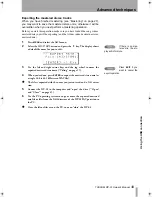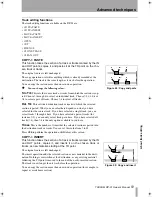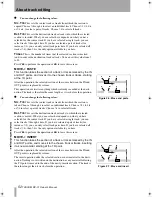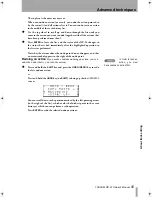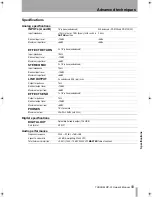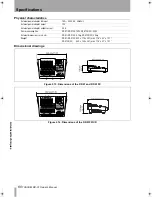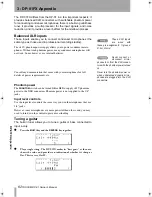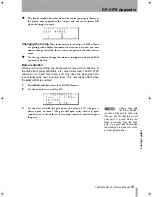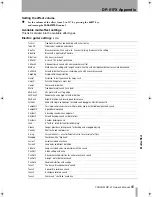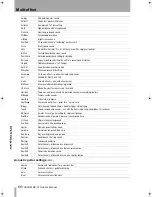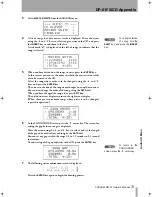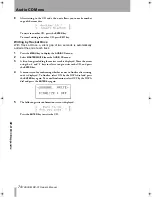Specifications
60
TASCAM DP-01 Owner’s Manual
Advanc
ed techn
iques
Physical characteristics
Dimensional drawings
External power adapter AC input
100 — 240V AC, 50/60Hz
External power adapter output
12V
External power adapter output current
2.5A
Power consumption
DP-01/DP-01FX: 15W, DP-01FX/CD: 25W
External dimensions (w x h x d)
DP-01/DP-01FX: 4.1kg, DP-01FX/CD: 5.2kg
Weight
DP-01/DP-01FX: 452 x 110 x 307 (mm) 17.8" x 4.3" x 12.1"
DP-01FX/CD:
452 x 130 x 307 (mm) 17.8" x 5.1" x 12.1"
Figure 2.13: Dimensions of the DP-01 and DP-01FX
Figure 2.14: Dimensions of the DP-01FX/CD
DP-01_OM_E.book 60 ページ 2005年6月13日 月曜日 午後7時14分